EE TV Box Mini
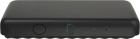
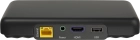
Watching TV
You have various options when watching TV.
Press the upper or lower part of the "P" key.
The TV channel is displayed.
Key in the number of the required TV channel by pressing the numeric keys.
Highlight GUIDE.
Press OK to open the list of TV programmes. Follow the instructions on the screen to change TV channel.
Press the upper or lower part of the Volume key to adjust the volume.
Press the Play/Pause key.
When the pause icon is displayed, the TV programme has been paused.
Press the Play/Pause key again to resume playback of the TV programme.
Press the Fast forward/rewind keys to fast forward or rewind a TV programme.
When the arrows are displayed, fast forward or rewind is in progress.
Press the Fast forward/rewind keys repeatedly to increase the speed.
Press the Information key.
A short description of the selected programme is displayed.
Press Back to return to the TV programme.