EE TV Box Pro


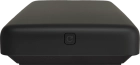
Start using your set-top box
Before you start using your set-top box, you need to follow these initial steps.
To connect your set-top box via aerial cable, connect one end of the aerial cable to the "Aerial In" socket and the other end to the aerial socket in the wall.
To connect your set-top box via ethernet cable, connect one end of the ethernet cable to the "ETHERNET" port and the other end to a LAN port in your modem or router.


To connect your set-top box via Wi-Fi, continue with the next step and select Wi-Fi when choosing the network setup later. For the best Wi-Fi connection, it’s recommended that your set-top TV box is placed within 5 metres of your router, with no more than one wall, ceiling or floor between the two devices.
Connect the HDMI cable's connector to the "HDMI" port and to your TV. To ensure the best quality, it’s recommended to use the included HDMI cable.
Connect the power supply to the power plug and to a wall socket.
Press On/Off to turn on your set-top box.


Press SOURCE or INPUT on your remote control.


A list of connected inputs is displayed on the TV screen.


Select the HDMI input that your set-top box is connected to.
Remove the small piece of plastic on the back of the remote control to connect the batteries in the remote control. Then press On/Off on the remote control to activate it.


If you're asked to, activate the Bluetooth connection for the remote control by following the instructions on the screen.
Highlight Start set up.
Press OK.
If you’ve connected your set-top box via aerial cable, follow the instructions on the screen to complete the setup.
If you’ve connected your set-top box via ethernet cable, select Wired and follow the instructions on the screen.
To use Wi-Fi, highlight Wi-Fi - Scan.
Press OK.
Highlight the required Wi-Fi network.
Press OK.
Key in the password for the Wi-Fi network and highlight Connect.
Press OK.
Highlight Agree & Continue.
Press OK.
Highlight the required setting.
Press OK.
Follow the instructions on the screen to register and log on as an ITV user or highlight DO THIS LATER.
Press OK.
Select the required settings and highlight Continue.
Press OK.
Highlight the required setting.
Press OK.
Follow the instructions on the screen to turn TV marketing on or off and highlight Next.
Press OK.
When this screen is displayed, your set-top box is ready for use.