Huawei P30
My phone's battery life is short
Solution 2 of 15: Automatic app update is turned on
You can set your phone to update apps automatically so you always have the newest versions installed.
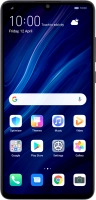
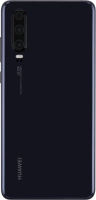

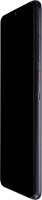


You can set your phone to update apps automatically so you always have the newest versions installed.


Press Play Store.


Slide your finger right starting from the left side of the screen.


Press Settings.


Press Auto-update apps.


To turn on automatic update of apps using mobile network, press Over any network.


To turn on automatic update of apps using Wi-Fi, press Over Wi-Fi only.


To turn off automatic update of apps, press Don't auto-update apps.


Press DONE.


Slide your finger upwards starting from the bottom of the screen to return to the home screen.