Huawei P30 Pro






It's not possible to send and receive email messages
Solution 2 of 4: The email message isn't written correctly
You can send and receive email messages from your email accounts. To send and receive email messages, you need to set up your phone for email.
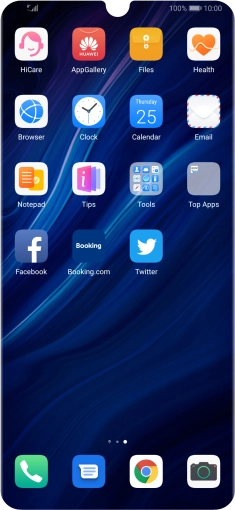

Press Email.
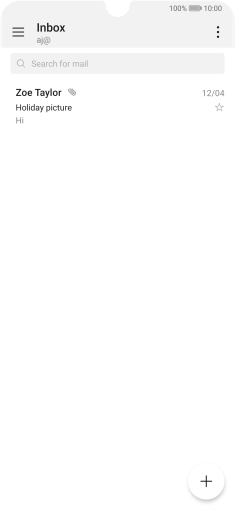

Slide your finger right starting from the left side of the screen.
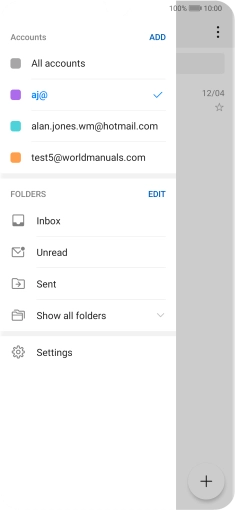

Press the required email account.
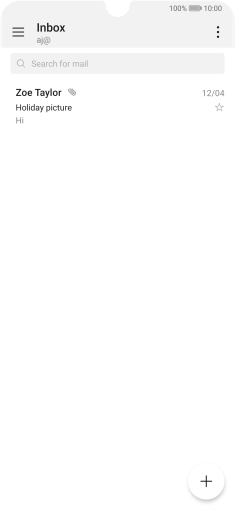

Press the new email icon.
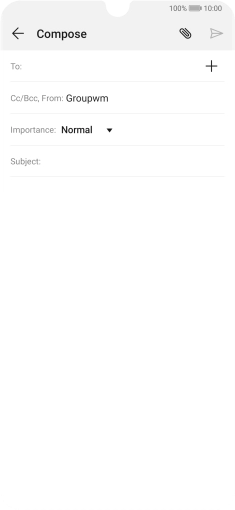

Press the field next to "To:" and key in the first letters of the recipient's name.
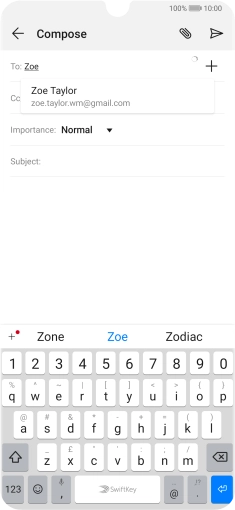

Press the required contact.


Press the field next to "Subject:" and key in the required subject.
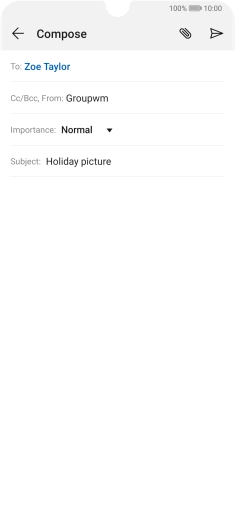

Press the text input field and write the text for your email.
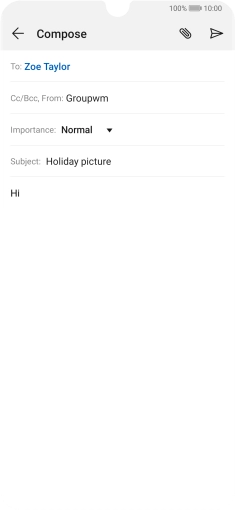

Press the attachment icon.
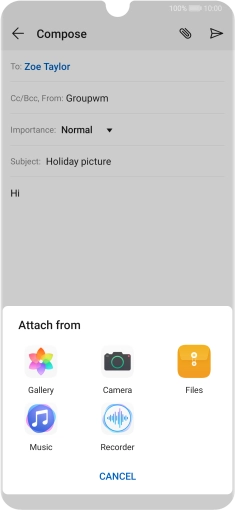

Press Files and go to the required folder.
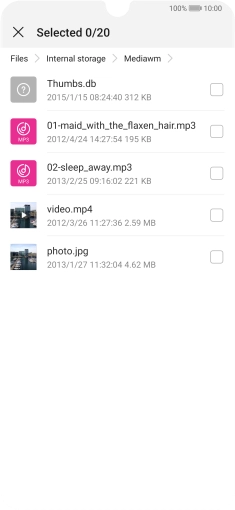

Press the required file.
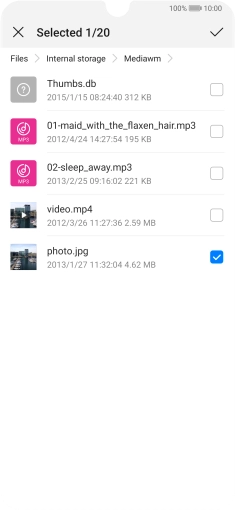

Press the confirm icon.
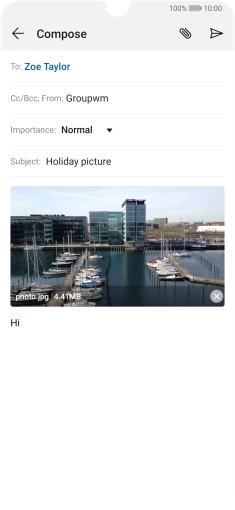

Press the send icon when you've finished your email.
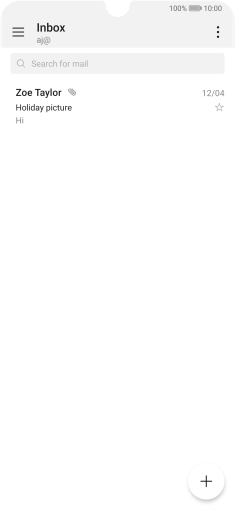

Slide your finger upwards starting from the bottom of the screen to return to the home screen.