iPad (10th Gen)
Search for a guide or problem below or select a topic.

It's not possible to use my tablet as a personal hotspot
Solution 1 of 2: Personal hotspot isn't used correctly
When you use your tablet as a personal hotspot, you can share your tablet's internet connection with other devices via Wi-Fi. To use your tablet as a personal hotspot, you need to set up your tablet for internet.
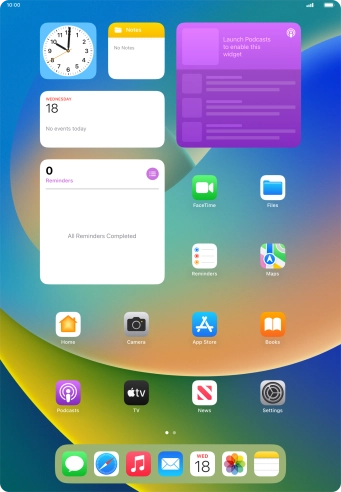

Press Settings.
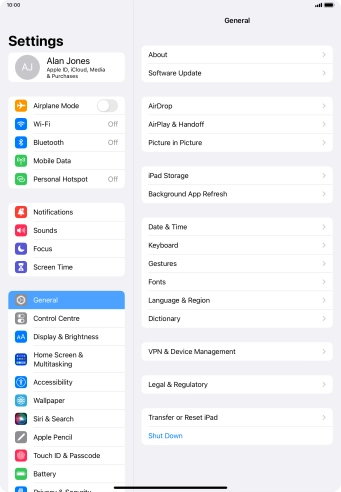

Press Personal Hotspot.
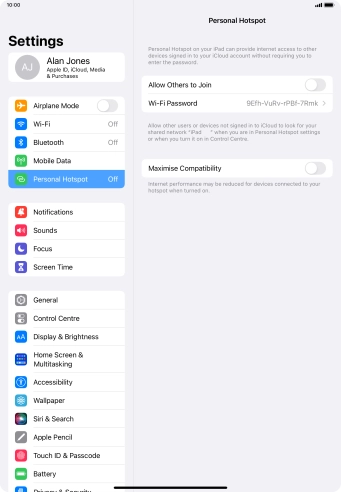

Press Wi-Fi Password and key in the required password.


Press Done.
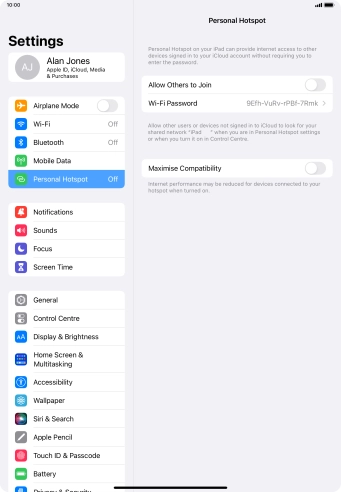

Press the indicator next to "Allow Others to Join" to turn on the function.
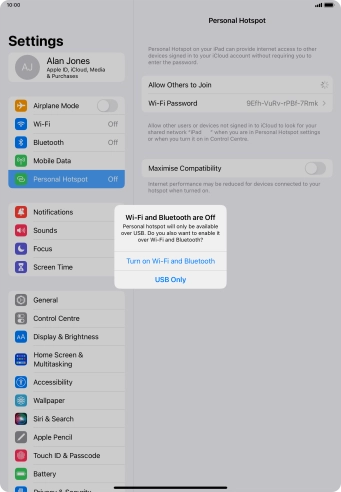

If Wi-Fi is turned off, press Turn on Wi-Fi and Bluetooth.
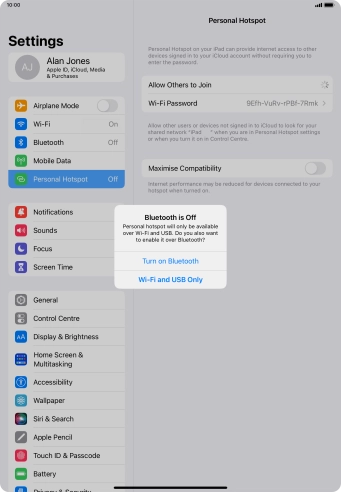

If Wi-Fi is turned on, press Wi-Fi and USB Only.


Slide your finger upwards starting from the bottom of the screen to return to the home screen.


Turn on Wi-Fi on the other device.


Find the list of available Wi-Fi networks and select your own Wi-Fi hotspot.


Key in the password for your Wi-Fi hotspot and establish the connection.


When the connection is established, you can access the internet from the other device.