iPad Air 11" (2024)
Search for a guide or problem below or select a topic.

Using music player
You can use the music player to play audio files you have transferred to your tablet.
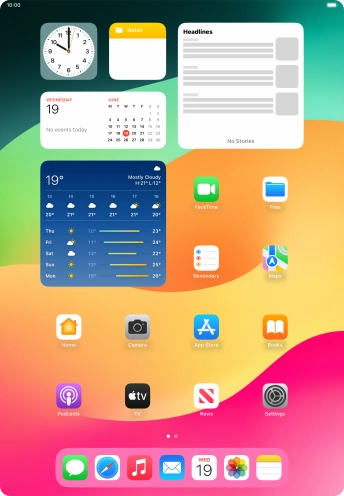

Press the music player icon.
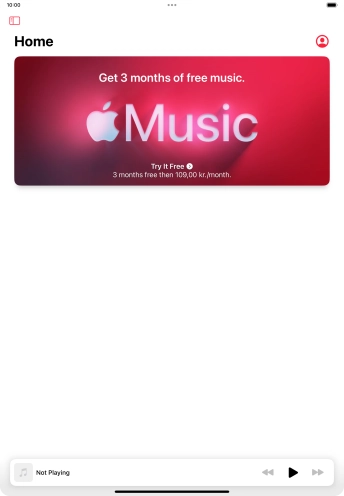

Slide your finger right starting from the left side of the screen.
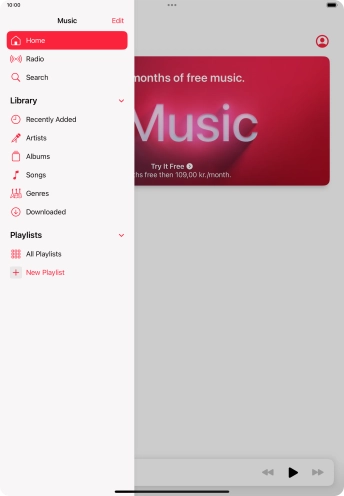

Press New Playlist.
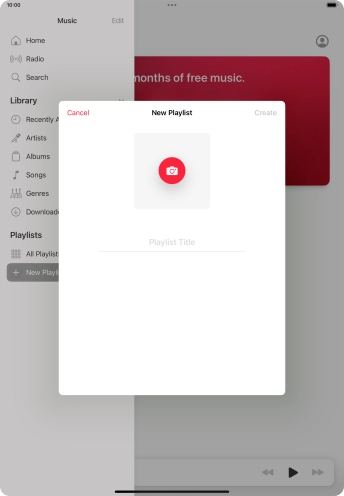

Press the text input field and key in a name for the playlist.
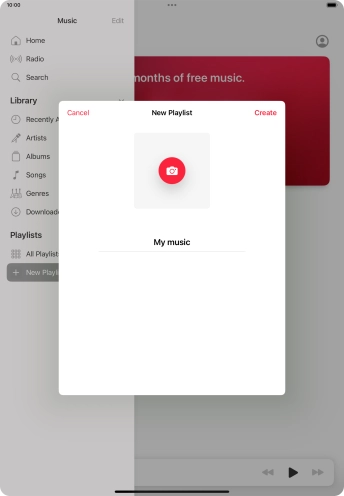

Press Create.
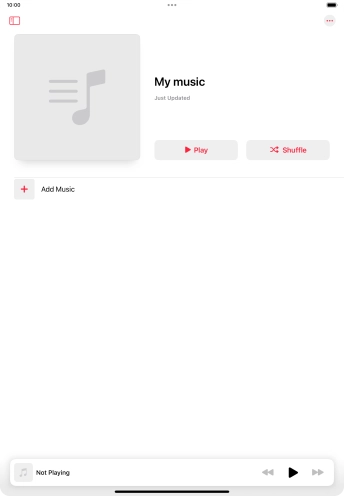

Press Add Music.
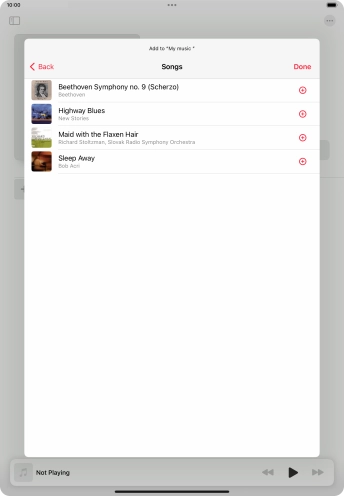

Go to the required category and press the required audio file.
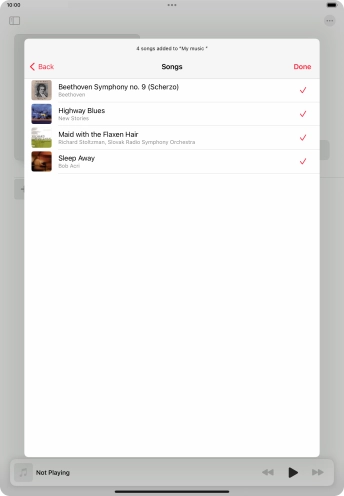

Press Done.
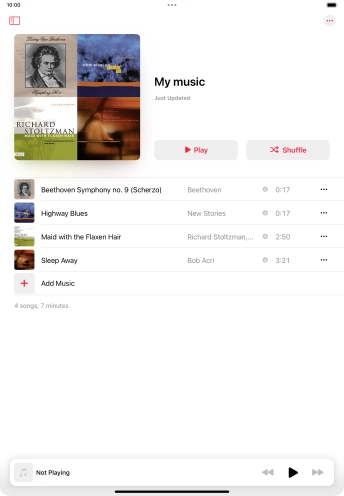

Go to the required category or playlist and press the required audio file.
Press the Volume keys to select volume.
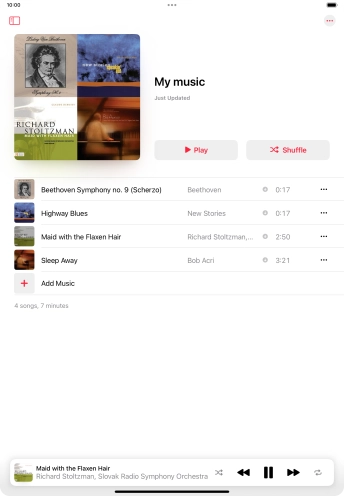

Press the song title.
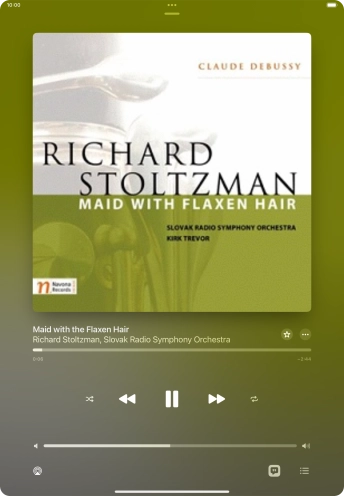

Press arrow right to go to the next audio file.
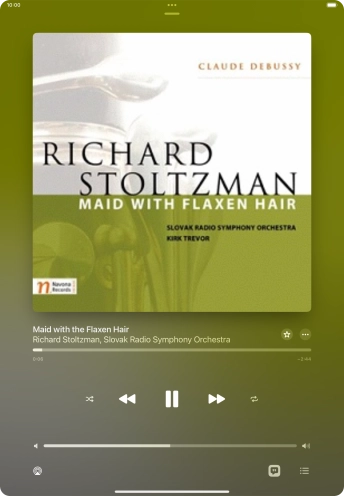

Press arrow left to go to the previous audio file.
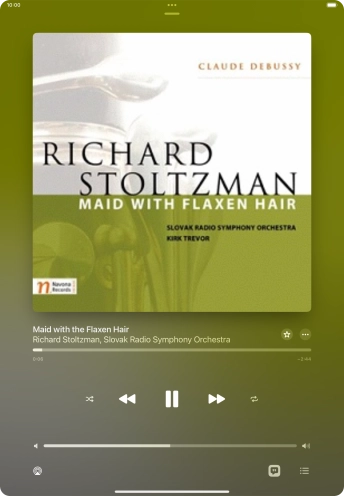

Press the shuffle icon to turn the function on or off.
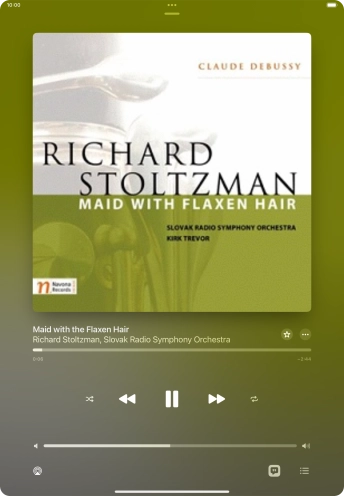

Press the repeat icon to turn the function on or off.
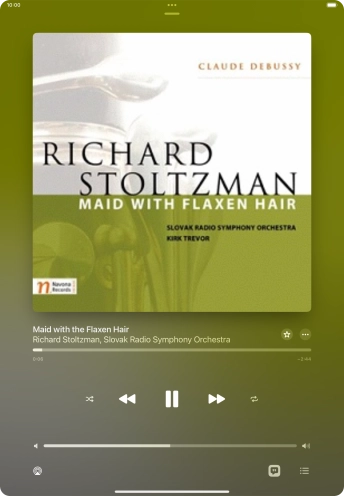

Slide your finger upwards starting from the bottom of the screen to return to the home screen.