iPad Air 11" (2024)
Search for a guide or problem below or select a topic.

Activating your tablet
You need to activate your tablet before using it for the first time and after a factory reset.
Press the Top key.
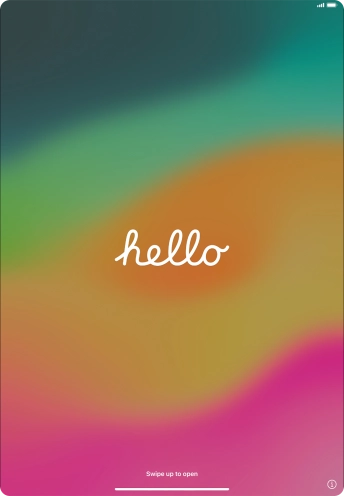

Slide your finger upwards starting from the bottom of the screen.
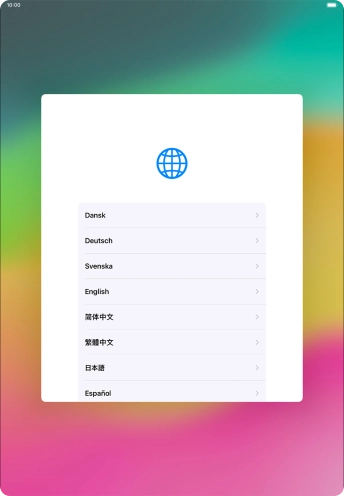

Press the required language.
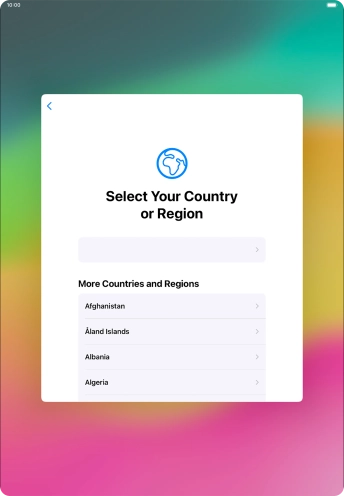

Press the required country or area.
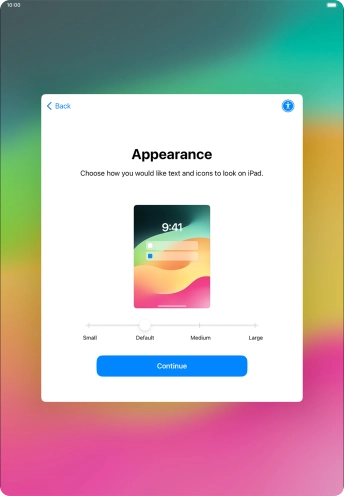

Select the required text and icon size on your tablet and press Continue.
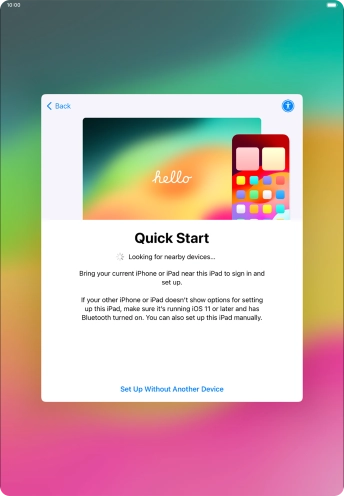

Follow the instructions on the screen to transfer content from another device running iOS 11 or later or press Set Up Without Another Device.
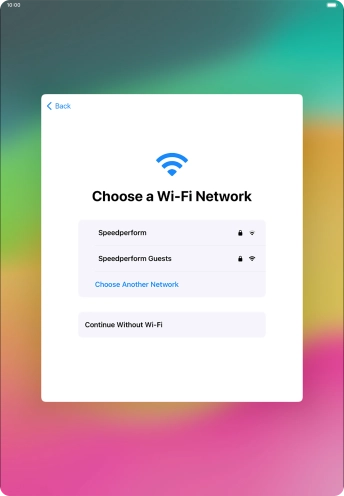

Press the required Wi-Fi network.
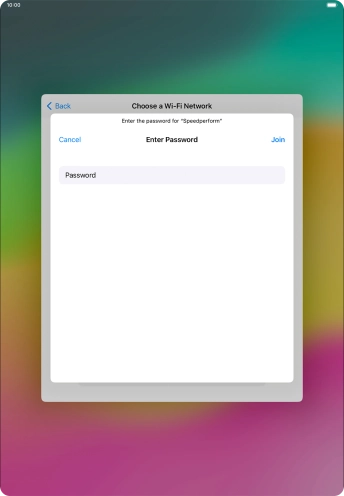

Key in the password for the Wi-Fi network and press Join.
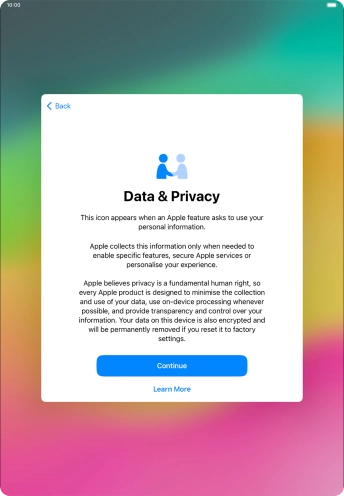

Press Continue.
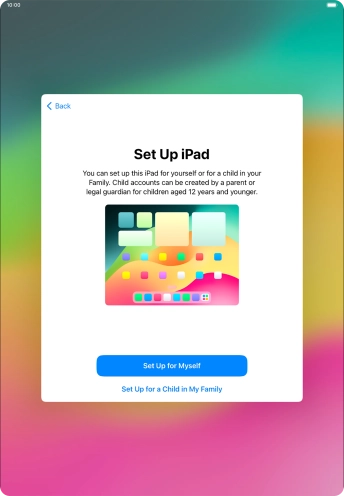

Press Set Up for Myself.
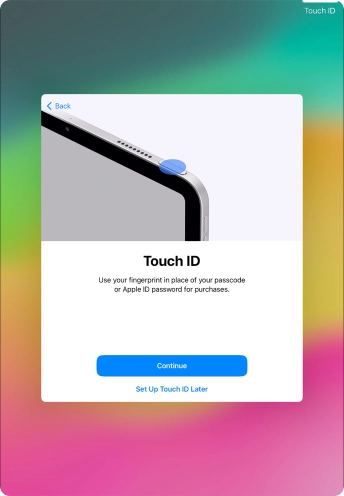

Follow the instructions on the screen to turn on use of Touch ID or press Set Up Touch ID Later.
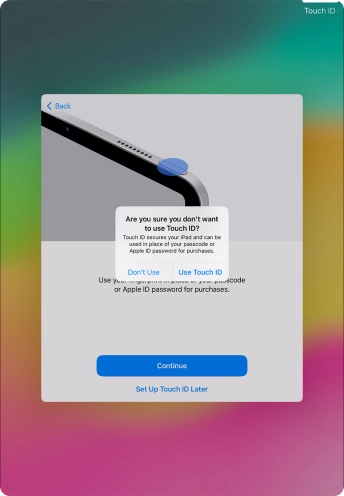

Press Don't Use.
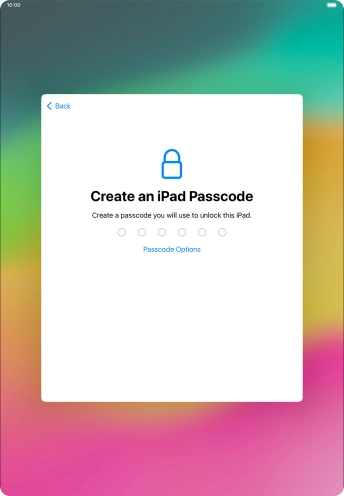

Press Passcode Options.
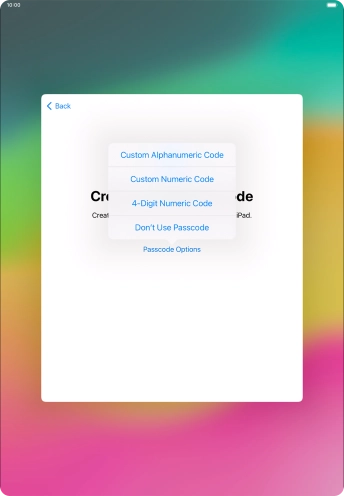

Follow the instructions on the screen to turn on use of lock code or press Don't Use Passcode.
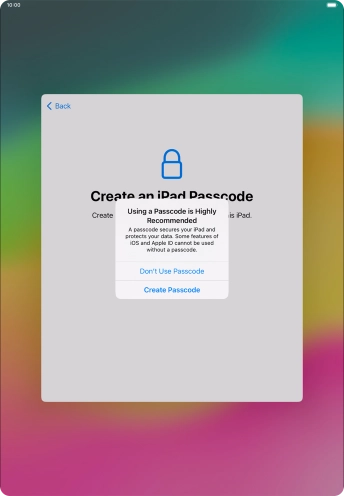

If you turn off the function, press Don't Use Passcode.
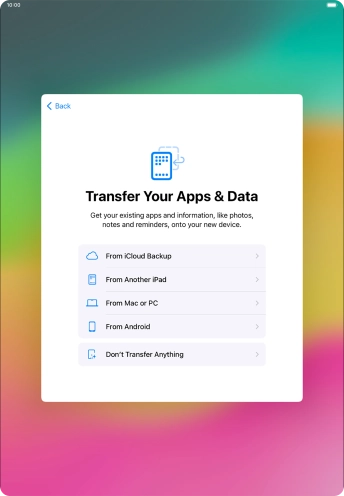

Press Don't Transfer Anything and follow the instructions on the screen to finish the activation.