iPhone 12 Pro
Search for a guide or problem below or select a topic.

Using Do Not Disturb
If you don't want to be disturbed by calls or notifications, you can set your phone to silent mode for a specified period of time. You can also choose that your phone should ring when you receive calls from certain contacts even though your phone is in silent mode.
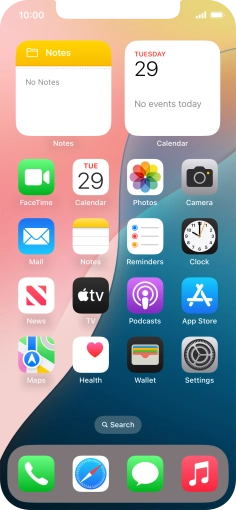

Press Settings.
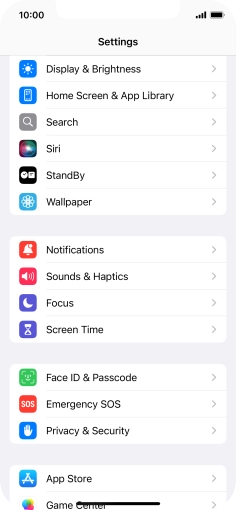

Press Focus.


Press Do Not Disturb.
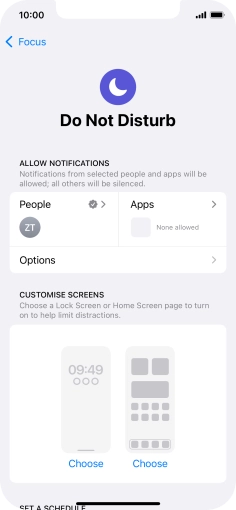

Press People and follow the instructions on the screen to select which contacts you would like to receive calls and notifications from when Do Not Disturb is turned on.
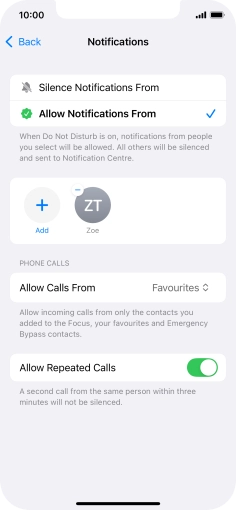

Press arrow left.
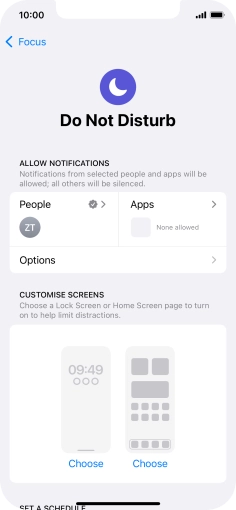

Press Apps and follow the instructions on the screen to select which apps you would like to receive notifications from when Do Not Disturb is turned on.
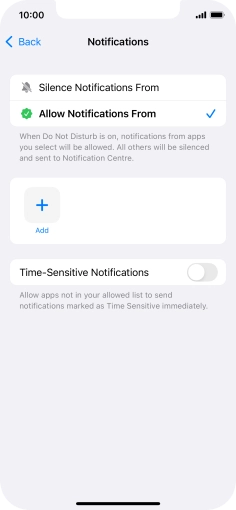

Press the indicator next to "Time-Sensitive Notifications" to turn display of timed notifications on or off when Do Not Disturb is turned on.
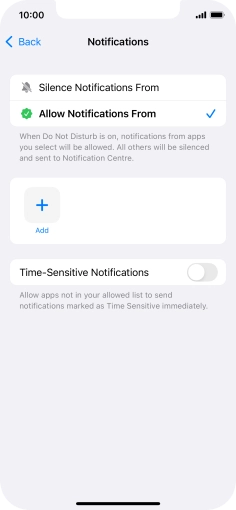

Press arrow left.
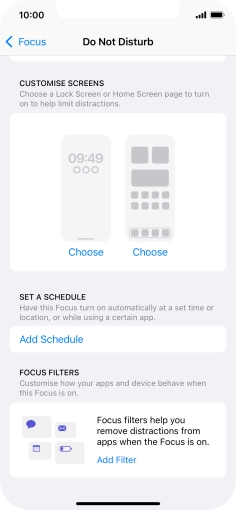

Press Add Schedule and follow the instructions on the screen to select settings for automatic activation of Do Not Disturb.
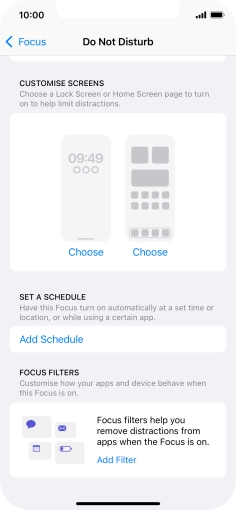

Slide your finger upwards starting from the bottom of the screen to return to the home screen.