iPhone 12 Pro
Search for a guide or problem below or select a topic.

Using Visual Voicemail
Using Visual Voicemail, you can see a list of the messages you've received on your voicemail, play them back or delete them. You can also record a personal greeting or select a default greeting. To use Visual Voicemail, you need to turn on Visual Voicemail.
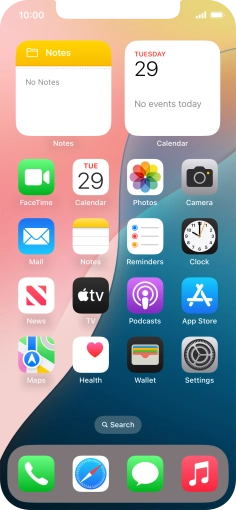

Press the phone icon.
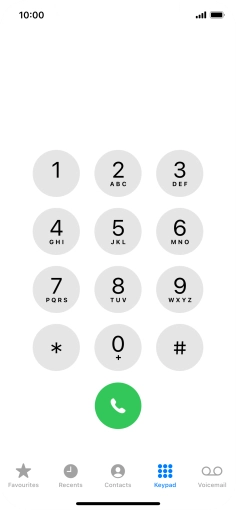

Press Voicemail.


Press Greeting.
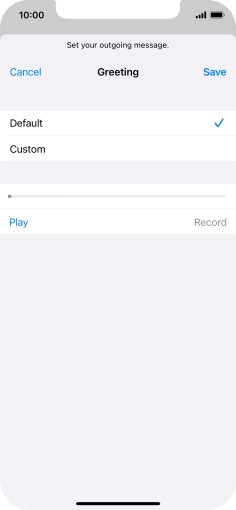

Press Default to select the default greeting.
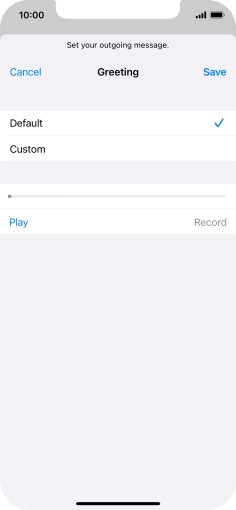

Press Custom to select a personal greeting.
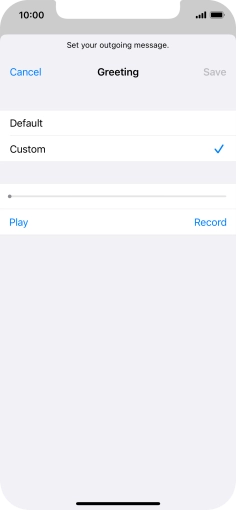

Press Record to start recording a personal greeting.
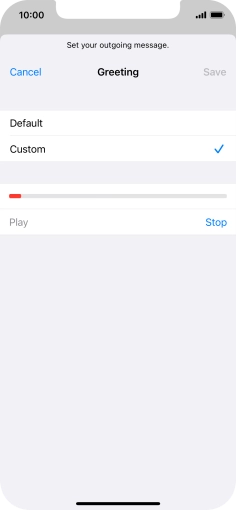

Press Stop to stop recording.
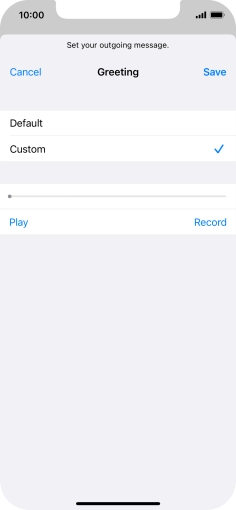

Press Play to play back your greeting.
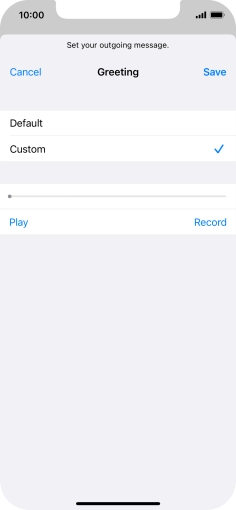

Press Save.
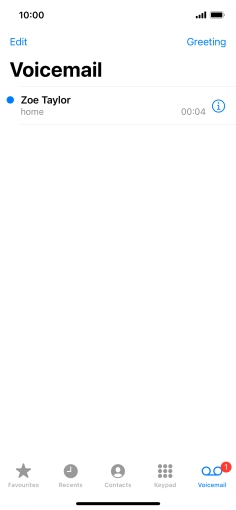

Press the required message.
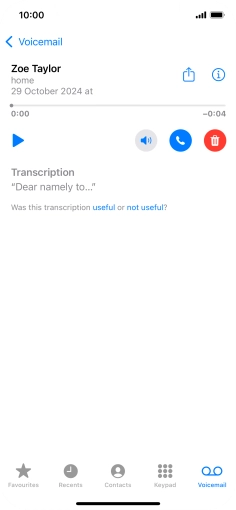

Press the play icon.
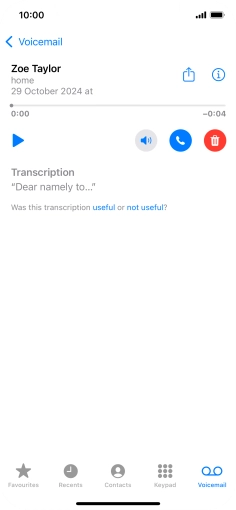

Press the speaker icon to turn the speaker on or off.
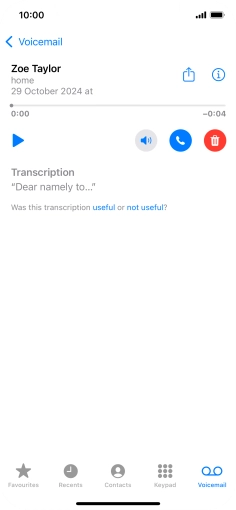

Press the call icon to call the sender.
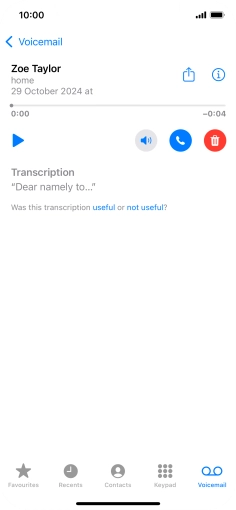

Press the info icon and follow the instructions on the screen to see or save the sender information.
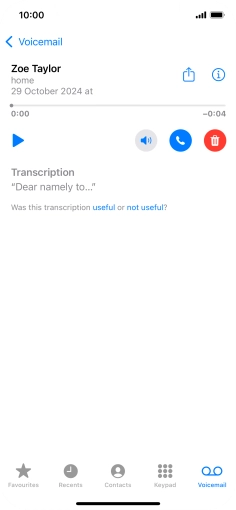

Press the share icon.


Press the required setting and follow the instructions on the screen to share or save the message.
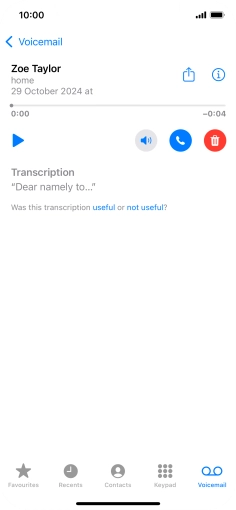

Press the delete icon.


Slide your finger upwards starting from the bottom of the screen to return to the home screen.