iPhone 12 Pro
Search for a guide or problem below or select a topic.

Activating your phone
You need to activate your phone before using it for the first time and after a factory reset. To use mobile network services on your phone, you need to insert your SIM into your phone.
Press the Side button.
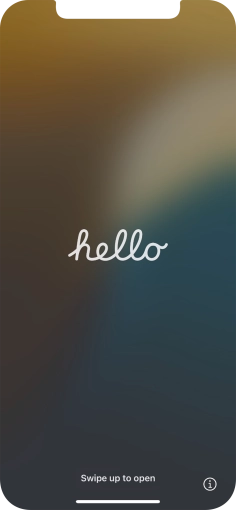

Slide your finger upwards starting from the bottom of the screen.
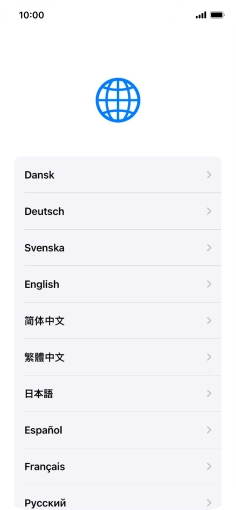

Press the required language.
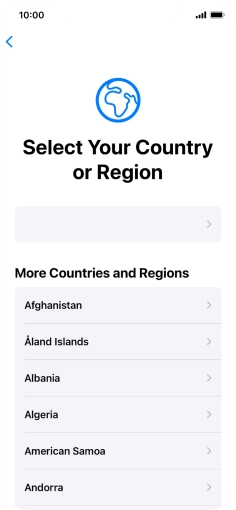

Press the required country or area.
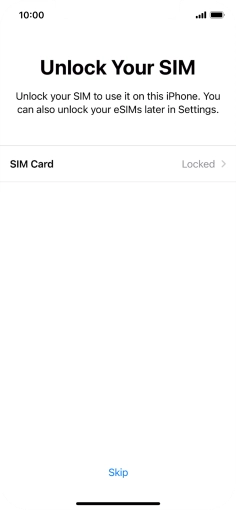

Press SIM Card.
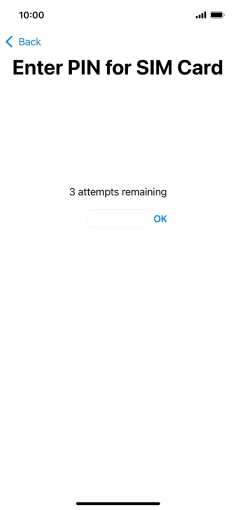

If your SIM is locked, key in your PIN and press OK. The default PIN is 1111.
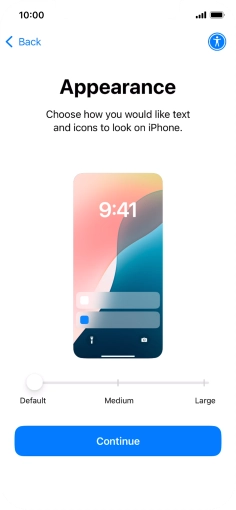

Select the required text and icon size on your phone and press Continue.
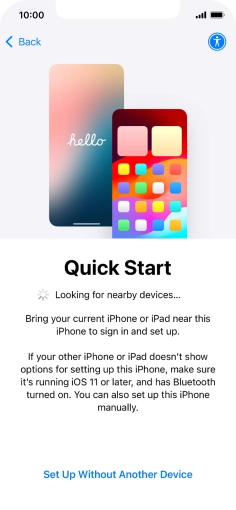

Follow the instructions on the screen to transfer content from another device running iOS 11 or later or press Set Up Without Another Device.
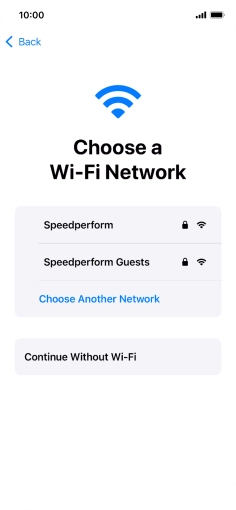

Press the required Wi-Fi network.
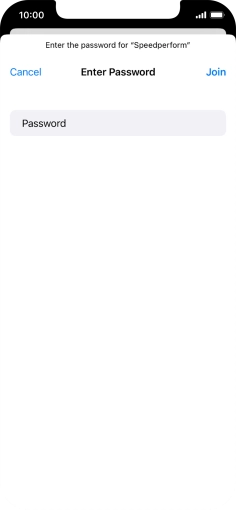

Key in the password for the Wi-Fi network and press Join.
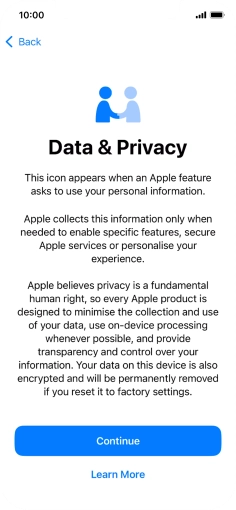

Press Continue.
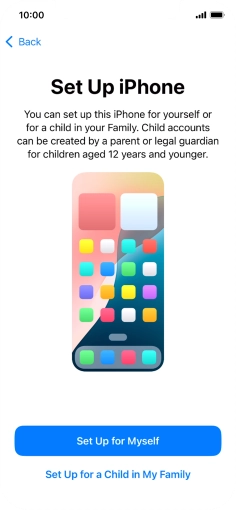

Press Set Up for Myself.
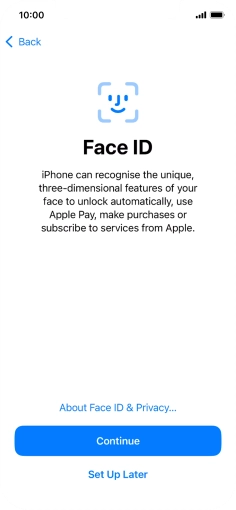

Follow the instructions on the screen to turn on use of Face ID or press Set Up Later.
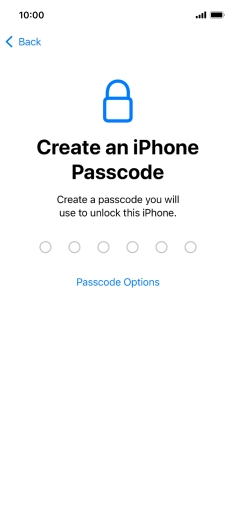

Press Passcode Options.
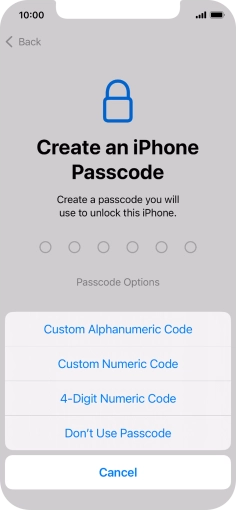

Follow the instructions on the screen to turn on use of phone lock code or press Don't Use Passcode.
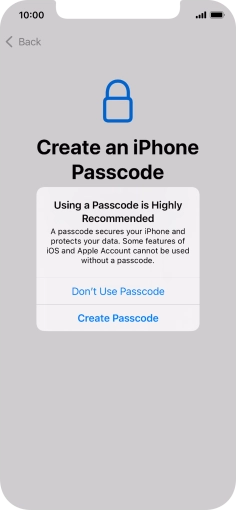

If you turn off the function, press Don't Use Passcode.
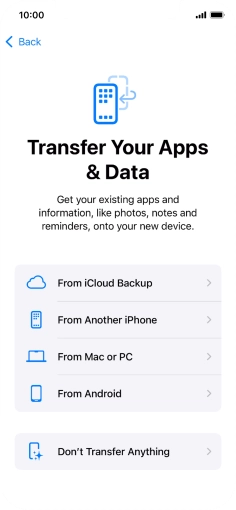

Press Don't Transfer Anything and follow the instructions on the screen to finish the activation.