iPhone 15 Plus
Search for a guide or problem below or select a topic.

Using App Library
All apps on your phone are automatically organised by category in the App Library. You can set your phone to display newly downloaded apps on both the home screen and in the App Library and also adjust the number of home screen pages for a better overview of your apps.
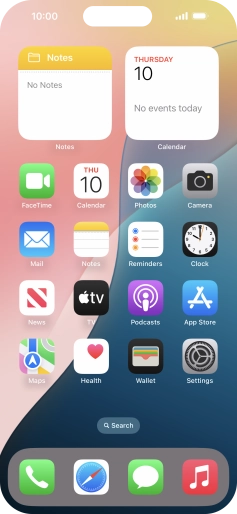
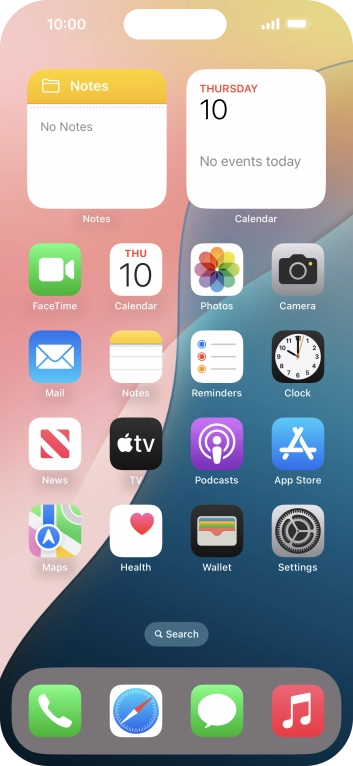
Press Settings.
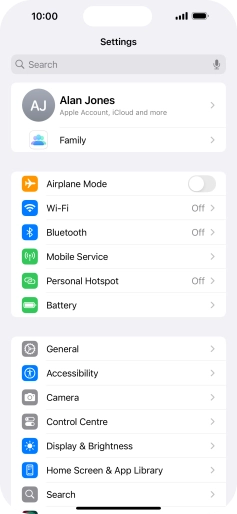

Press Home Screen & App Library.
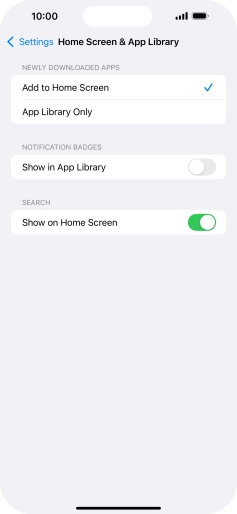

To add new downloaded apps to both the home screen and App Library, press Add to Home Screen.
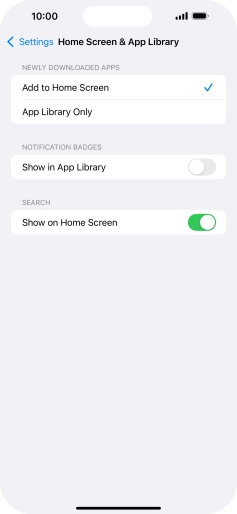

To add new downloaded apps to the App Library only, press App Library Only.
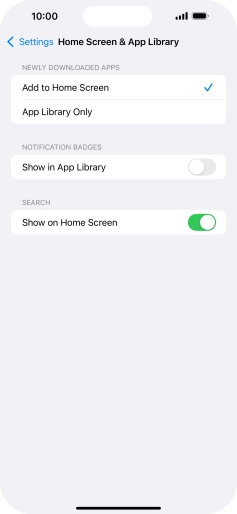

Slide your finger upwards starting from the bottom of the screen to return to the home screen.
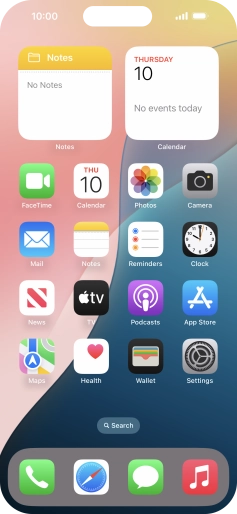
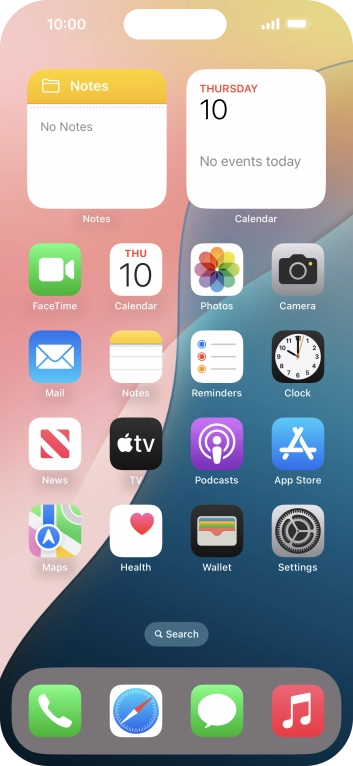
Slide your finger left on the screen to find the App Library.
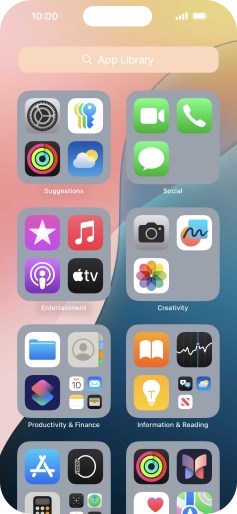

Press the required app.
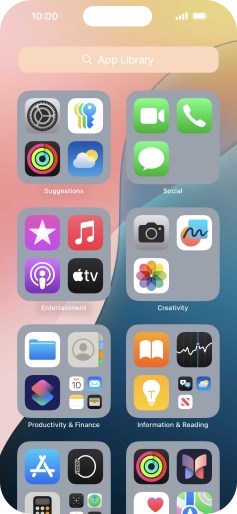

Press the search field and follow the instructions on the screen to search for the required app.
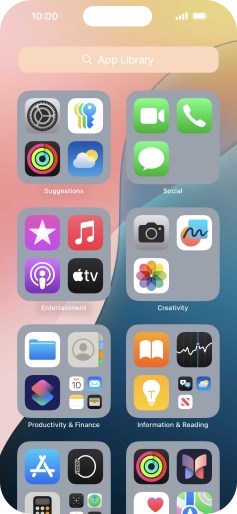

Slide your finger upwards starting from the bottom of the screen to return to the home screen.
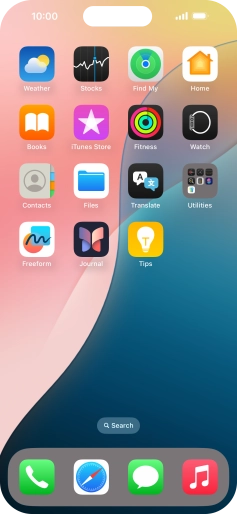

Press and hold anywhere on the home screen.
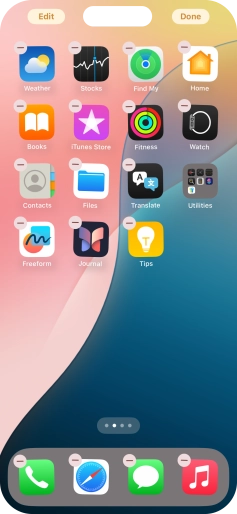

Press the home screen icon.
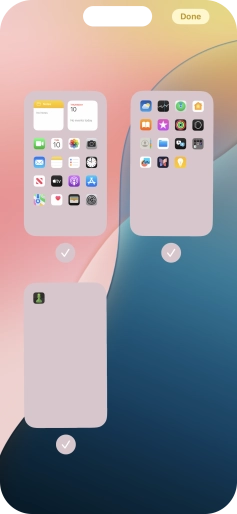

Press the fields below the required home screen pages to select or deselect them.
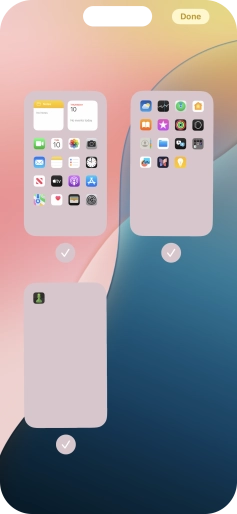

Press Done.