Google Pixel 8a
Search for a guide or problem below or select a topic.

Selecting ring tone
You can select the ring tone you want to hear when you get a call.
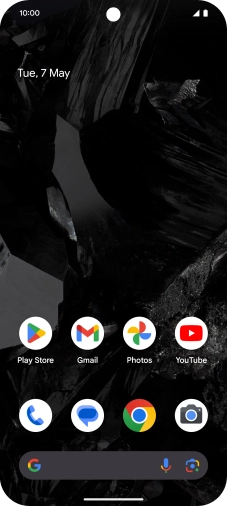

Slide two fingers downwards starting from the top of the screen.
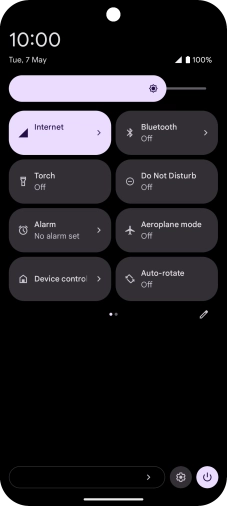

Press the settings icon.
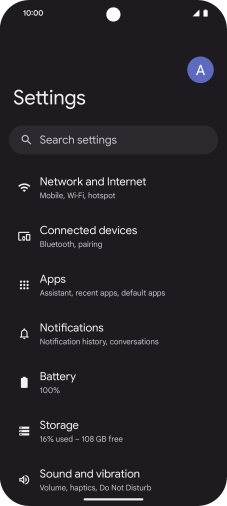

Press Sound and vibration.


Press Phone ringtone.


Press the required category.


Press the required ring tones to hear them.


Once you've found a ring tone you like, press SAVE.


To use a different ring tone than the default ones, press My Sounds and follow the instructions on the screen to select the required ring tone.


Slide your finger upwards starting from the bottom of the screen to return to the home screen.