Google Pixel 8a
Search for a guide or problem below or select a topic.

Backing up pictures and videos to Google Drive
You can back up pictures and videos to Google Drive to ensure that no data is lost when you update your phone's software or if you lose your phone. To back up pictures and videos, you need to activate your Google account on your phone and set up your phone for internet.
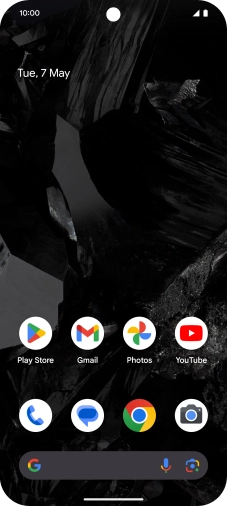

Slide your finger upwards on the screen.
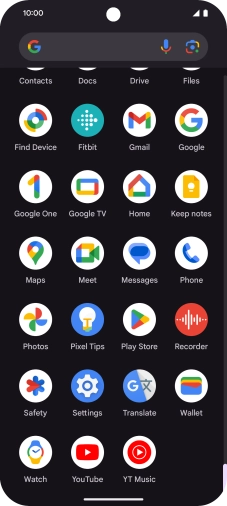

Press Photos and go to the required folder.


Press and hold any picture or video.


Press the required pictures or videos to select them.


Press the share icon.


Press Drive.


Press the field below "Location" and go to the required folder.


To create a new folder, press the new folder icon and follow the instructions on the screen to create a new folder.


Press Select.


Press Save.


Slide your finger upwards starting from the bottom of the screen to return to the home screen.