Google Pixel 8a
Search for a guide or problem below or select a topic.

It's not possible to use my phone as a Wi-Fi hotspot
Solution 1 of 2: Wi-Fi hotspot isn't used correctly
When you use your phone as a Wi-Fi hotspot, you can share your phone's internet connection with other devices via Wi-Fi. To use your phone as a Wi-Fi hotspot, you need to set up your phone for internet.
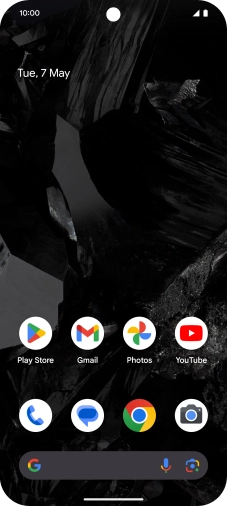

Slide two fingers downwards starting from the top of the screen.
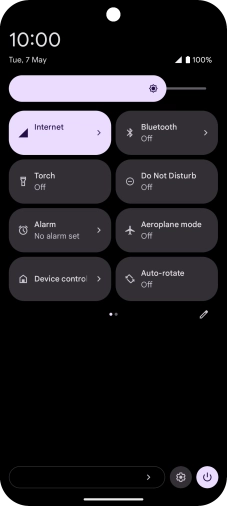

Press the settings icon.
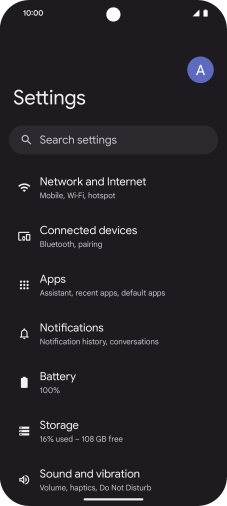

Press Network and Internet.
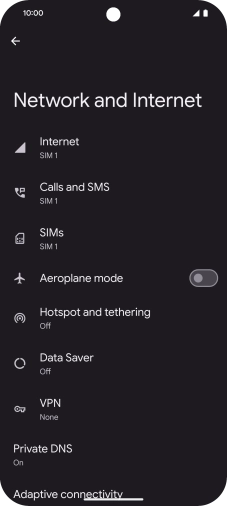

Press Hotspot and tethering.


Press Wi-Fi hotspot.
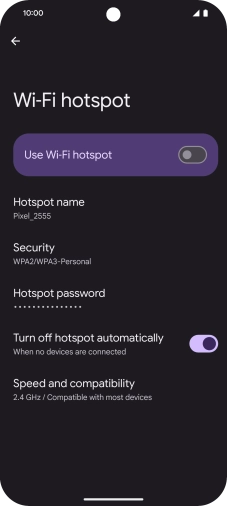

Press Hotspot name.
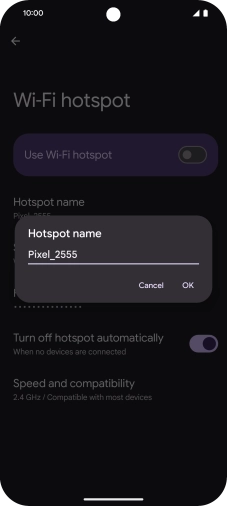

Key in the required Wi-Fi hotspot name and press OK.
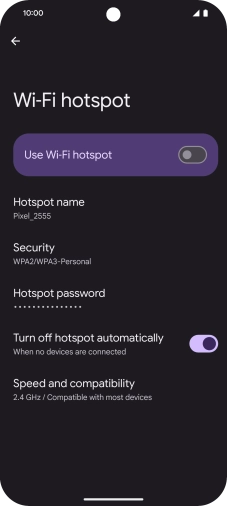

Press Security.
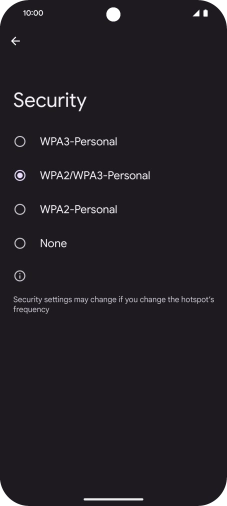

Press WPA3-Personal to password protect your Wi-Fi hotspot.
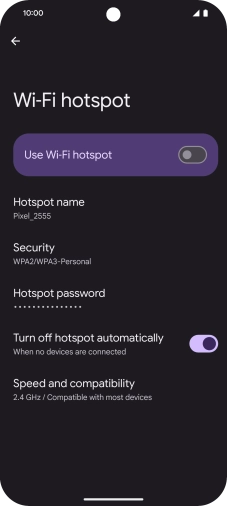

Press Hotspot password and key in the required password.
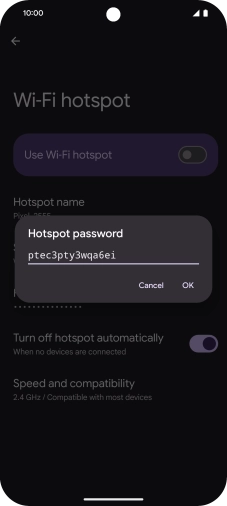

Press OK.


Press the indicator next to "Use Wi-Fi hotspot" to turn on the function.
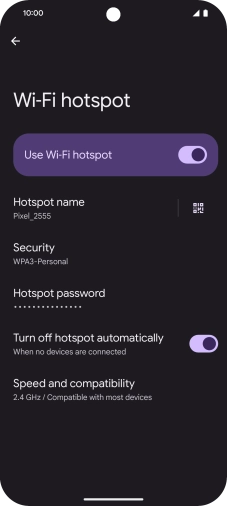

Slide your finger upwards starting from the bottom of the screen to return to the home screen.


Turn on Wi-Fi on the other device.


Find the list of available Wi-Fi networks and select your own Wi-Fi hotspot.


Key in the password for your Wi-Fi hotspot and establish the connection.


When the connection is established, you can access the internet from the other device.