Google Pixel 8a
Search for a guide or problem below or select a topic.

Turning GPS on or off
Your phone can determine your geographical position using GPS (Global Positioning System). The information about your location can be used by a number of applications on your phone such as navigation, the search function or weather forecast.
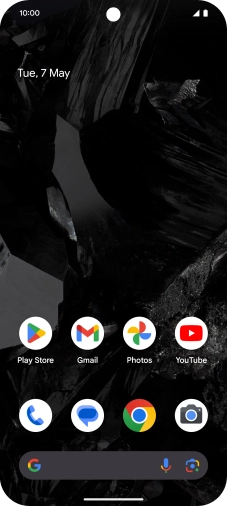

Slide two fingers downwards starting from the top of the screen.
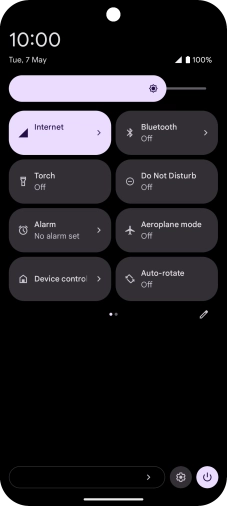

Press the settings icon.
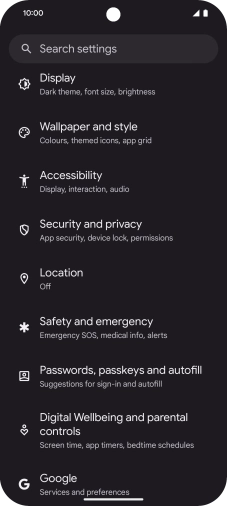

Press Location.
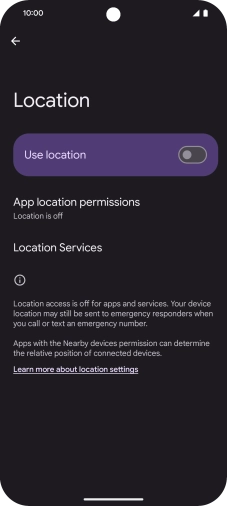

Press the indicator next to "Use location" to turn the function on or off.
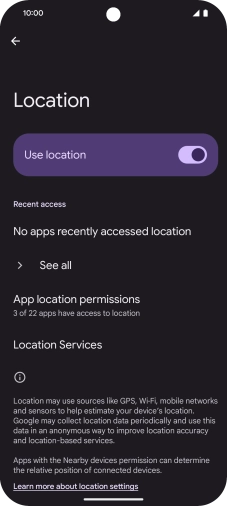

Press App location permissions.
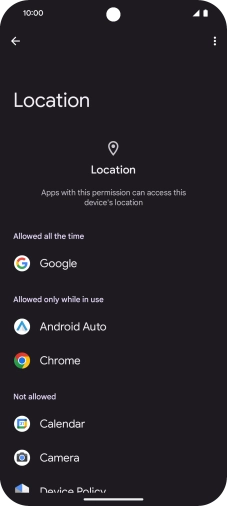

Press the required app.
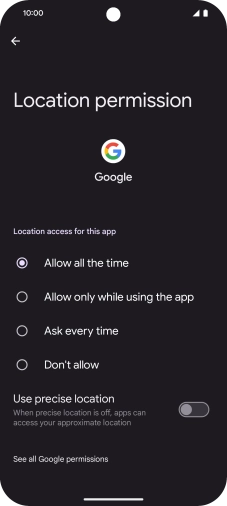

Press the required setting.
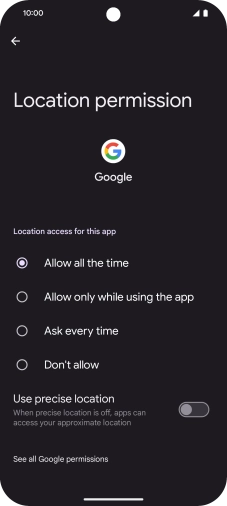

Press arrow left twice.
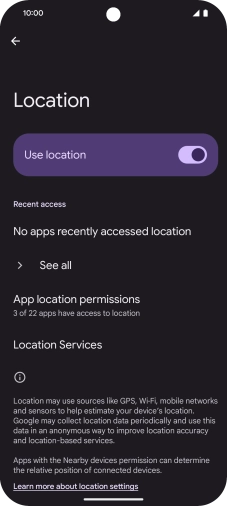

Press Location Services.
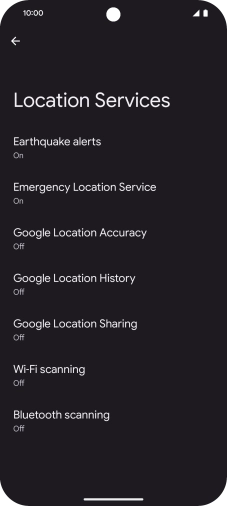

Press Google Location Accuracy.
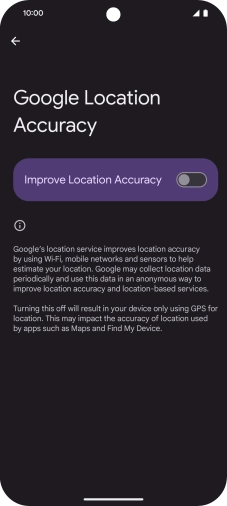

If you press the indicator next to "Improve Location Accuracy" to turn on the function, your phone can find your exact position using the GPS satellites, the mobile network and nearby Wi-Fi networks. Satellite-based GPS requires a clear view of the sky.
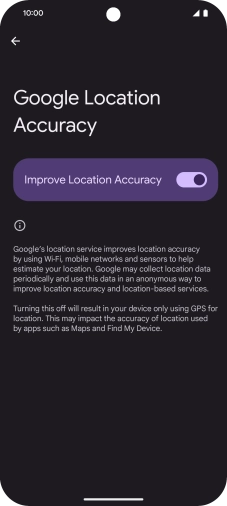

If you press the indicator next to "Improve Location Accuracy" to turn off the function, your phone can find your exact position using the GPS satellites but it may take longer as there is no access to supplementary information from the mobile network or nearby Wi-Fi networks.
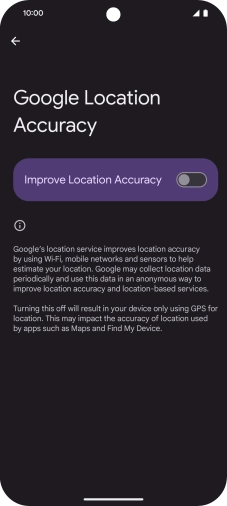

Slide your finger upwards starting from the bottom of the screen to return to the home screen.