Huawei P40 Pro
Search for a guide or problem below or select a topic.

It's not possible to use my phone's internet connection
Solution 3 of 4: Your phone hasn't been correctly set up for internet
The internet connection is shared by many functions on your phone such as internet browsing, receiving email messages and installing apps. You can access the internet as soon as you've inserted your SIM. If this isn't the case, you can set up your phone for internet manually.
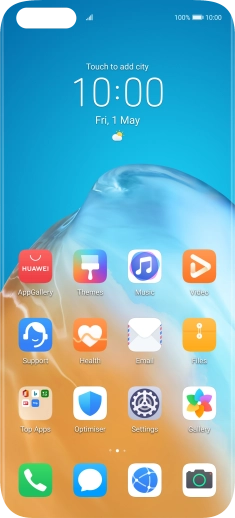

Press Settings.
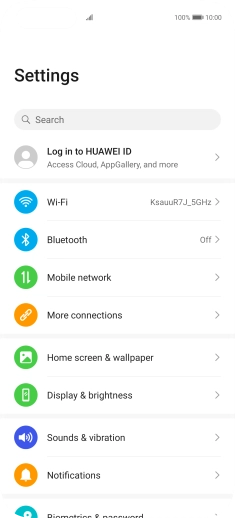

Press Mobile network.
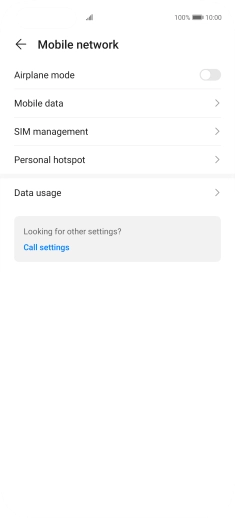

Press Mobile data.
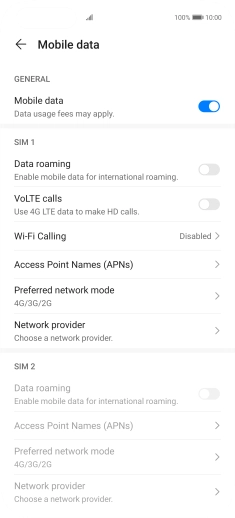

Press Access Point Names (APNs).
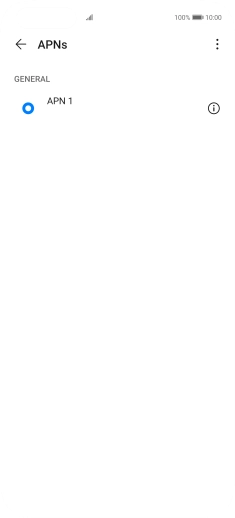

Press the menu icon.
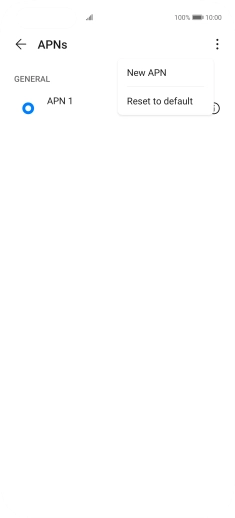

Press New APN.
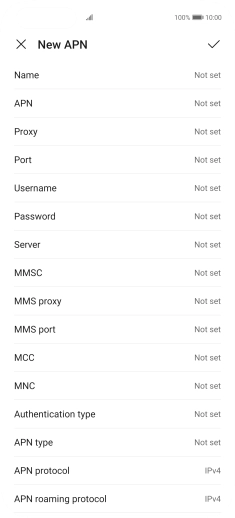

Press Name.
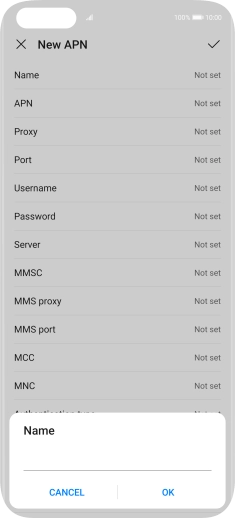

Key in EE Internet and press OK.
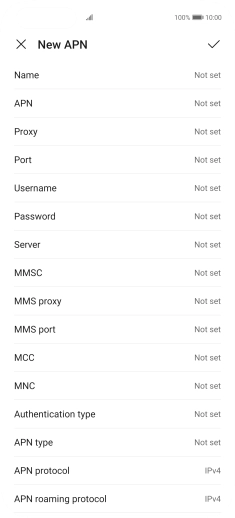

Press APN.
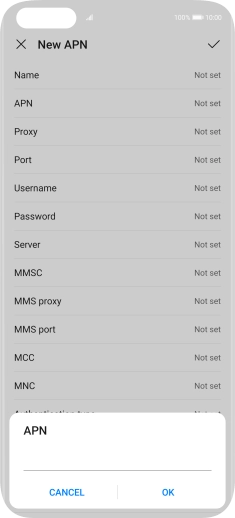

Key in everywhere and press OK.
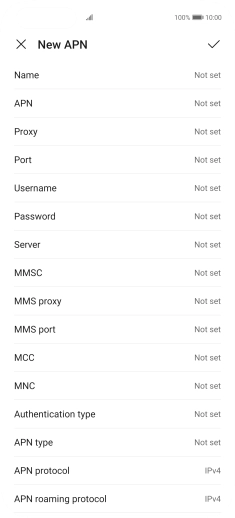

Press Username.
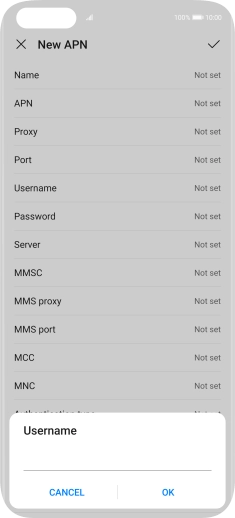

Key in eesecure and press OK.
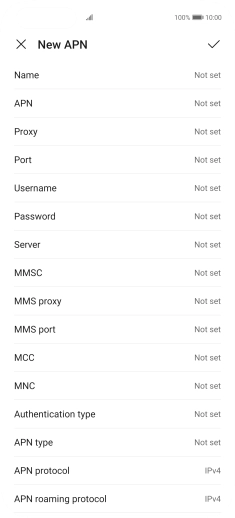

Press Password.
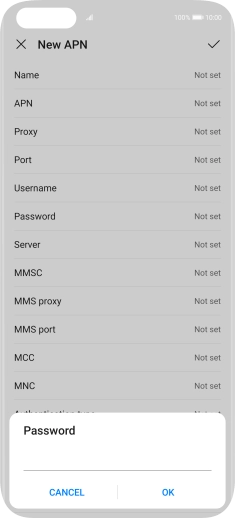

Key in secure and press OK.
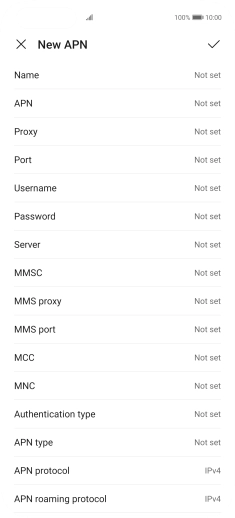

Press MCC.
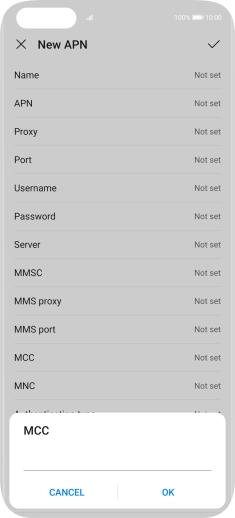

Key in 234 and press OK.
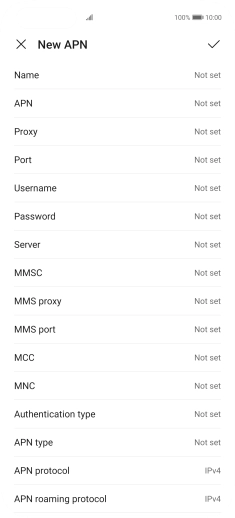

Press MNC.
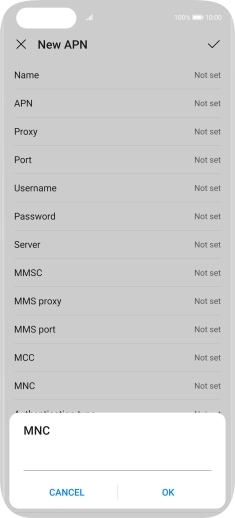

Key in 33 and press OK.
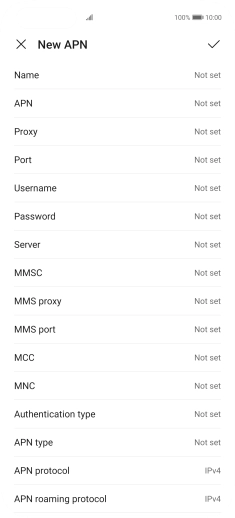

Press Authentication type.
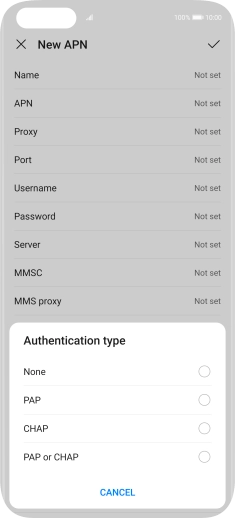

Press PAP.
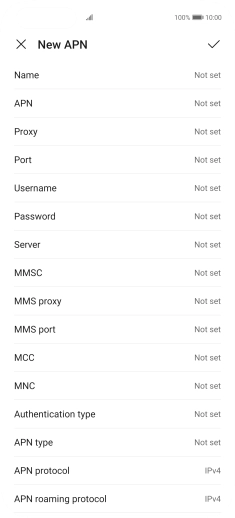

Press APN type.
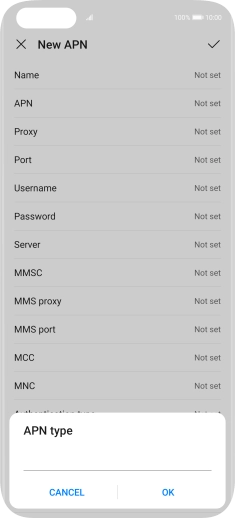

Key in default and press OK.
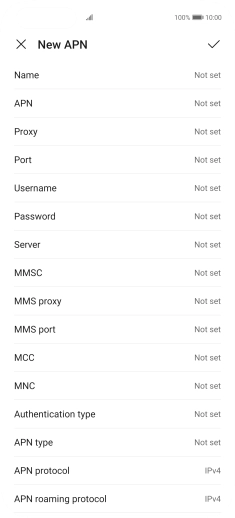

Press the confirm icon.
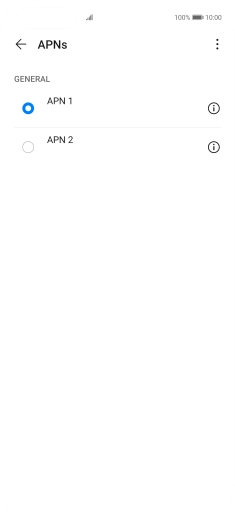

Press the field next to the required data connection to activate it.
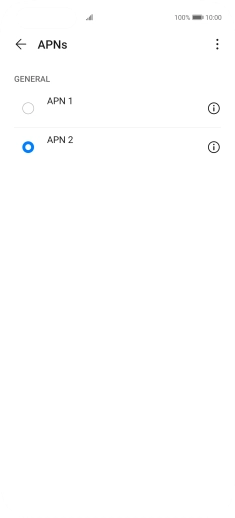

Slide your finger upwards starting from the bottom of the screen to return to the home screen.