Huawei P40 Pro
Search for a guide or problem below or select a topic.

Using your phone as Wi-Fi hotspot
When you use your phone as a Wi-Fi hotspot, you can share your phone's internet connection with other devices via Wi-Fi. To use your phone as a Wi-Fi hotspot, you need to set up your phone for internet.
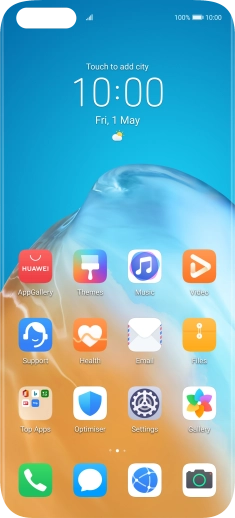

Press Settings.
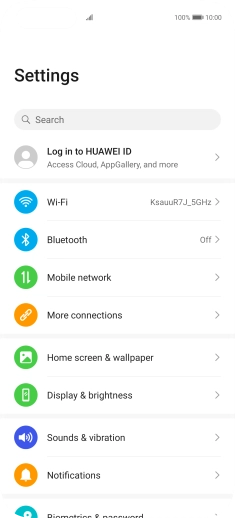

Press Mobile network.
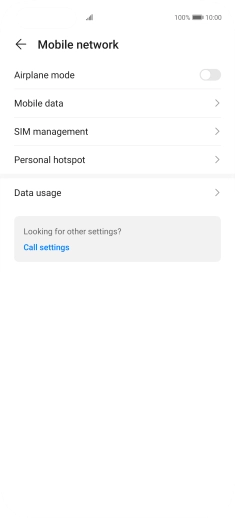

Press Personal hotspot.
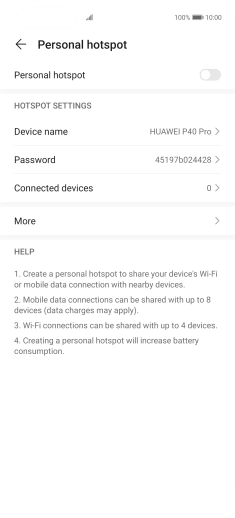

Press Device name.
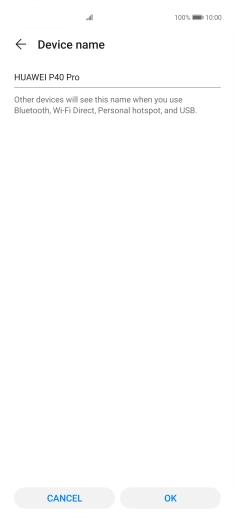

Key in the required Wi-Fi hotspot name and press OK.
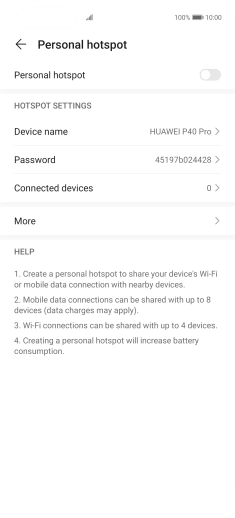

Press Password.
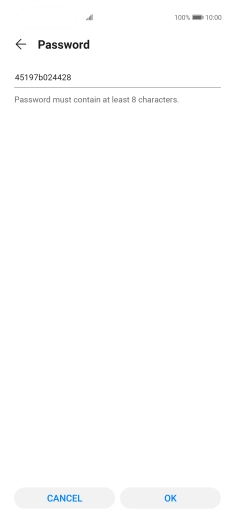

Key in the required Wi-Fi hotspot password and press OK.
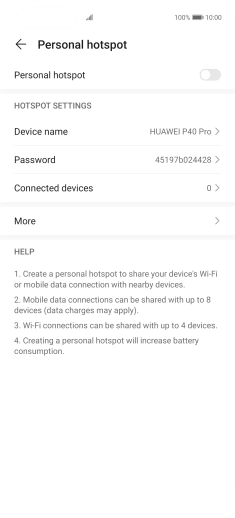

Press the indicator next to "Personal hotspot" to turn on the function.


Slide your finger upwards starting from the bottom of the screen to return to the home screen.
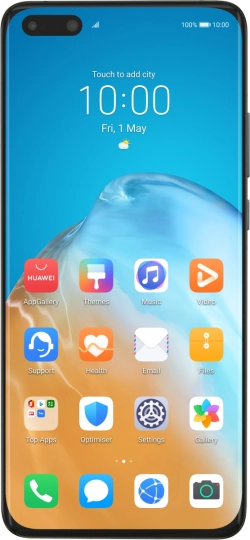

Turn on Wi-Fi on the other device.
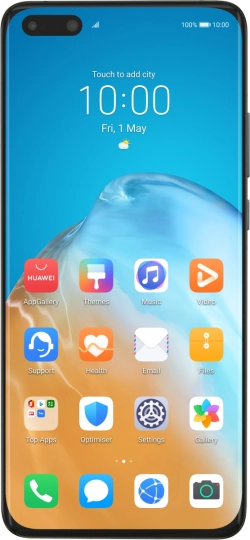

Find the list of available Wi-Fi networks and select your own Wi-Fi hotspot.
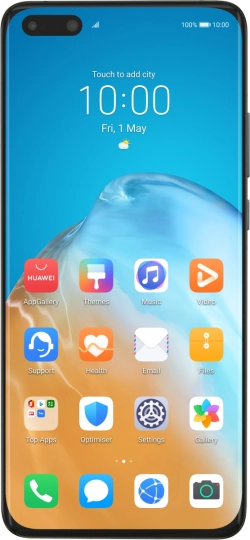

Key in the password for your Wi-Fi hotspot and establish the connection.
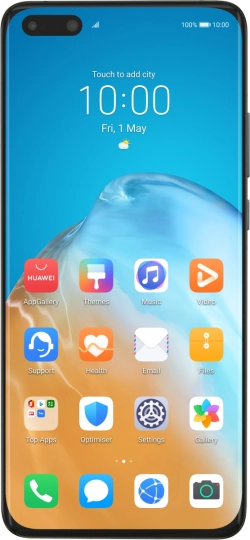

When the connection is established, you can access the internet from the other device.