Huawei P40 Pro
Search for a guide or problem below or select a topic.

It's not possible to start my phone
Solution 5 of 7: The phone lock code is turned on
The phone lock code prevents others from accessing the contents of your phone (such as pictures and messages). When the phone lock code is turned on, it needs to be used every time you turn on your phone and when it has been in sleep mode.
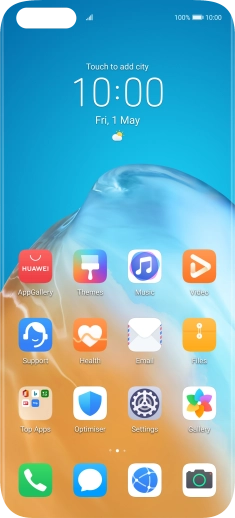

Press Settings.
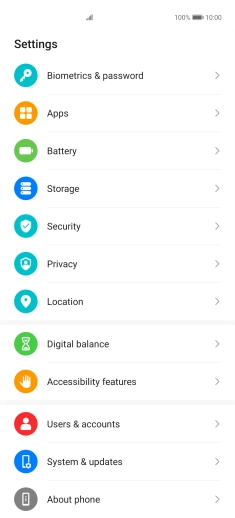

Press Biometrics & password.
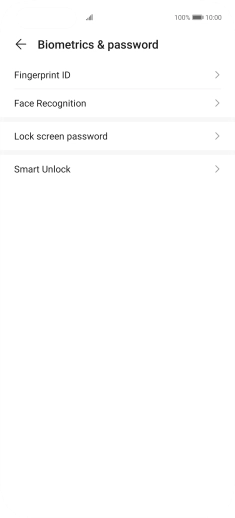

Press Fingerprint ID.
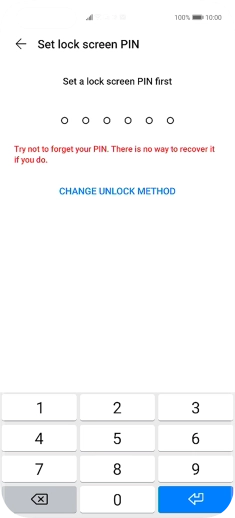

Press CHANGE UNLOCK METHOD.
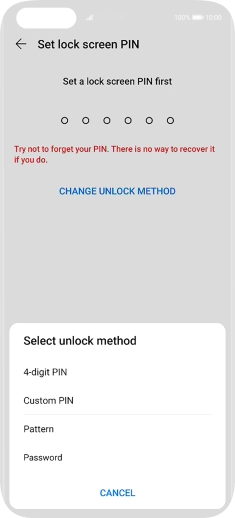

Press the required phone lock code and follow the instructions on the screen to create an additional phone lock code.
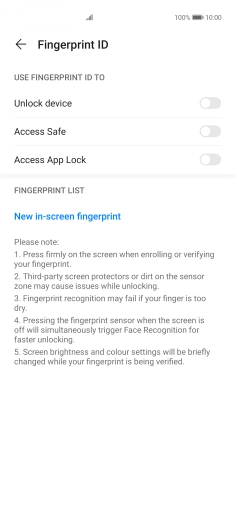

Press New in-screen fingerprint.
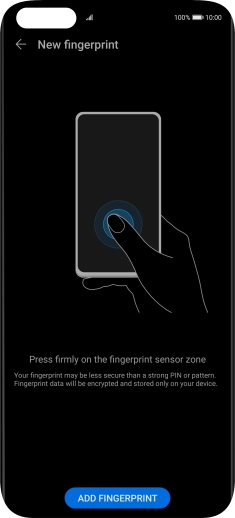

Press ADD FINGERPRINT.
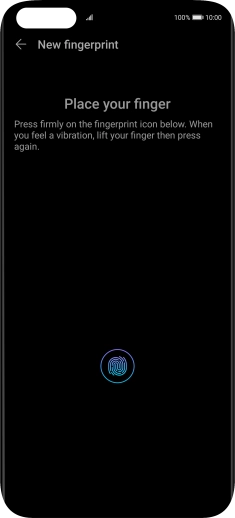

Follow the instructions on the screen to create the phone lock code using your fingerprint.
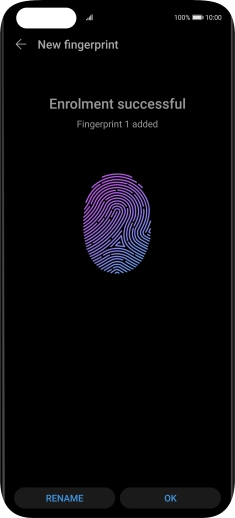

Press OK.
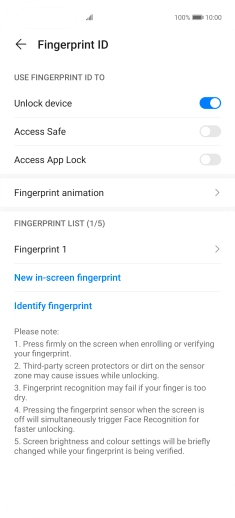

Press the indicators next to the required settings to turn them on or off.
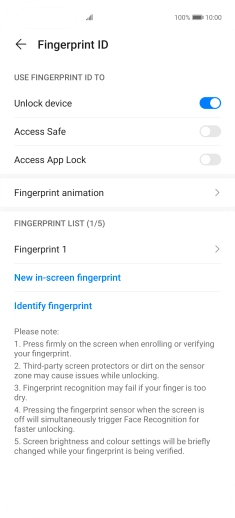

Press arrow left.
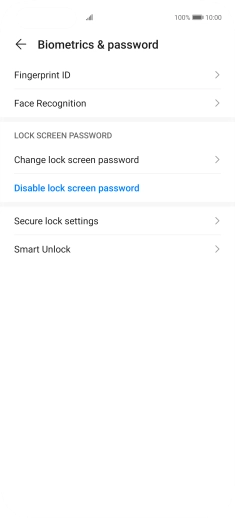

Press Disable lock screen password.


Key in the additional phone lock code you created earlier and press DISABLE.


Slide your finger upwards starting from the bottom of the screen to return to the home screen.