OnePlus 7 Pro 5G
Search for a guide or problem below or select a topic.

Writing and sending email messages
You can send and receive email messages from your email accounts. To send and receive email messages, you need to set up your phone for email.
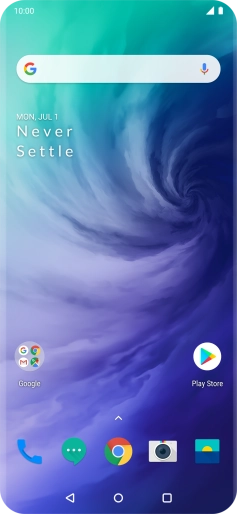
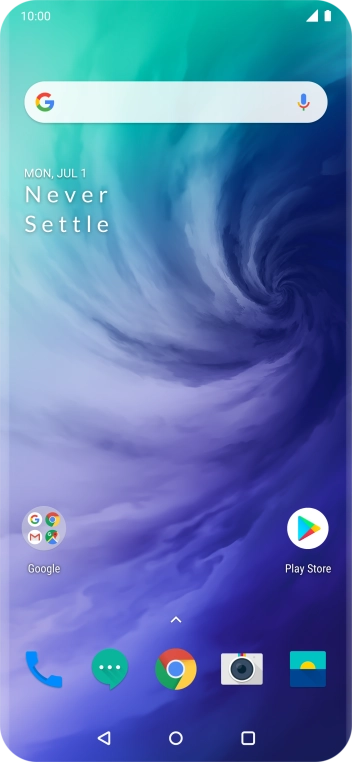
Slide your finger upwards on the screen.
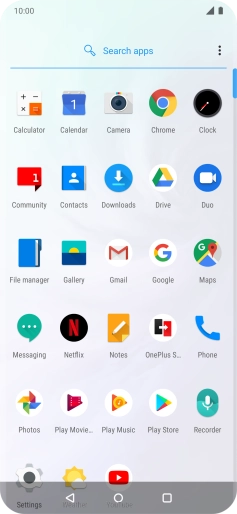
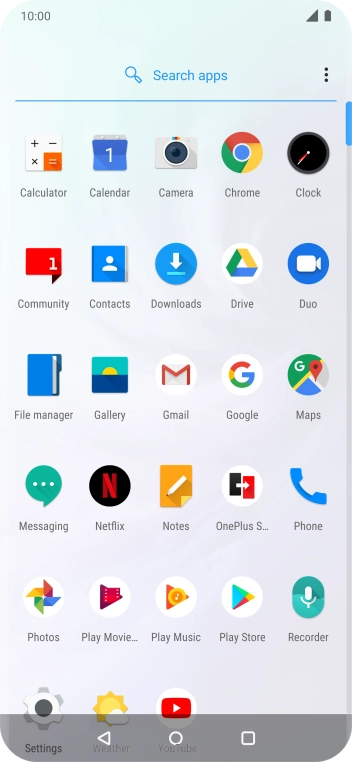
Press Gmail.
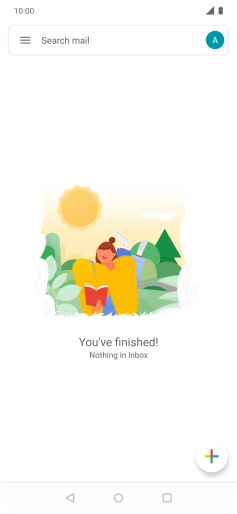
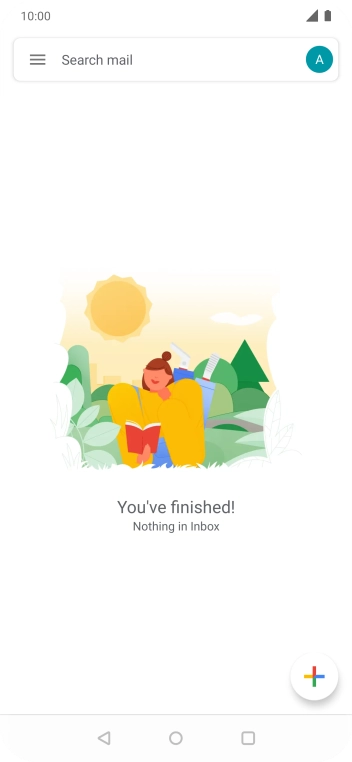
Press the user icon.
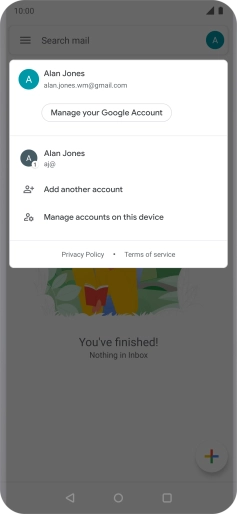
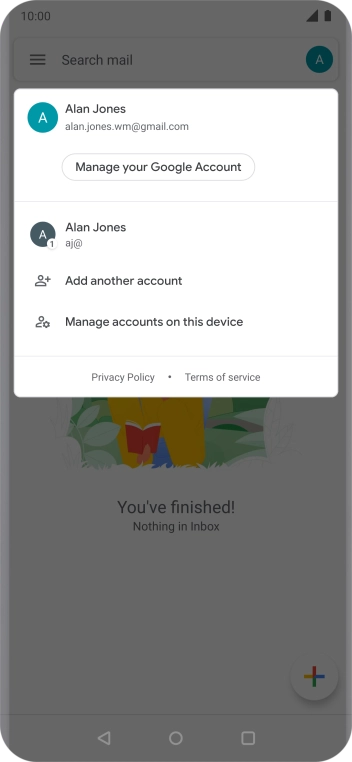
Press the required user.
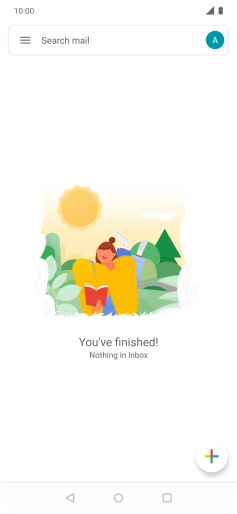
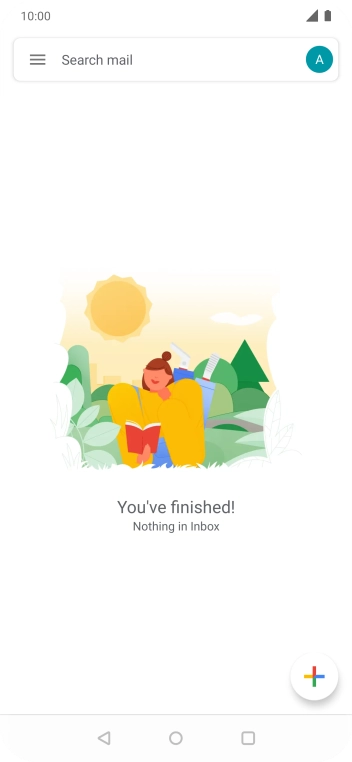
Press the new email icon.
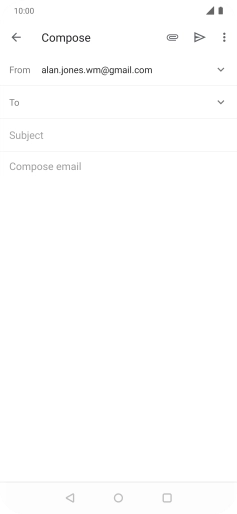
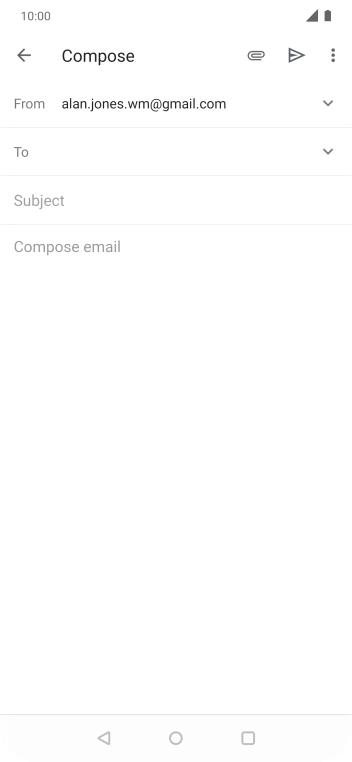
Press the field next to "To" and key in the first letters of the recipient's name.
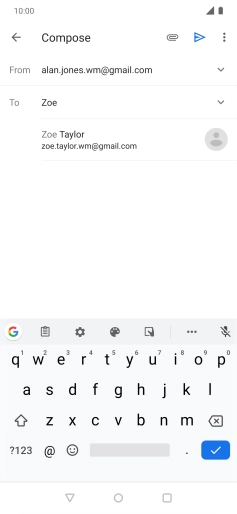
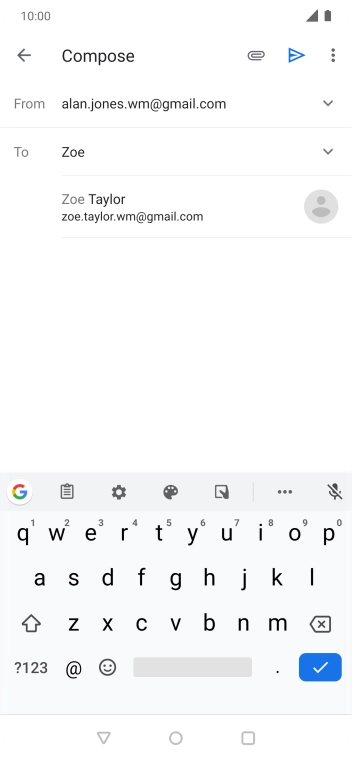
Press the required contact.
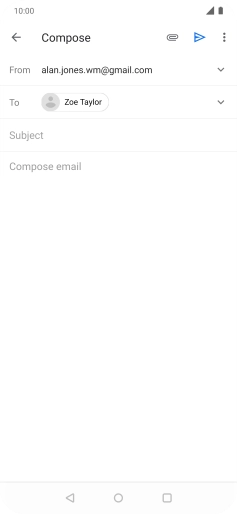
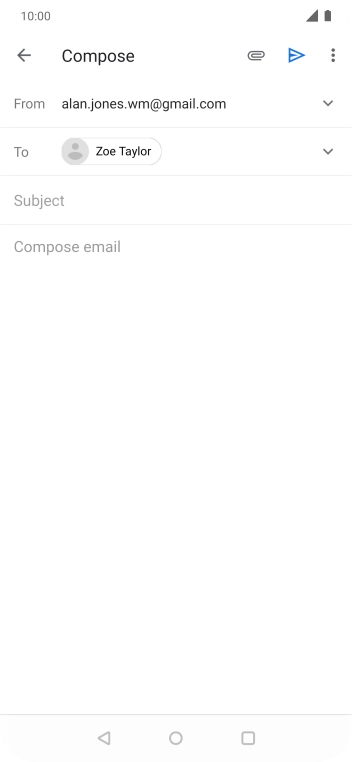
Press Subject and key in the required subject.
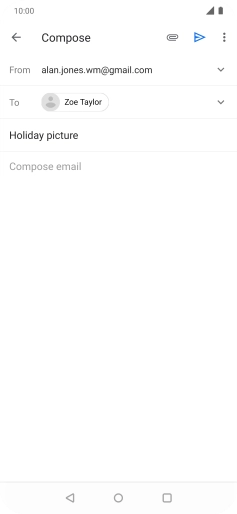
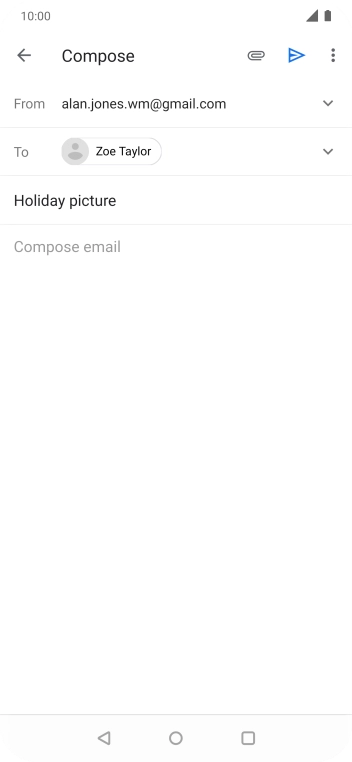
Press the text input field and write the text for your email.
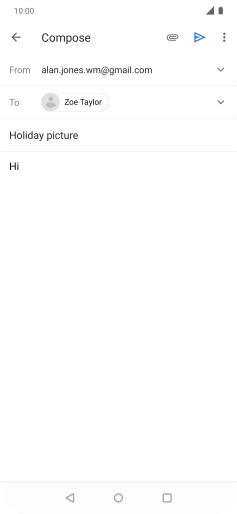
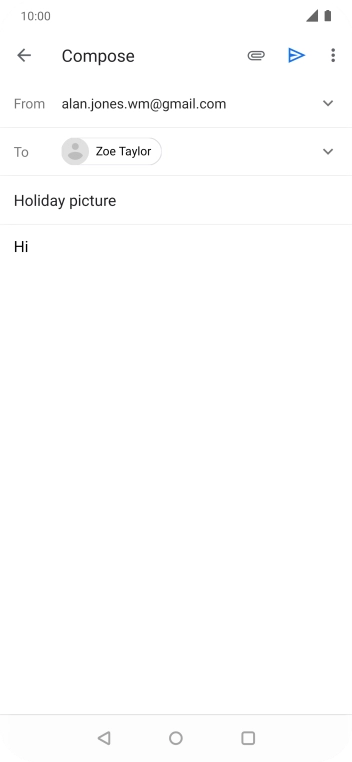
Press the attachment icon.
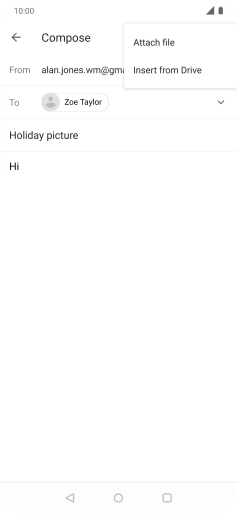
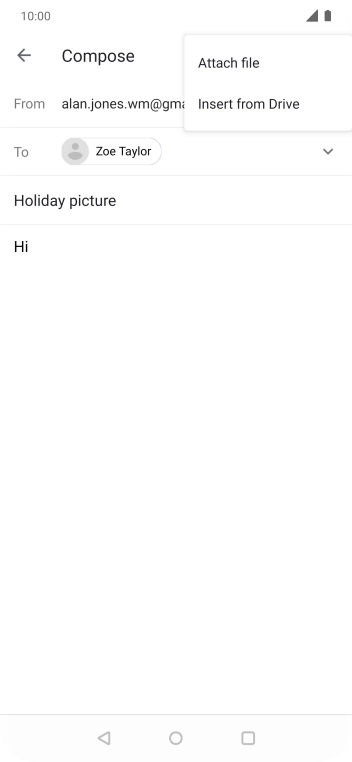
Press Attach file.
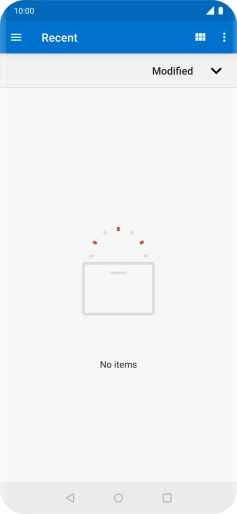
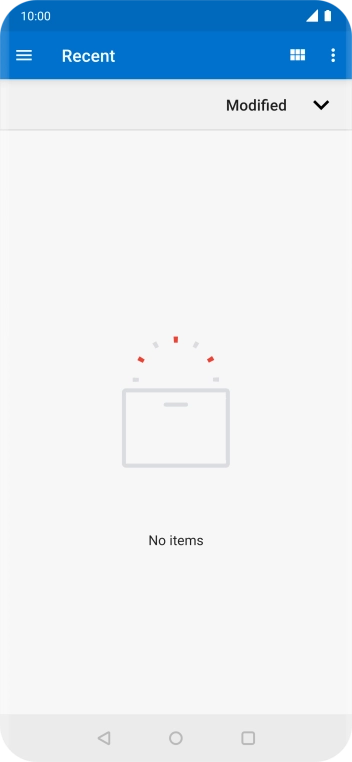
Slide your finger right starting from the left side of the screen.
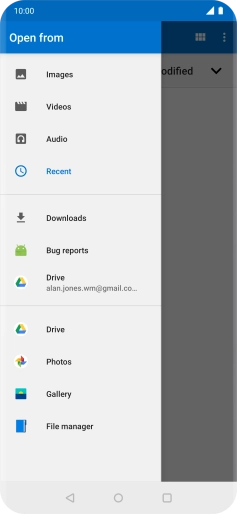

Press File manager and go to the required folder.
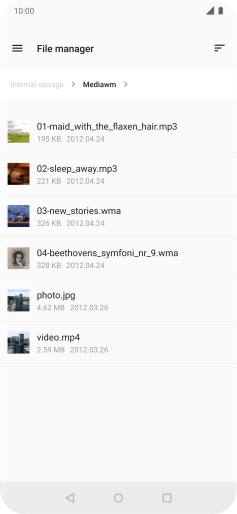
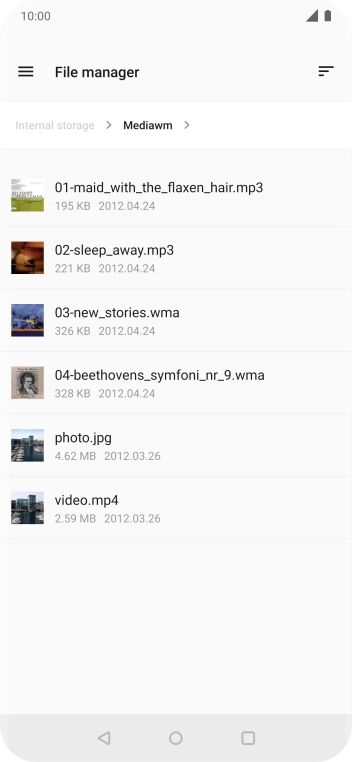
Press the required file.
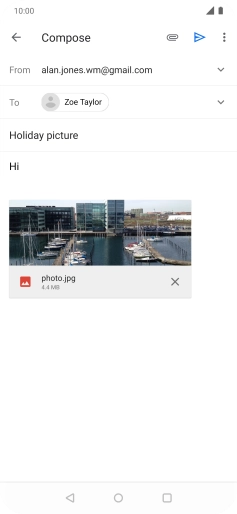
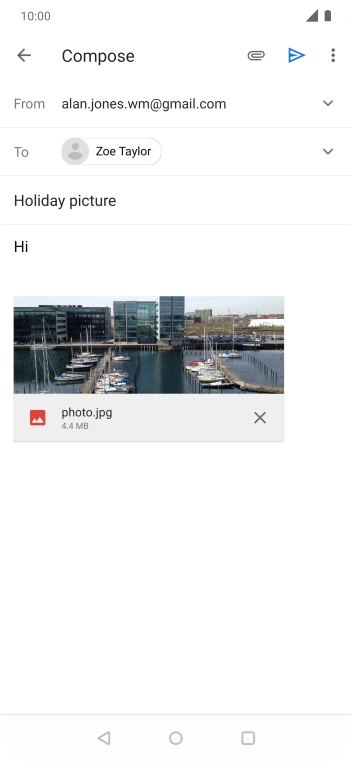
Press the send icon when you've finished your email.
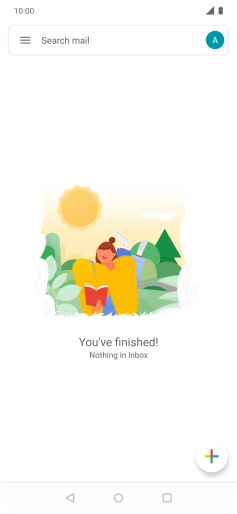
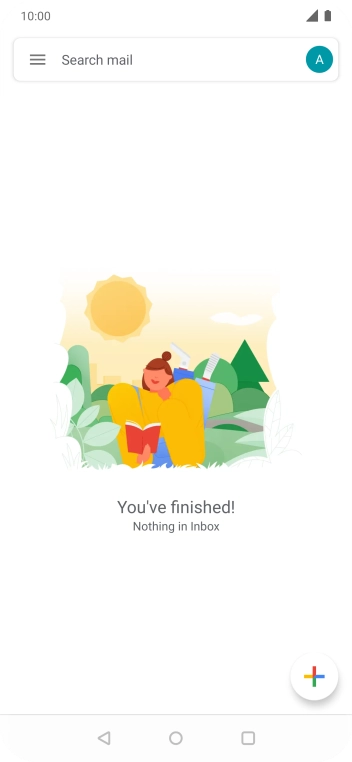
Press the Home key to return to the home screen.