OnePlus 7 Pro 5G
Search for a guide or problem below or select a topic.

Using your phone as Wi-Fi hotspot
When you use your phone as a Wi-Fi hotspot, you can share your phone's internet connection with other devices via Wi-Fi. To use your phone as a Wi-Fi hotspot, you need to set up your phone for internet.
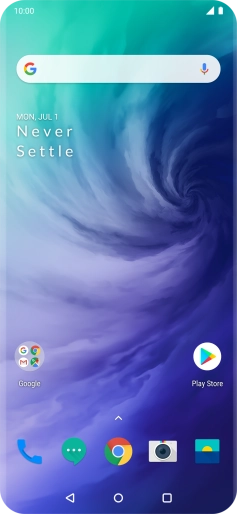
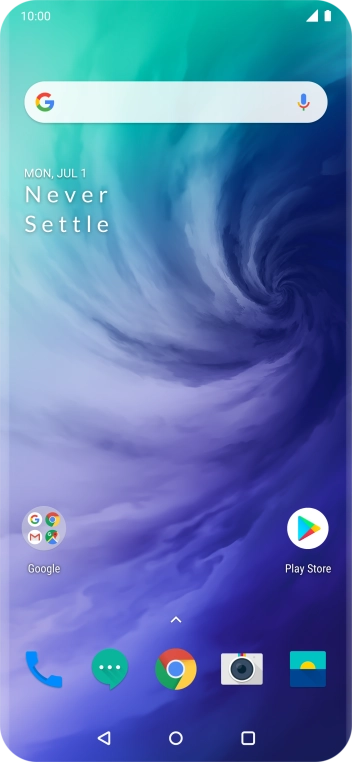
Slide two fingers downwards starting from the top of the screen.
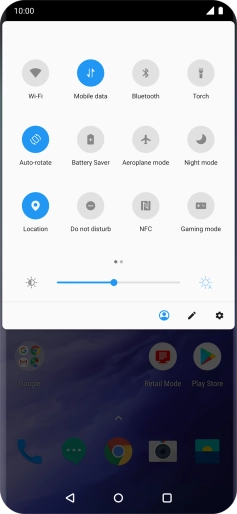

Press the settings icon.
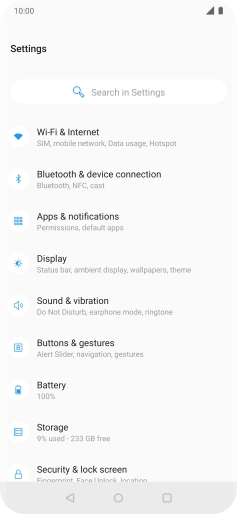

Press Wi-Fi & Internet.
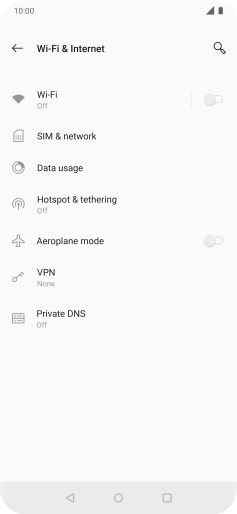

Press Hotspot & tethering.
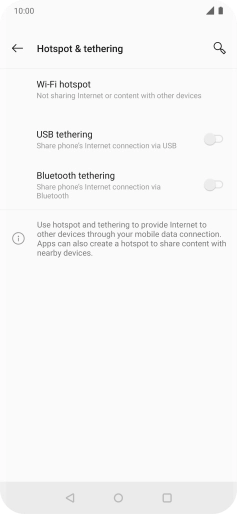

Press Wi-Fi hotspot.
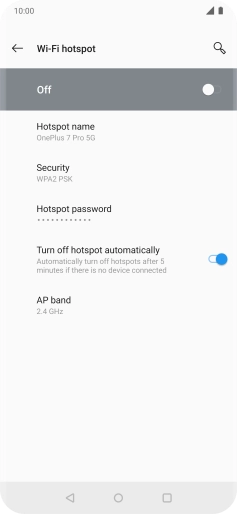

Press Hotspot name and key in the required name for the Wi-Fi hotspot.
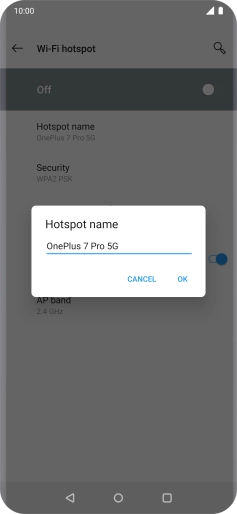

Press OK.
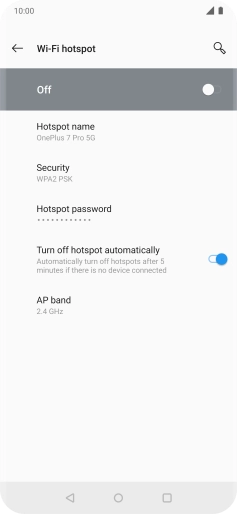

Press Security.
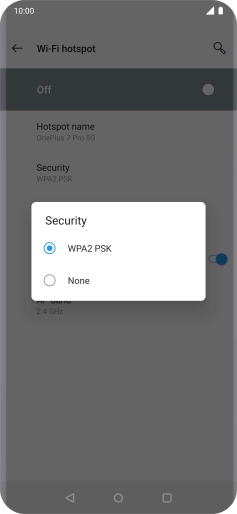

Press WPA2 PSK to password protect your Wi-Fi hotspot.
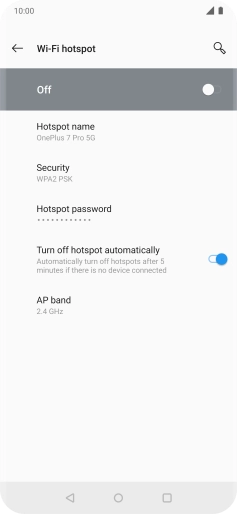

Press Hotspot password and key in the required password.
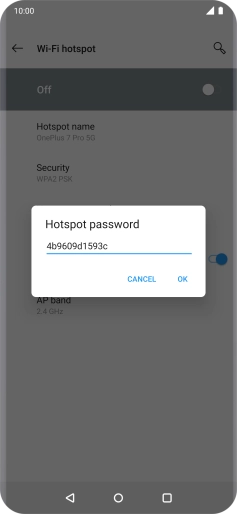

Press OK.
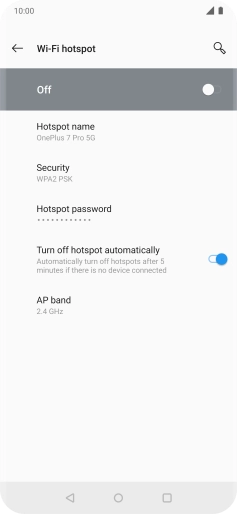

Press the indicator to turn on the function.
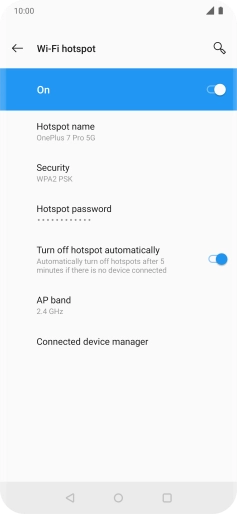

Press the Home key to return to the home screen.
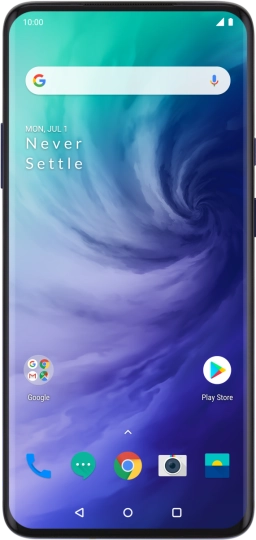

Turn on Wi-Fi on the other device.
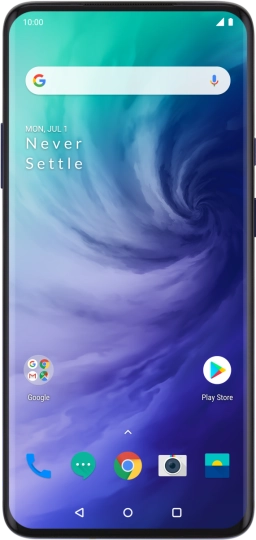

Find the list of available Wi-Fi networks and select your own Wi-Fi hotspot.
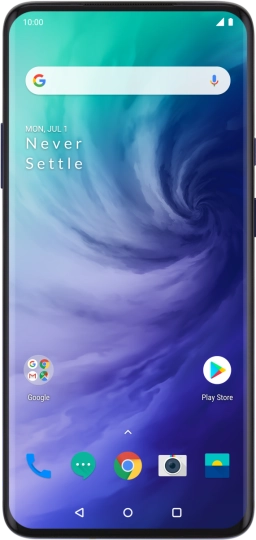

Key in the password for your Wi-Fi hotspot and establish the connection.
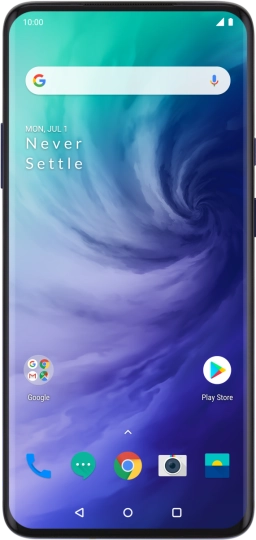

When the connection is established, you can access the internet from the other device.