Samsung Galaxy S20 5G
Search for a guide or problem below or select a topic.

Using music player
You can use the music player to play audio files you have transferred to your phone.


Slide your finger upwards on the screen.
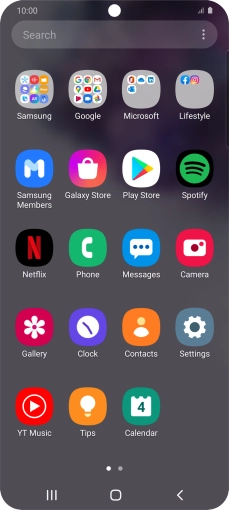

Press YT Music.
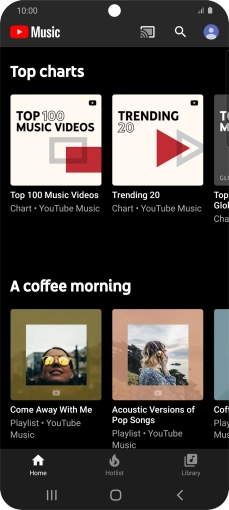

Press Library.
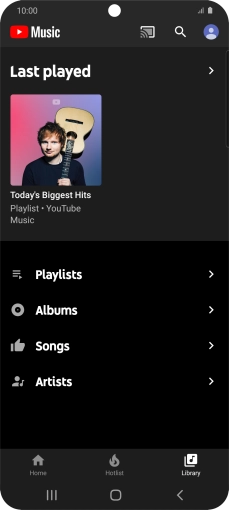

Press the required category.
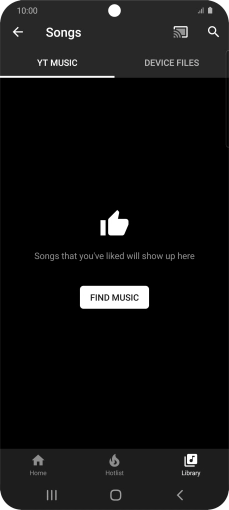

Press DEVICE FILES and go to the required audio file.
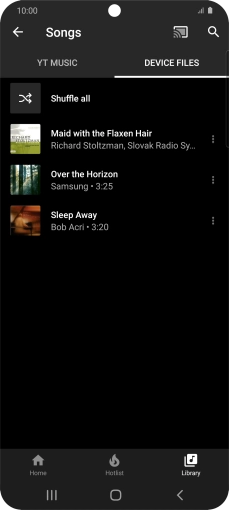

Press the required audio file.
Press the upper or lower part of the Volume key to adjust the volume.
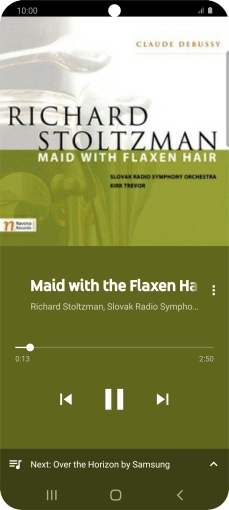

Press arrow right to go to the next audio file.
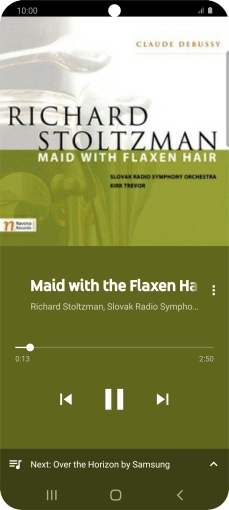

Press arrow left twice to go to the previous audio file.
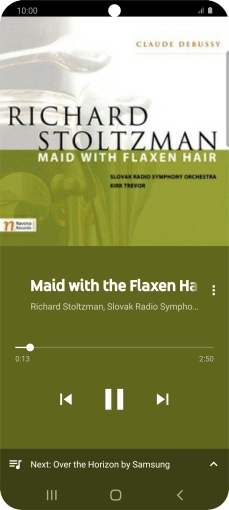

Press arrow up.
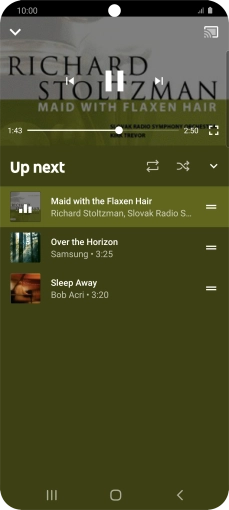

Press the repeat icon to turn the function on or off.
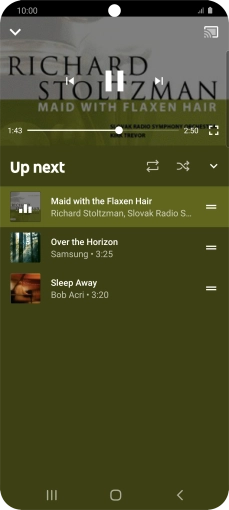

Press the shuffle icon to turn the function on or off.
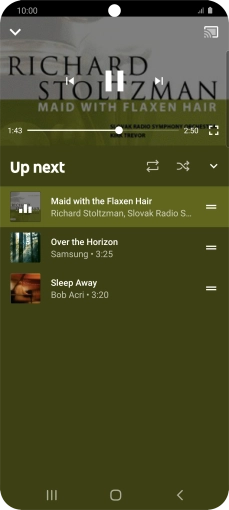

Press arrow down.
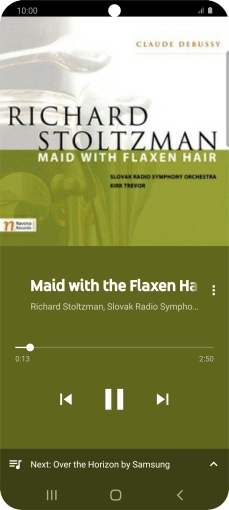

Press the menu icon.
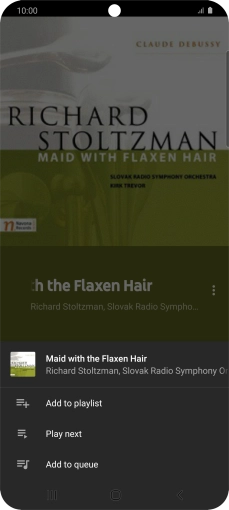

Press Add to playlist.
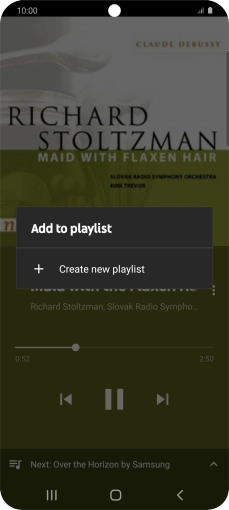

Press Create new playlist.
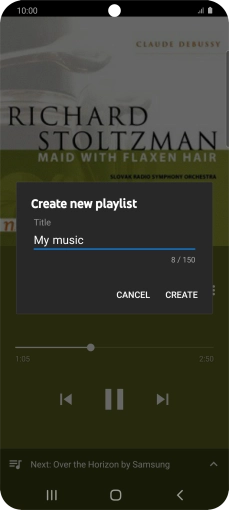

Key in a name for the playlist and press CREATE.
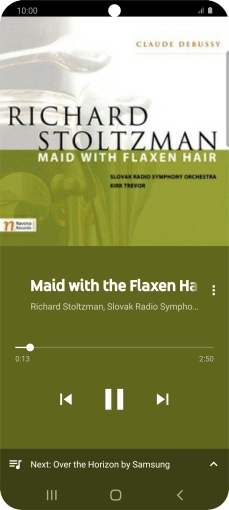

Press the Home key to return to the home screen.