Samsung Galaxy S20 5G
Search for a guide or problem below or select a topic.

Setting up your phone for POP3 email
You can set up your phone to send and receive email messages from your email accounts. To set up your phone for POP3 email, you need to set up your phone for internet.


Slide two fingers downwards starting from the top of the screen.
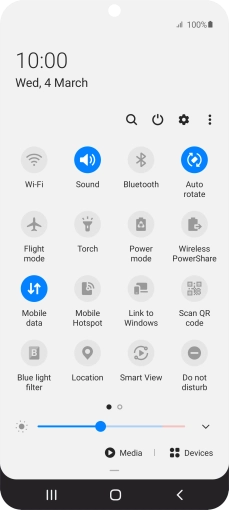

Press the settings icon.
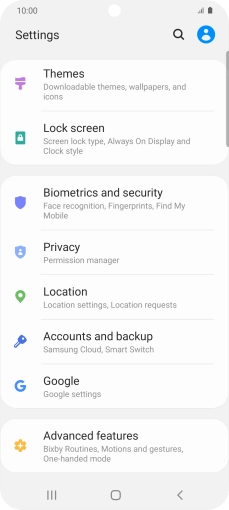

Press Accounts and backup.
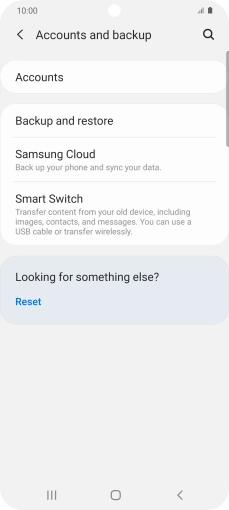

Press Accounts.
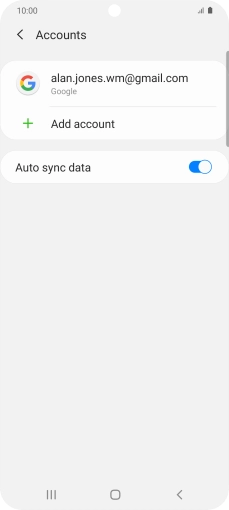

Press Add account.


Press Personal (POP3).
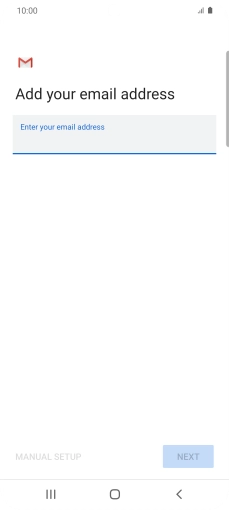

Press the field below "Enter your email address" and key in your email address.
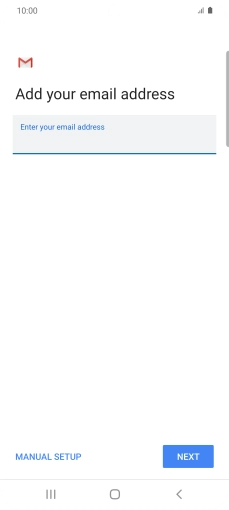

Press NEXT.
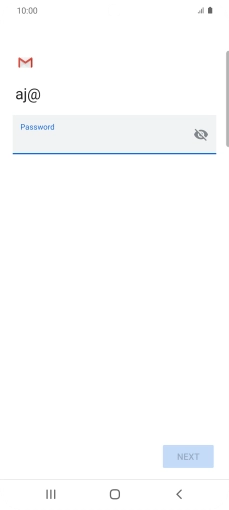

Press the field below "Password" and key in the password for your email account.
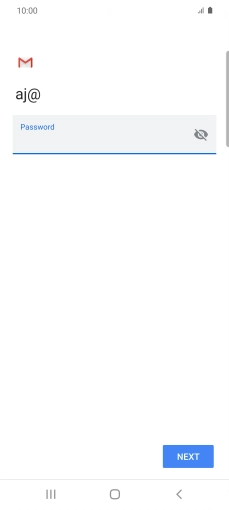

Press NEXT.
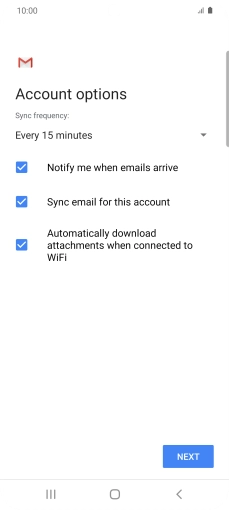

If this screen is displayed, you email account has been recognised and set up automatically. Follow the instructions on the screen to key in more information and finish setting up your phone.
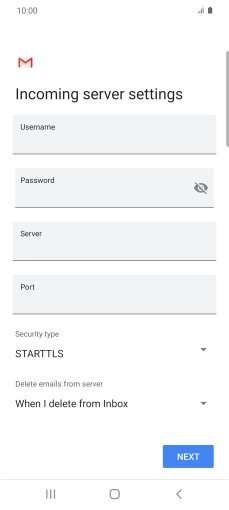

Press the field below "Username" and key in the username for your email account.


Press the field below "Server" and key in the name of your email provider's incoming server.
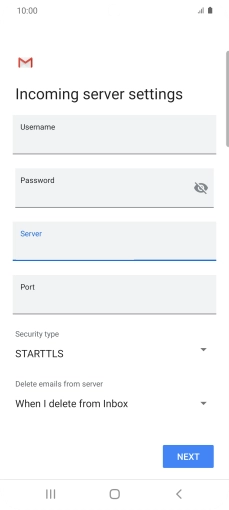

Press the field below "Port" and key in 110.
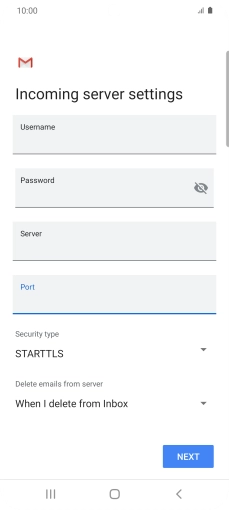

Press the drop down list below "Security type".
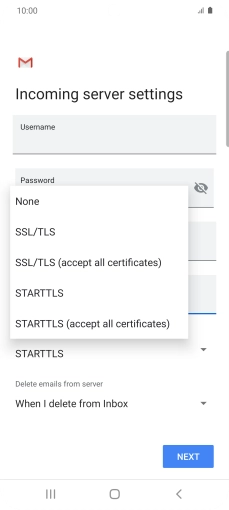

Press None.
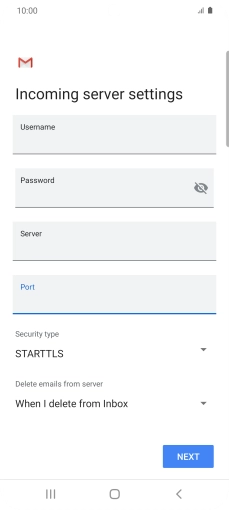

Press the drop down list below "Delete emails from server".
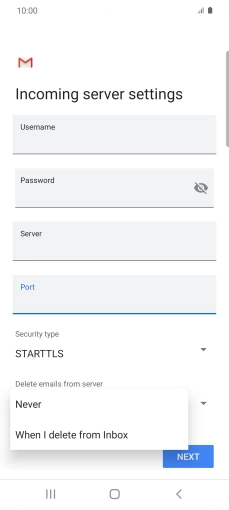

Press Never to keep email messages on the server when you delete them on your phone.
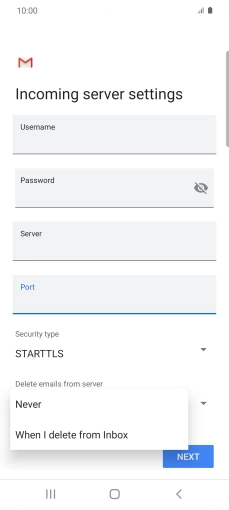

Press When I delete from Inbox to delete email messages on the server when you delete them on your phone.
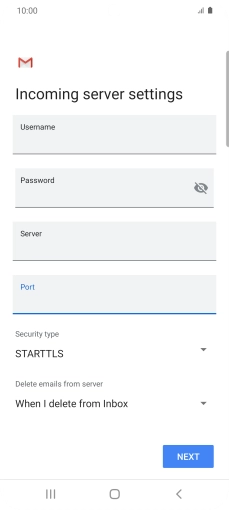

Press NEXT.
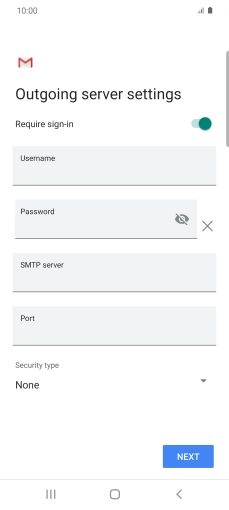

Press the indicator next to "Require sign-in" to turn on the function.
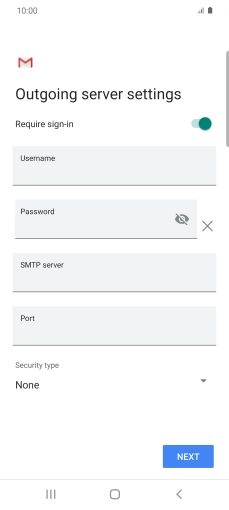

Press the field below "Username" and key in the username of your email provider's outgoing server.


Press the field below "Password" and key in the password of your email provider's outgoing server.


Press the field below "SMTP server" and key in the name of your email provider's outgoing server.
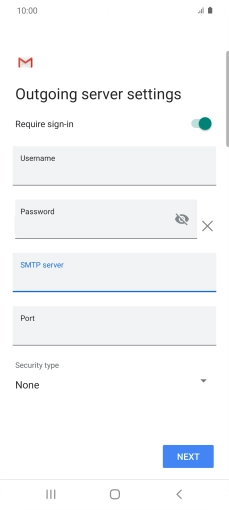

Press the field below "Port" and key in 25.
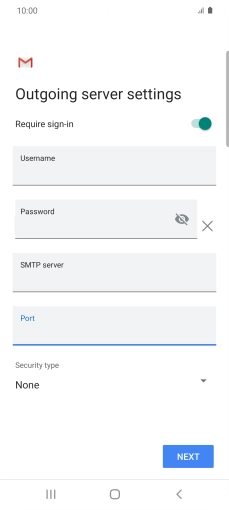

Press the drop down list below "Security type".
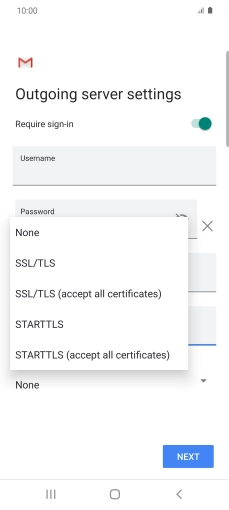

Press None.
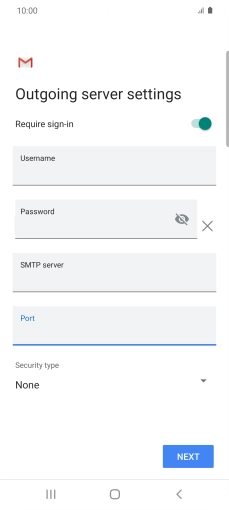

Press NEXT.
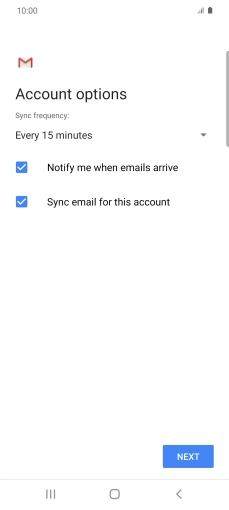

Press the drop down list below "Sync frequency:".
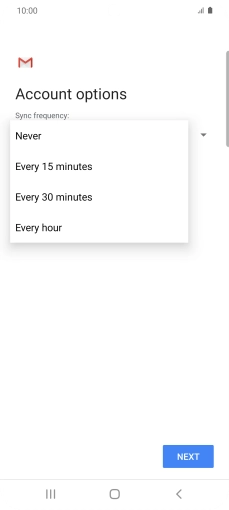

Press the required setting.
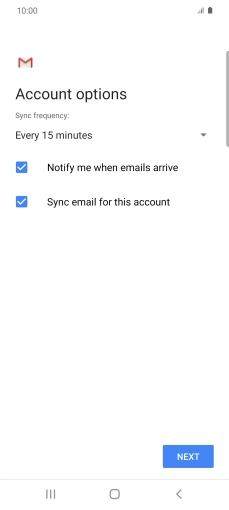

Press the field next to "Notify me when emails arrive" to turn the function on or off.
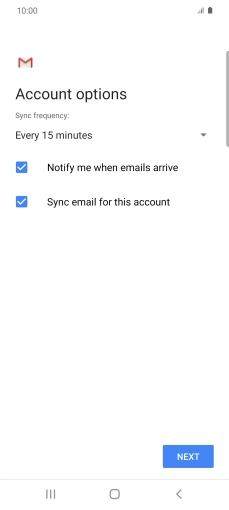

Press the field next to "Sync email for this account" to turn on the function.
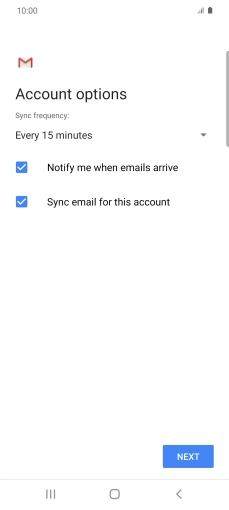

Press NEXT.
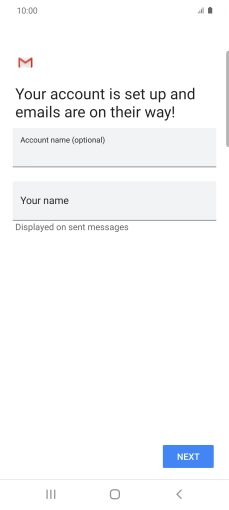

Press the field below "Account name (optional)" and key in the required name.
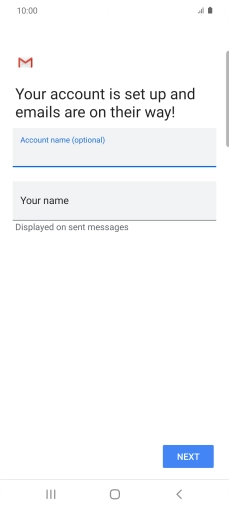

Press Your name and key in the required sender name.
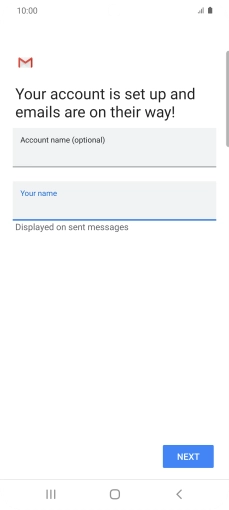

Press NEXT.
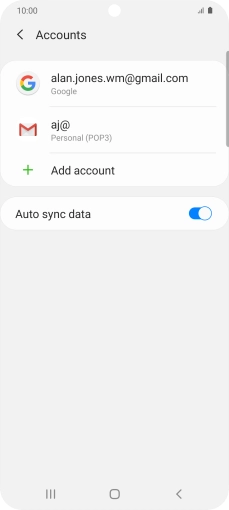

Press the Home key to return to the home screen.