Samsung Galaxy S20 5G
Search for a guide or problem below or select a topic.

It's not possible to start my phone
Solution 5 of 7: The phone lock code is turned on
The phone lock code prevents others from accessing the contents of your phone (such as pictures and messages). When the phone lock code is turned on, it needs to be used every time you turn on your phone and when it has been in sleep mode.


Slide two fingers downwards starting from the top of the screen.
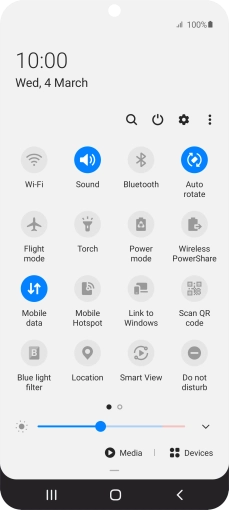

Press the settings icon.
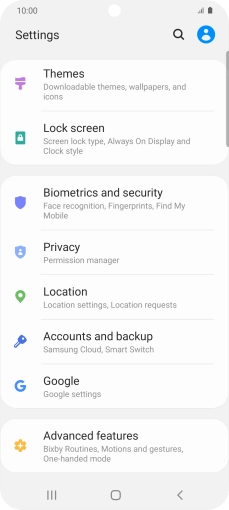

Press Lock screen.
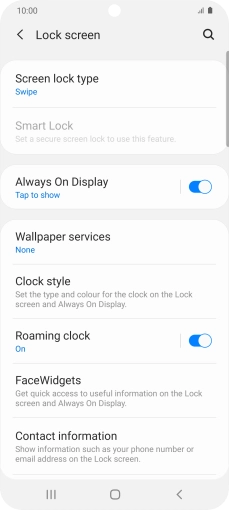

Press Screen lock type.
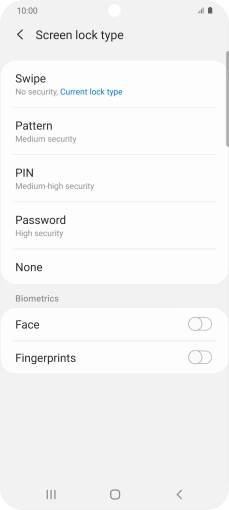

Press Fingerprints.
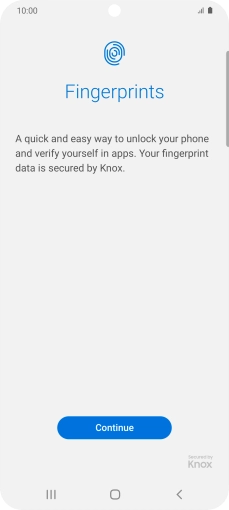

Press Continue.
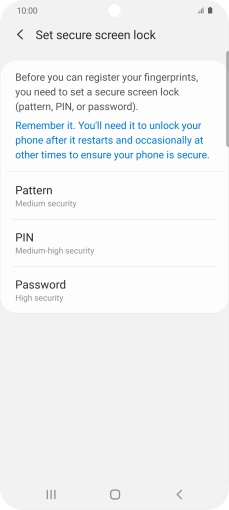

Press the required phone lock code and follow the instructions on the screen to create an additional phone lock code.
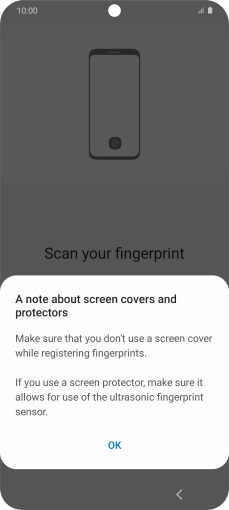

Press OK.
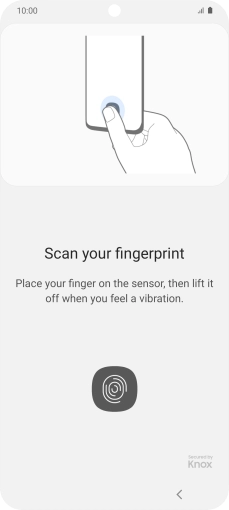

Follow the instructions on the screen to create the phone lock code using your fingerprint.
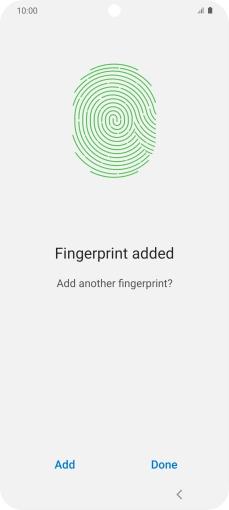

Press Done.


Press the indicators next to the required settings to turn them on or off.


Press the Return key.
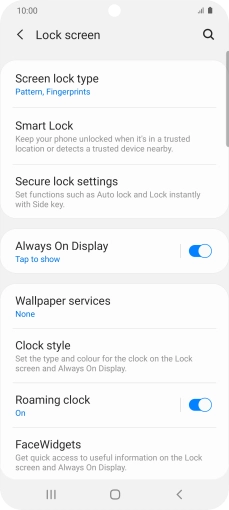

Press Screen lock type and key in the additional phone lock code you created earlier.
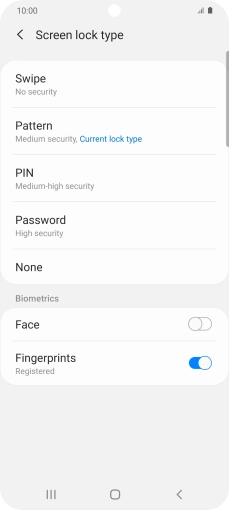

Press None.
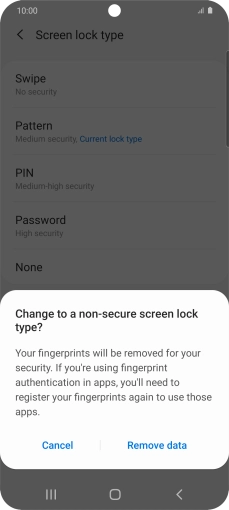

Press Remove data.
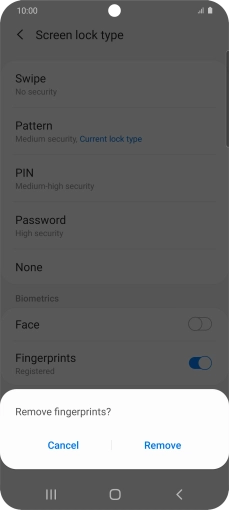

Press Remove.
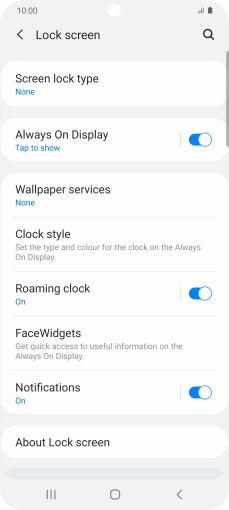

Press the Home key to return to the home screen.