Samsung Galaxy S21
Search for a guide or problem below or select a topic.

Writing and sending email messages
You can send and receive email messages from your email accounts. To send and receive email messages, you need to set up your phone for email.
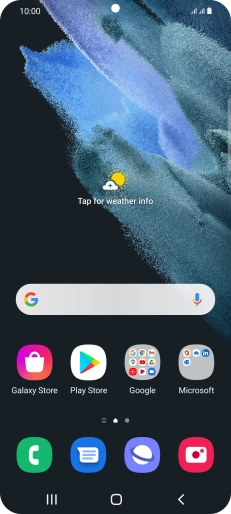

Slide your finger upwards on the screen.
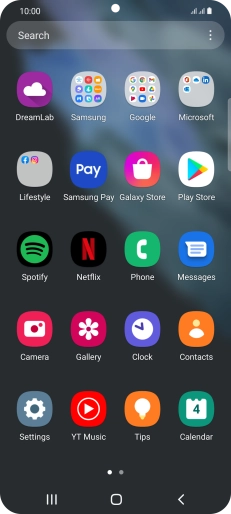

Press Google.
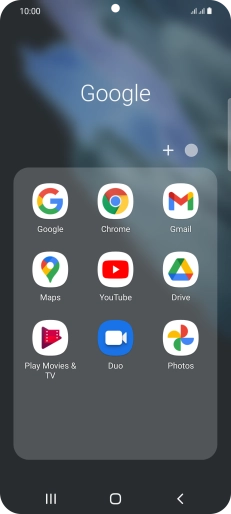

Press Gmail.
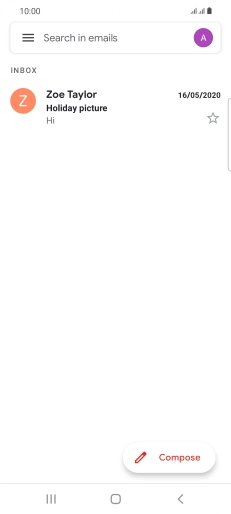

Press the email account icon.
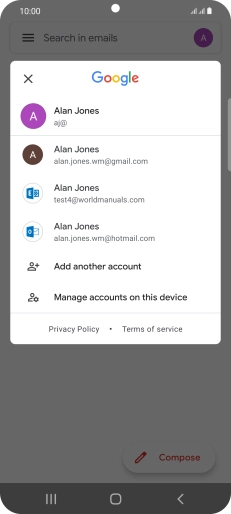

Press the required email account.
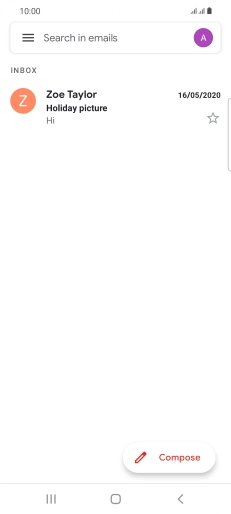

Press Compose.
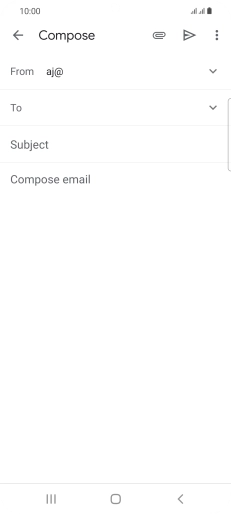

Press the field next to "To" and key in the first letters of the recipient's name.
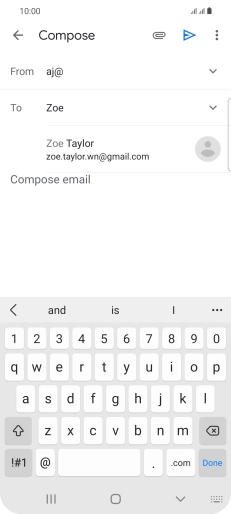

Press the required contact.
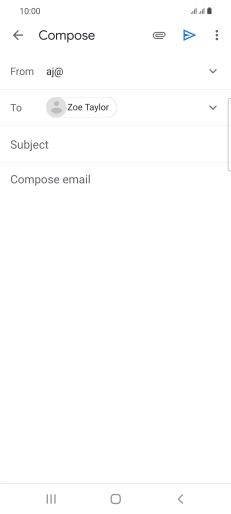

Press Subject and key in the required subject.
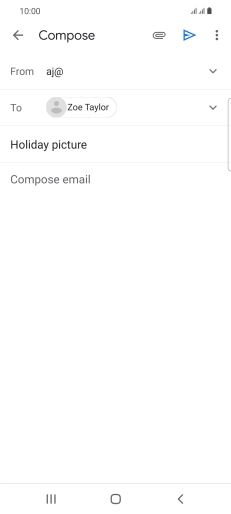

Press the text input field and write the text for your email.
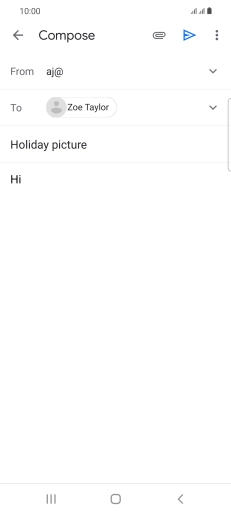

Press the attachment icon.
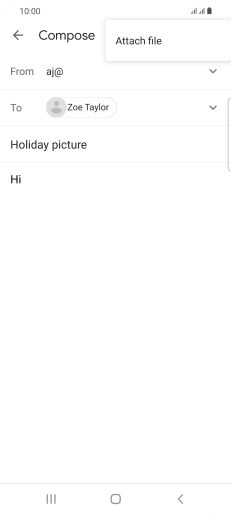

Press Attach file and go to the required folder.
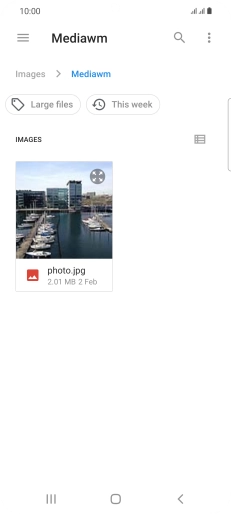

Press the required file.
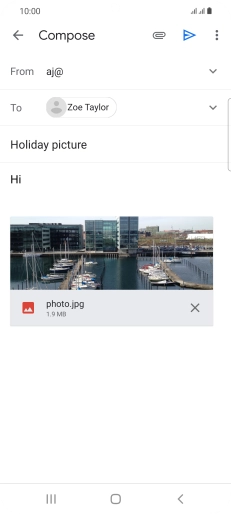

Press the send icon when you've finished your email.
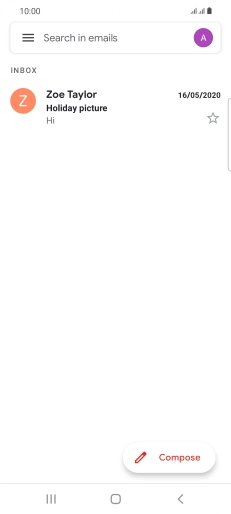

Press the Home key to return to the home screen.