Samsung Galaxy S21
Search for a guide or problem below or select a topic.

Writing and sending picture messages
A picture message is a message which can contain pictures and other media files and can be sent to other mobile phones. If you can't send and receive picture messages as soon as you've inserted your SIM, you need to set up your phone for picture messaging.
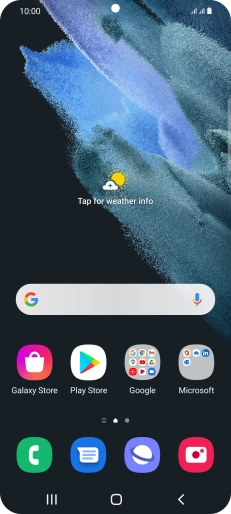

Slide your finger upwards on the screen.
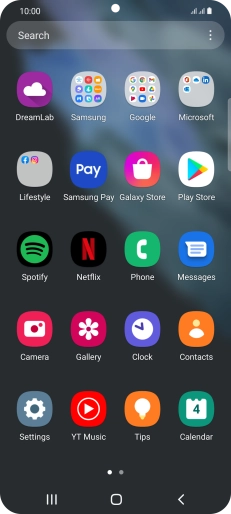

Press Samsung.
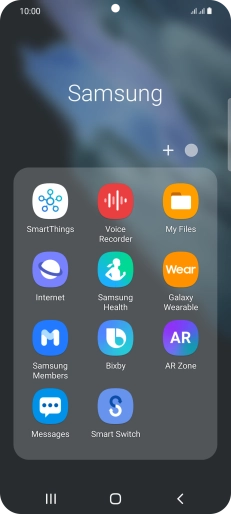

Press Messages.
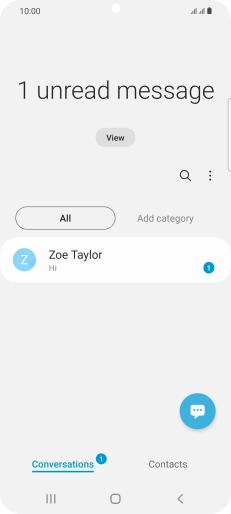

Press the new message icon.


Press the search field and key in the first letters of the recipient's name.
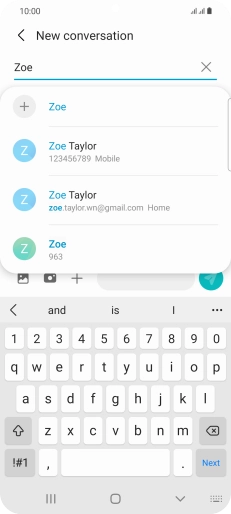

Press the required contact.
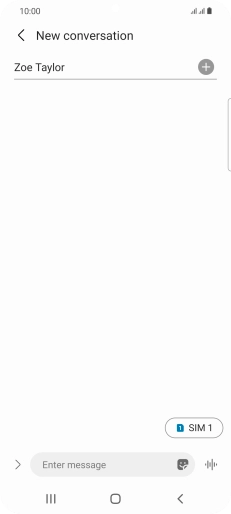

Press the SIM icon to select the required SIM.
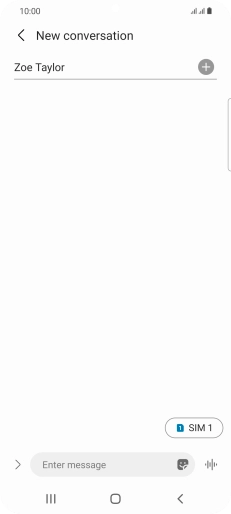

Press the text input field and write the text for your MMS.
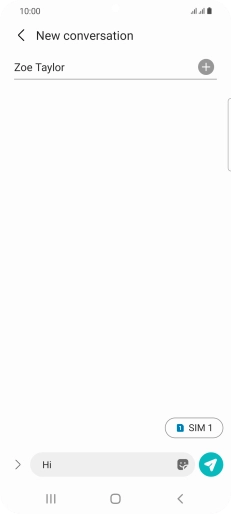

Press arrow right.
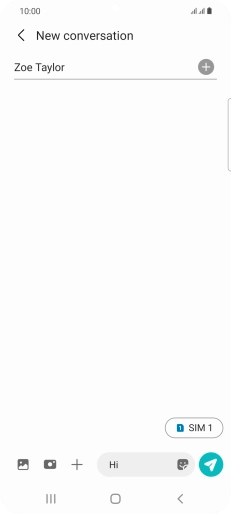

Press the picture icon.
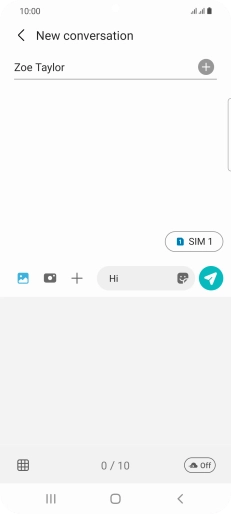

Press the gallery icon and go to the required folder.
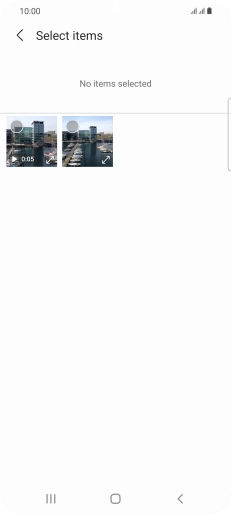

Press the required picture.
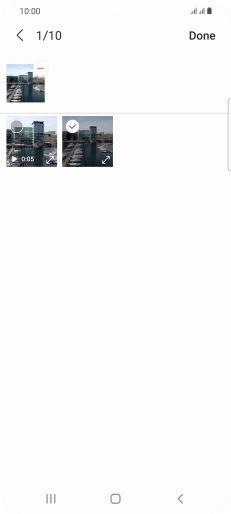

Press Done.
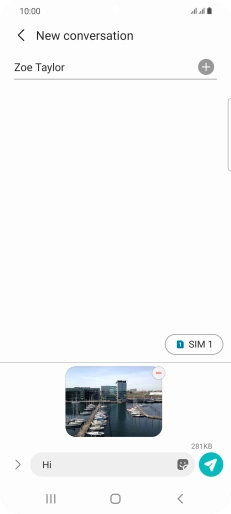

Press the send icon when you've finished your MMS.
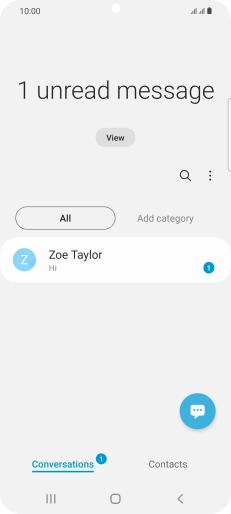

Press the Home key to return to the home screen.