Samsung Galaxy S21 Ultra
Search for a guide or problem below or select a topic.

Backing up pictures and videos to Google Drive
You can back up pictures and videos to Google Drive to ensure that no data is lost when you update your phone's software or if you lose your phone. To back up pictures and videos, you need to activate your Google account on your phone and set up your phone for internet.
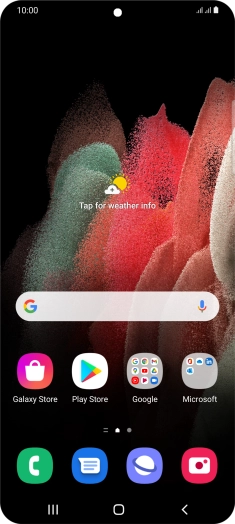
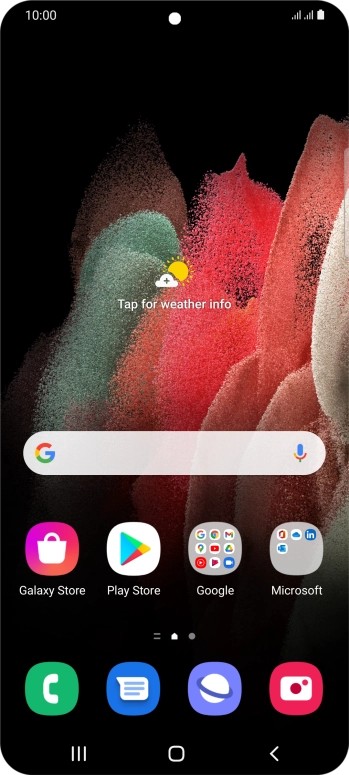
Slide your finger upwards on the screen.
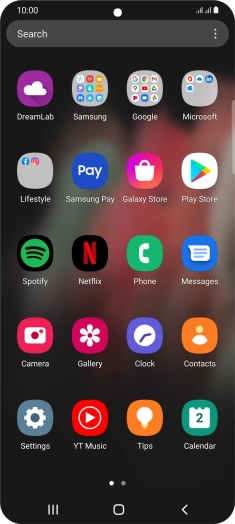

Press Gallery and go to the required folder.


Press and hold any picture or video clip.


Press the field above "All".


Press Share.


Press Save to Drive.


Press the field below "Folder" and go to the required folder.


To create a new folder, press the new folder icon and follow the instructions on the screen to create a new folder.


Press Select.


Press Save.


Press the Home key to return to the home screen.