Samsung Galaxy S21 Ultra
Search for a guide or problem below or select a topic.

Using your phone as Wi-Fi hotspot
When you use your phone as a Wi-Fi hotspot, you can share your phone's internet connection with other devices via Wi-Fi. To use your phone as a Wi-Fi hotspot, you need to set up your phone for internet.
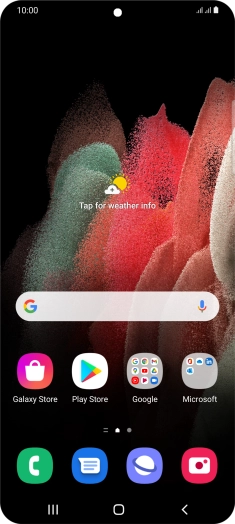
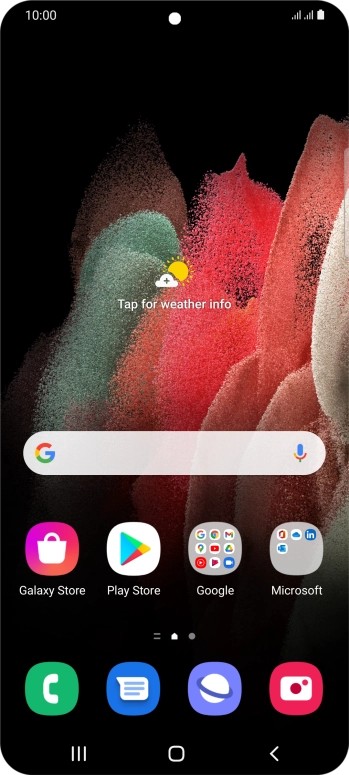
Slide two fingers downwards starting from the top of the screen.
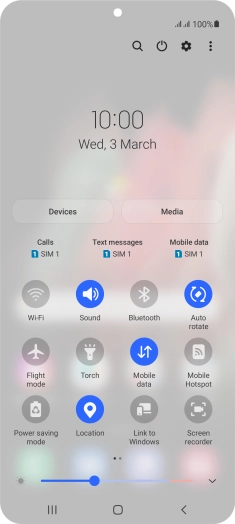
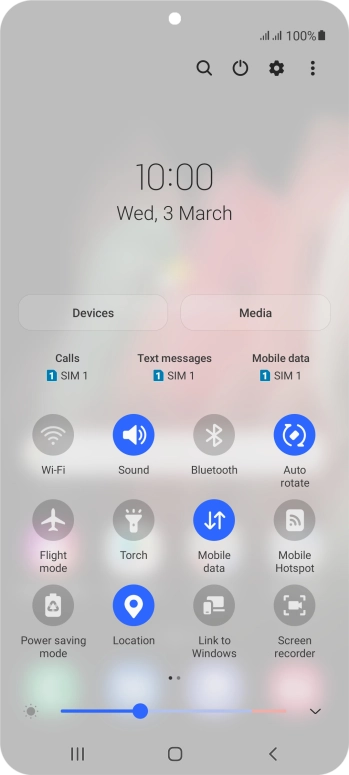
Press the settings icon.
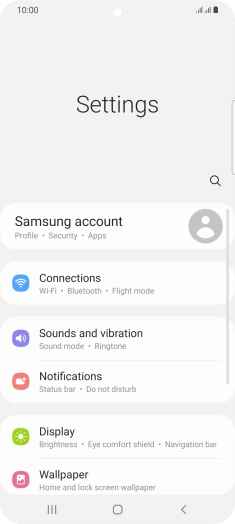

Press Connections.
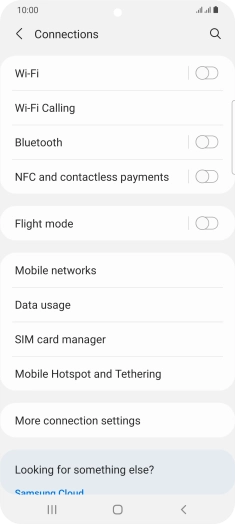

Press Mobile Hotspot and Tethering.
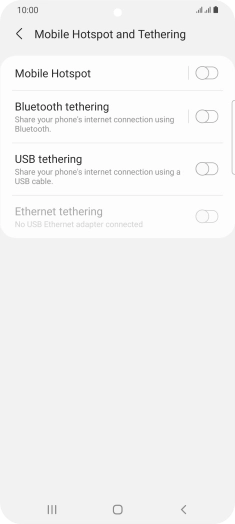

Press Mobile Hotspot.
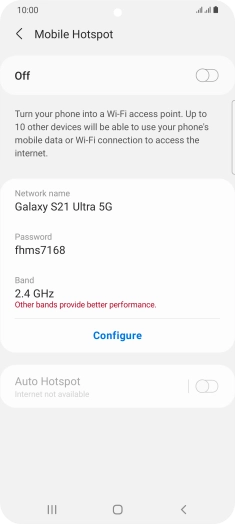

Press Configure.
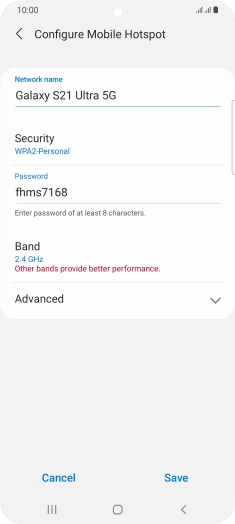

Press the field below "Network name" and key in the required name.
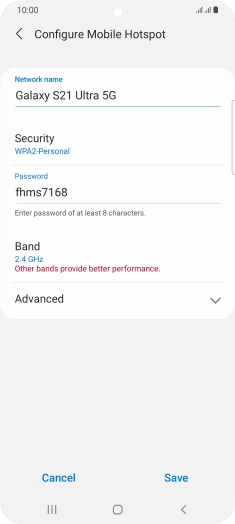

Press Security.
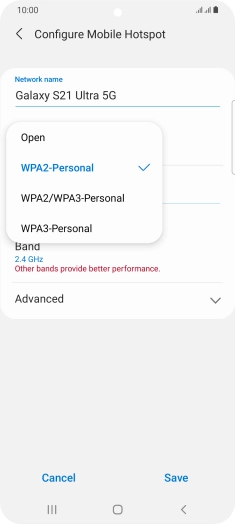

Press WPA2-Personal to password protect your Wi-Fi hotspot.
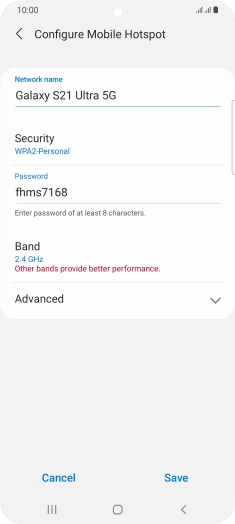

Press the field below "Password" and key in the required password.
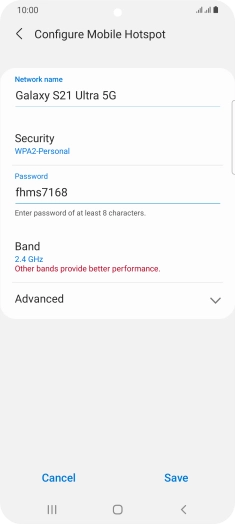

Press Save.
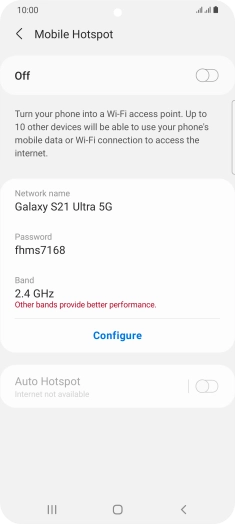

Press the indicator below "Mobile Hotspot" to turn on the function.


Press the Home key to return to the home screen.
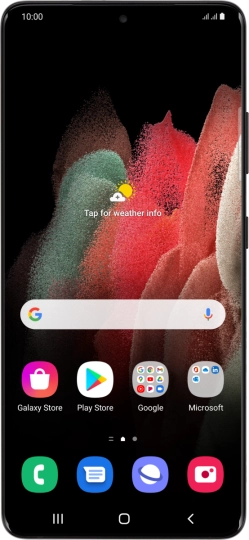

Turn on Wi-Fi on the other device.
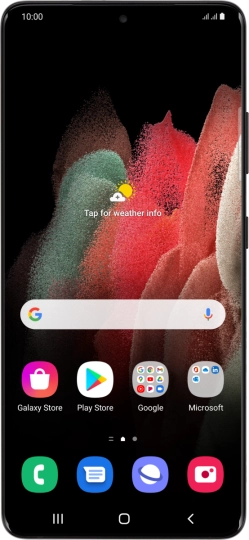

Find the list of available Wi-Fi networks and select your own Wi-Fi hotspot.
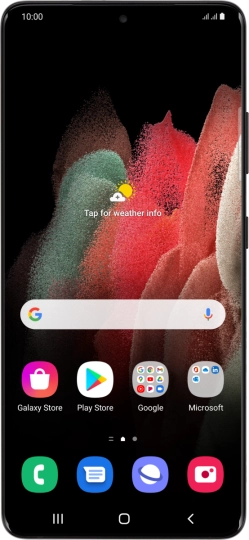

Key in the password for your Wi-Fi hotspot and establish the connection.
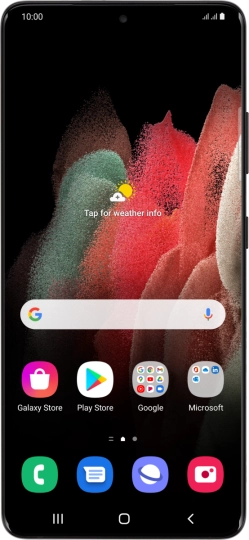

When the connection is established, you can access the internet from the other device.