OPPO A78 5G
It's not possible to receive voice calls
Solution 3 of 3: Divert of all calls is turned on
If you no longer wish to divert your calls, you need to cancel the diverts.

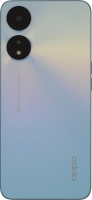




If you no longer wish to divert your calls, you need to cancel the diverts.


Press the call icon.


Press the menu icon.


Press Settings.


Press Calling accounts.


Press Operator-related settings.


Press Call forwarding.
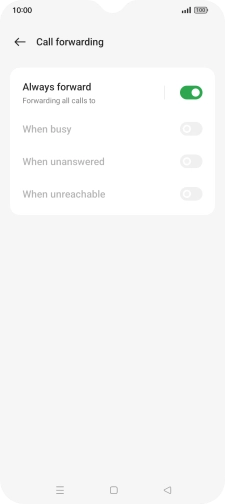
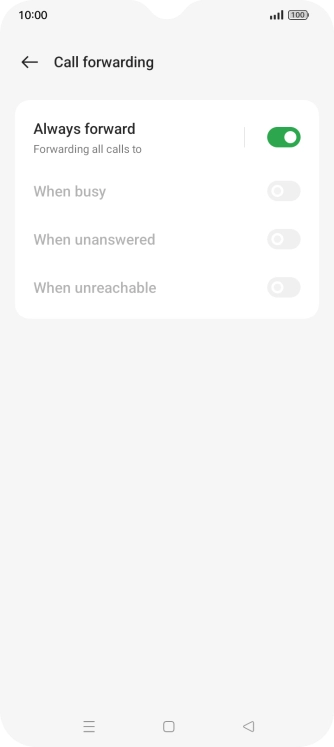
Press the indicator next to the required divert type.
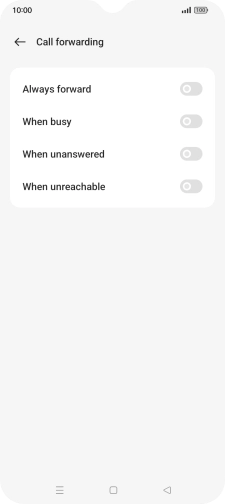
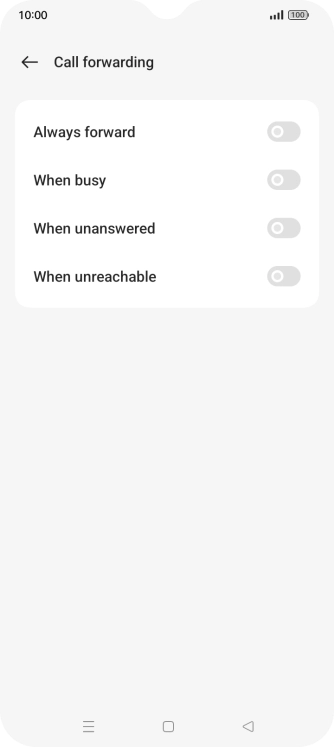
Press the Home key to return to the home screen.