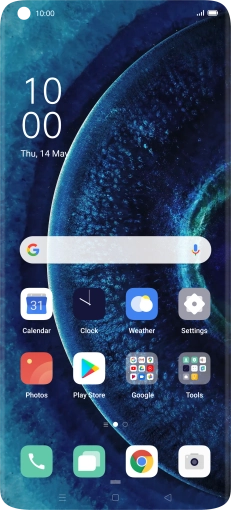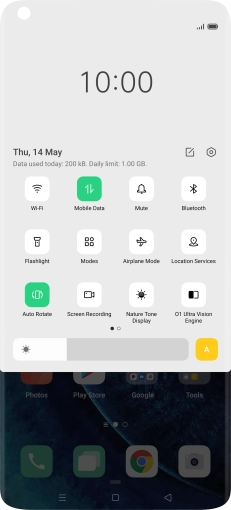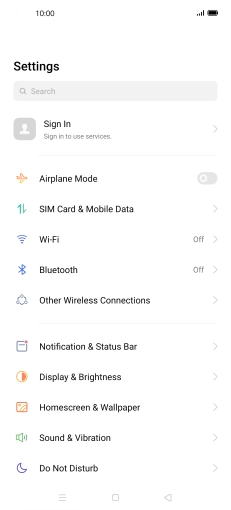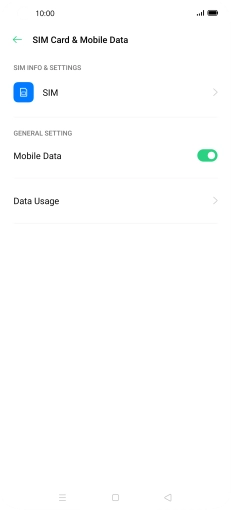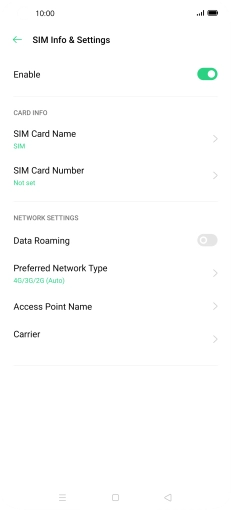OPPO Find X2 Pro
It's not possible to make voice calls
Solution 2 of 11: The selected network mode isn't available
There may be different network modes available depending on where you are. The network mode influences the data speeds your phone can achieve.