Samsung Galaxy Book Go



Start using your laptop
Before you start using your laptop, you need to follow these initial steps.


Please note that your laptop only supports nano SIMs.
Find an opener for the card holder. Insert the opener into the small hole in the SIM holder.


Please note that your laptop only supports nano SIMs.
Remove the SIM holder from your laptop.


Please note that your laptop only supports nano SIMs.
Turn your SIM so the angled corner of the SIM matches the angled corner of the SIM holder and place your SIM in the SIM holder.


Please note that your laptop only supports nano SIMs.
Slide the SIM holder into your laptop.


Connect the power supply to the power plug and to a wall socket.


When the charger is correctly connected, the LED will light up.


Press and hold On/Off until your laptop is turned on.
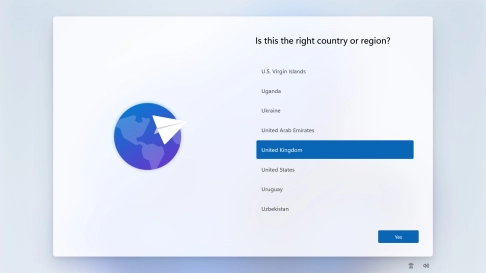

Click the required country or area.
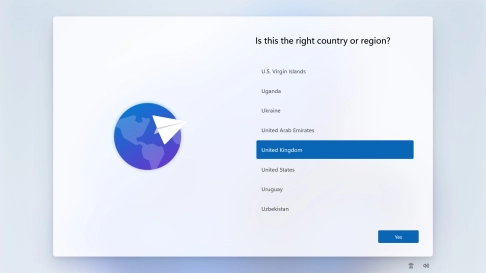

Click Yes.
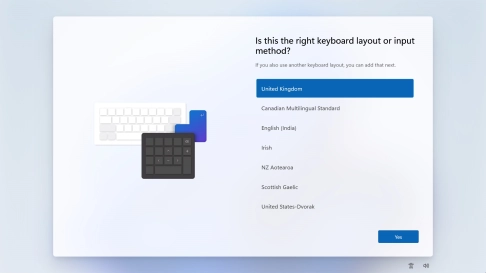

Click the required keyboard layout.
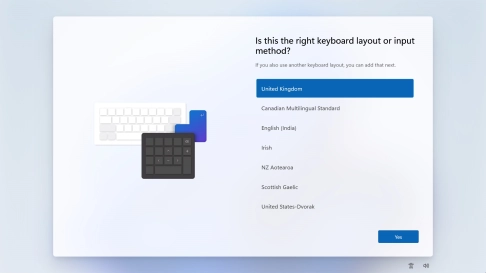

Click Yes.
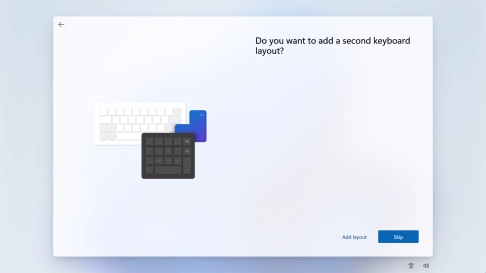

Follow the instructions on the screen.to add more keyboard layouts or click Skip.
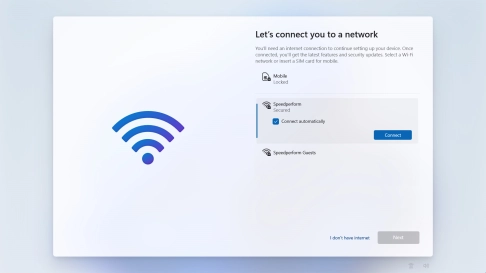

Click Mobile.
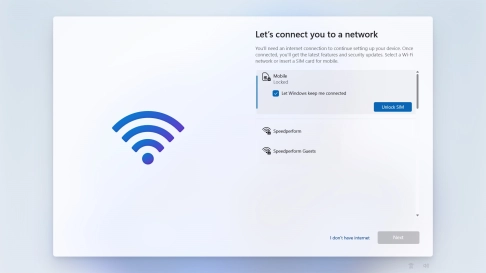

If your SIM is locked, click Unlock SIM.
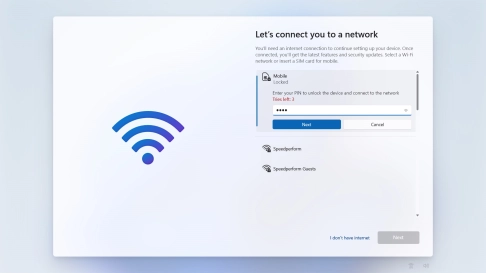

Key in your PIN and click Next. The default PIN is 1111.
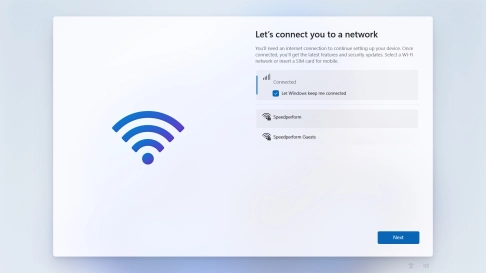

Click Next.
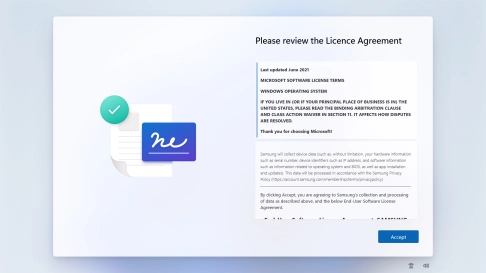

Click Accept.
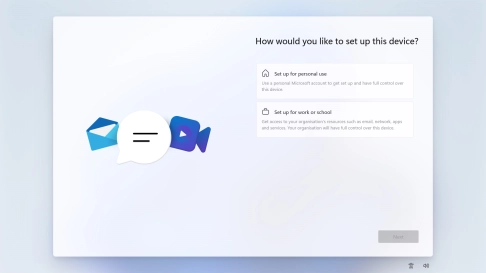

Click Set up for personal use.
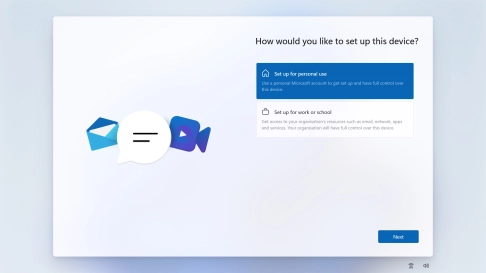

Click Next.
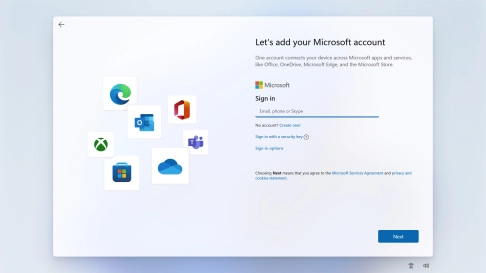

If you don't have a Microsoft account, click Create one! and follow the instructions on the screen to create a Microsoft account.
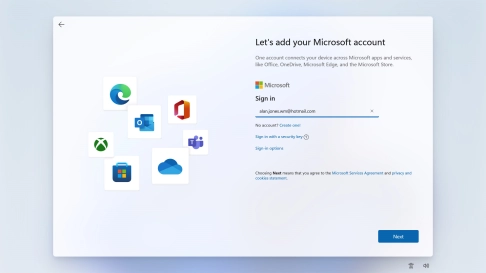

Key in the username for your Microsoft account and click Next.
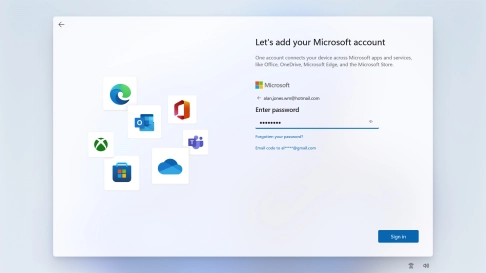

Key in the password for your Microsoft account and click Sign in.
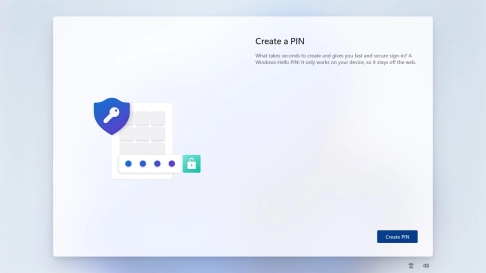

Click Create PIN.
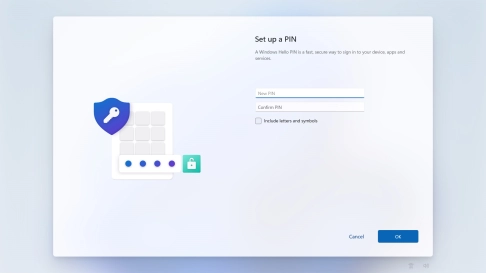

Click New PIN and key in the required PIN.
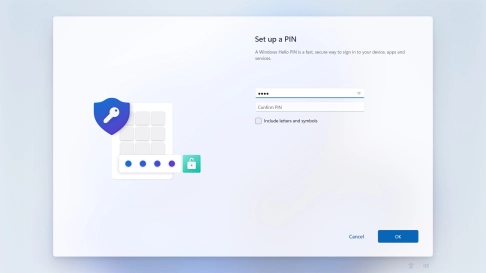

Click Confirm PIN and key in the required PIN again.
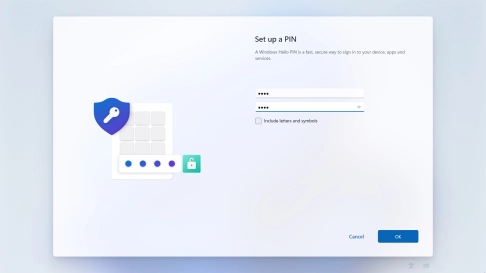

Click OK.
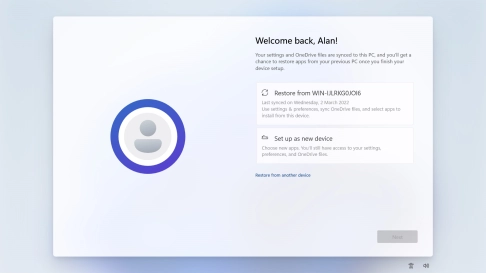

Click Set up as new device.
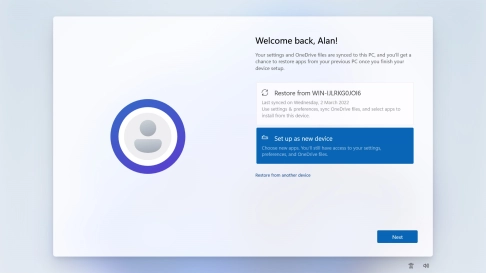

Click Next.
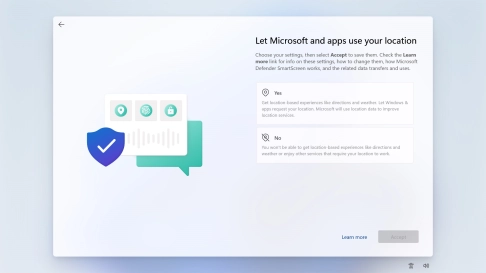

Click the required setting.
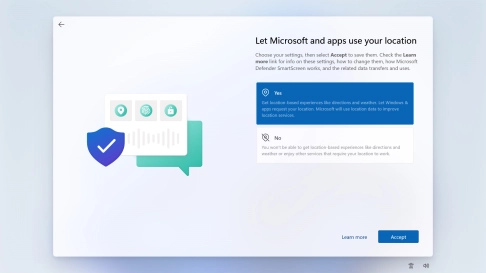

Click Accept.
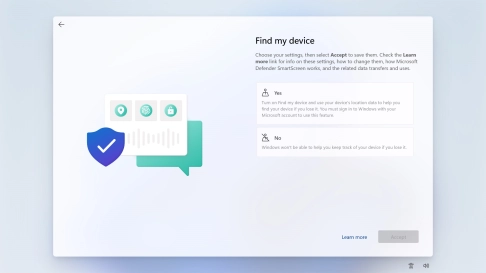

Click the required setting.
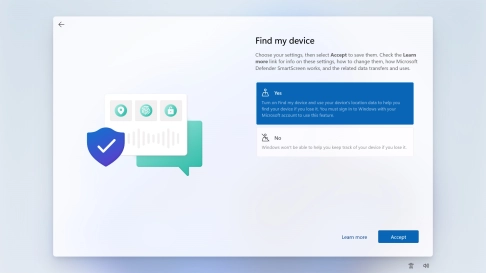

Click Accept.
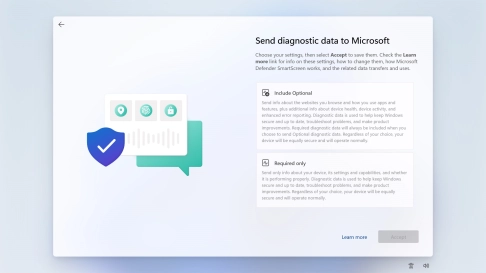

Click the required setting.
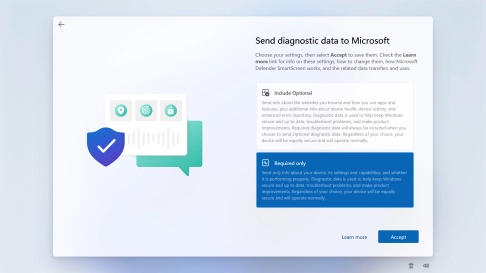

Click Accept.
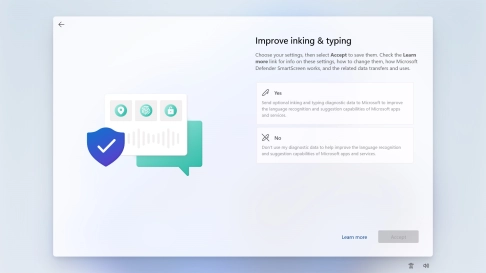

Click the required setting.
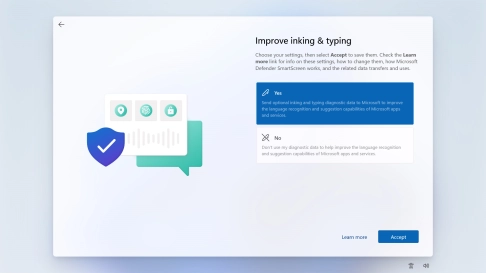

Click Accept.
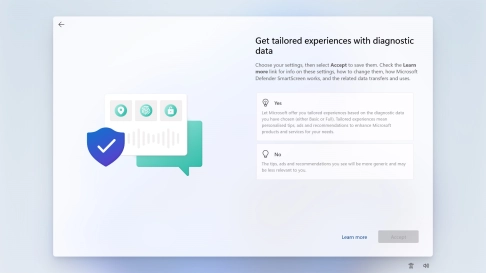

Click the required setting.
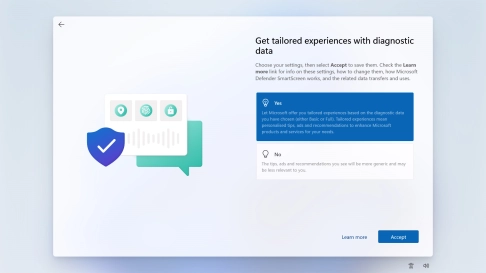

Click Accept.
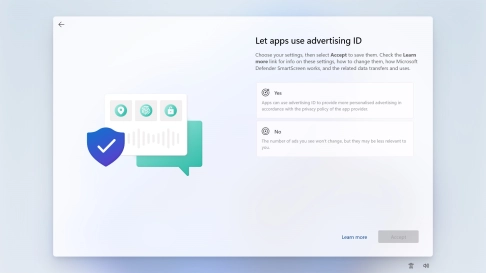

Click the required setting.
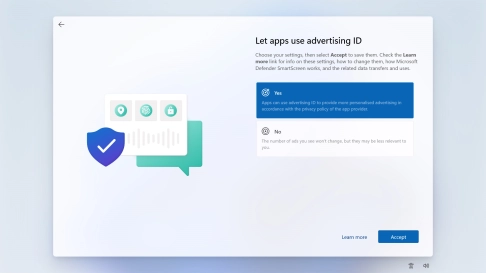

Click Accept.
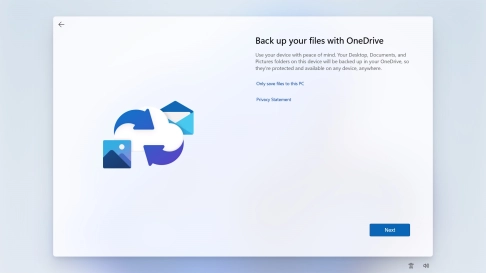

Follow the instructions on the screen if you don't want to back up your files to OneDrive or click Next.
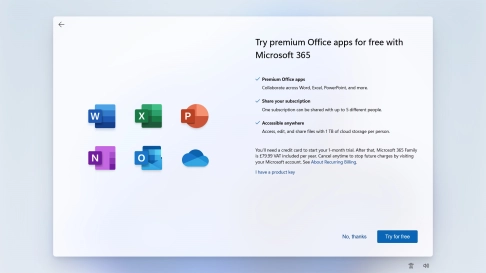

Follow the instructions on the screen to subscribe to Microsoft Office or click No, thanks to finish setting up your laptop.