Samsung Galaxy Book
Updating laptop apps
You can update your apps to the latest version automatically or manually.



You can update your apps to the latest version automatically or manually.
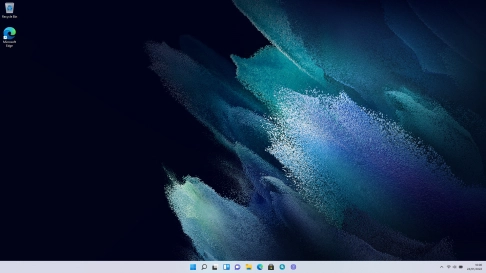
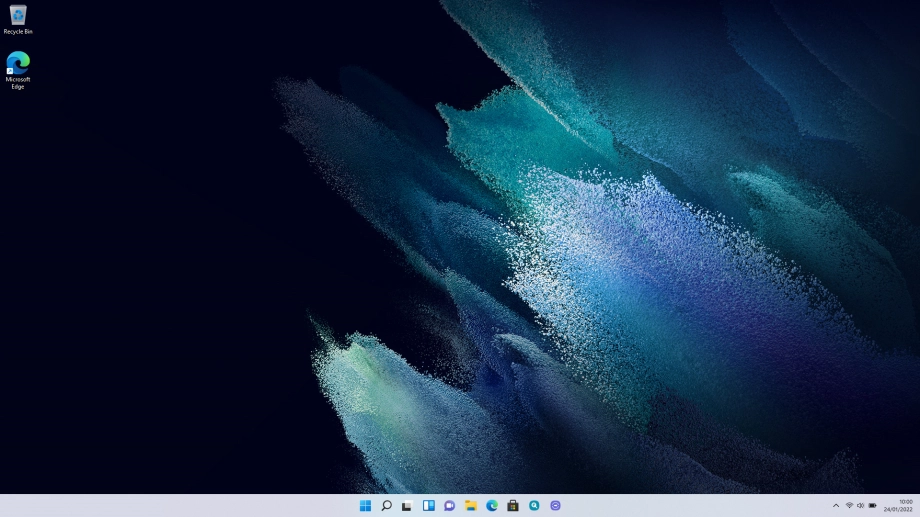
Click the Microsoft Store icon.


Click the menu icon.


Click Downloads and updates.


Click Get updates and wait while your apps are updated.


Click the close icon.
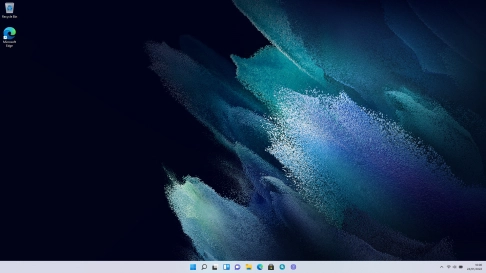
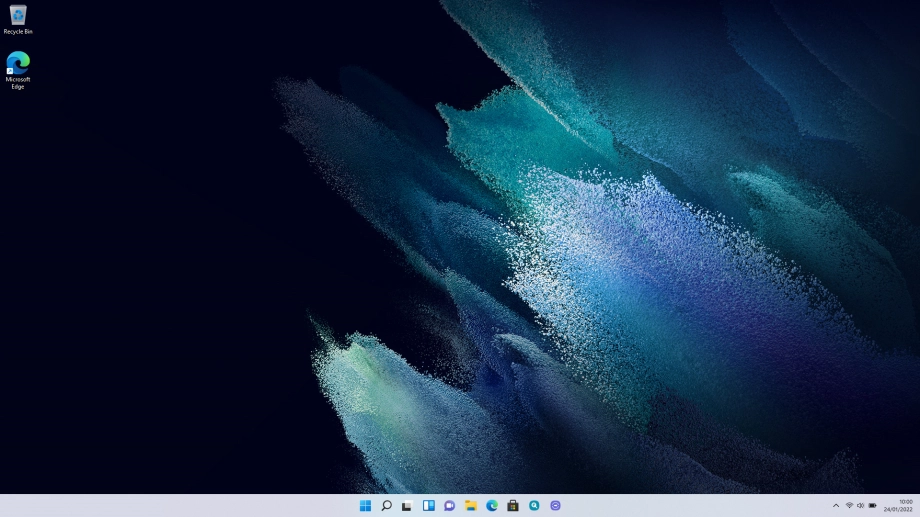
Click the Microsoft Store icon.


Click the menu icon.


Click Settings.


Click the indicator below "Update apps automatically when I'm on WiFi" to turn the function on or off.


Click the close icon to return to the home screen.