Samsung Galaxy Book
Updating laptop drivers
To ensure the built-in hardware and connected devices, such as sound card and mouse, are working optimally, it's recommended to update the drivers regularly.



To ensure the built-in hardware and connected devices, such as sound card and mouse, are working optimally, it's recommended to update the drivers regularly.
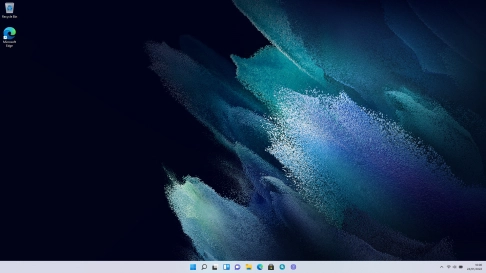
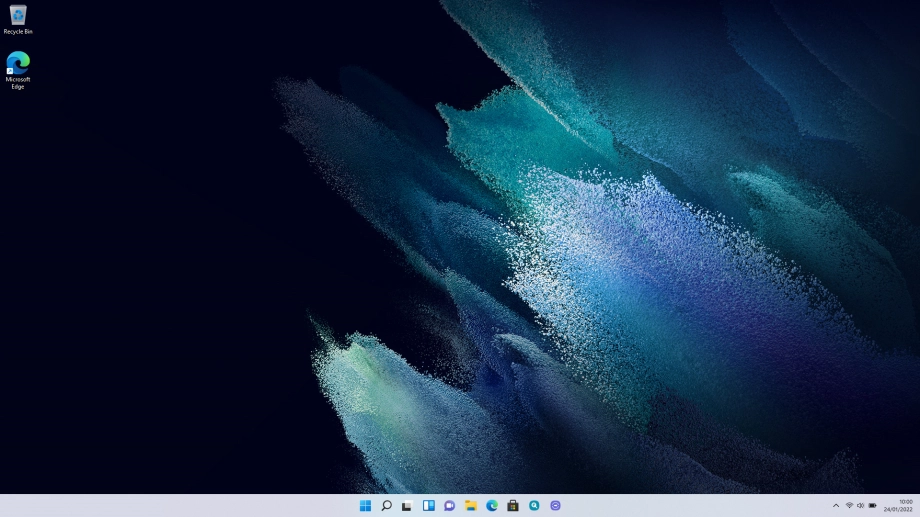
Click the Windows icon.


Click Settings.


Click Windows Update.


Click Advanced options.


Click Optional updates.


Click Driver updates.


Click the fields next to the required updates.


Click Download & install.


Click the close icon to return to the home screen.