Samsung Galaxy Book



Connecting to network
You can connect to the internet using either a mobile network or a Wi-Fi network.
Please note that your laptop only supports nano SIMs.
Find an opener for the card holder. Insert the opener into the small hole in the card holder.
Please note that your laptop only supports nano SIMs.
Remove the card holder from your laptop.
Please note that your laptop only supports nano SIMs.
Turn your SIM as illustrated next to the SIM holder and place it in the SIM holder.
Please note that your laptop only supports nano SIMs.
Slide the card holder into your laptop.
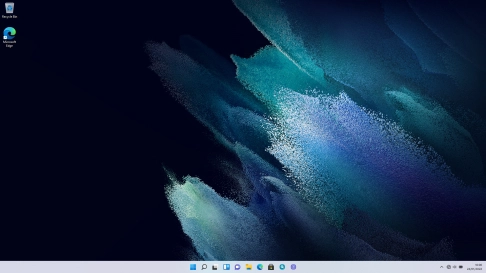
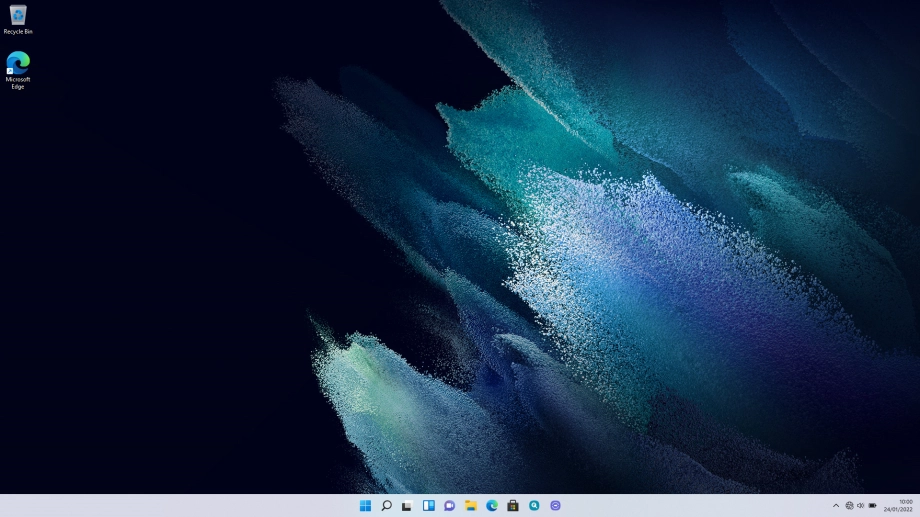
Click the network icon.
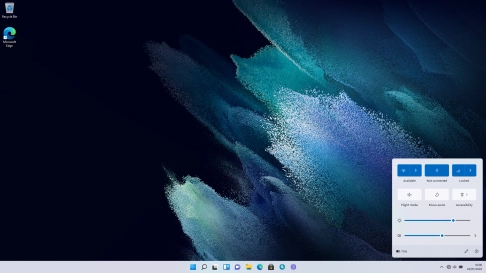
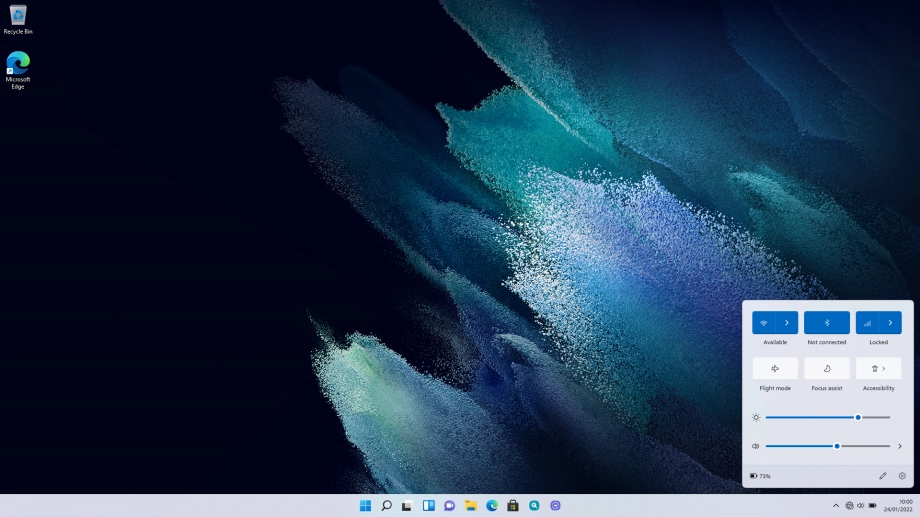
If your SIM is locked, click arrow right next to the mobile network icon.
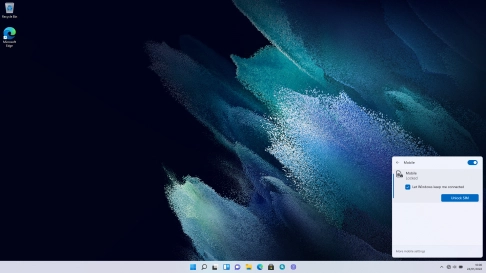
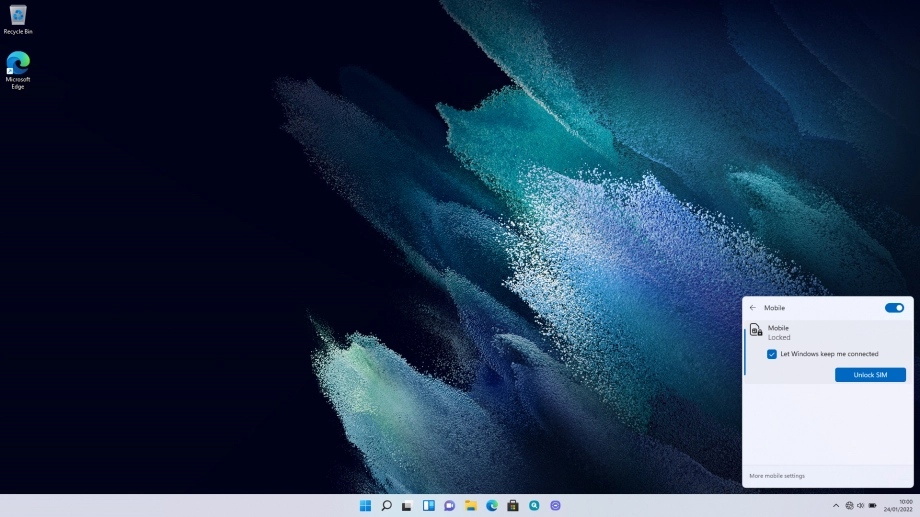
Click Unlock SIM.
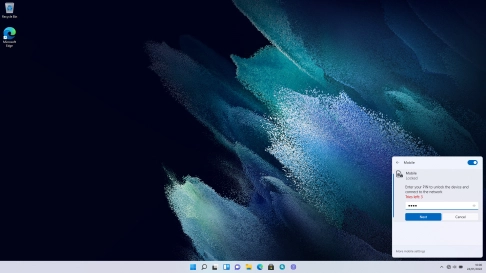

Key in your PIN and click Next. The default PIN is 1111.
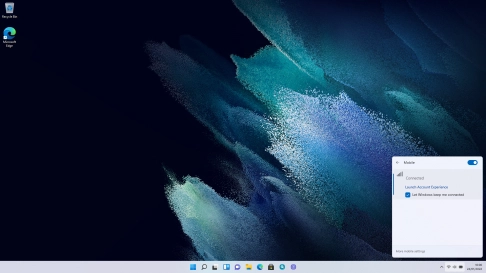
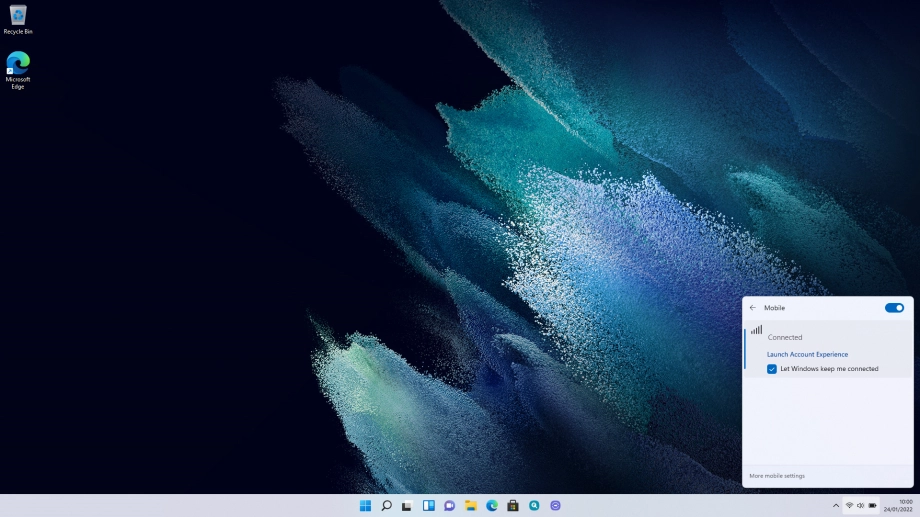
Click the desktop.
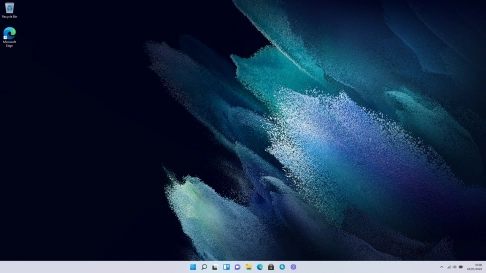
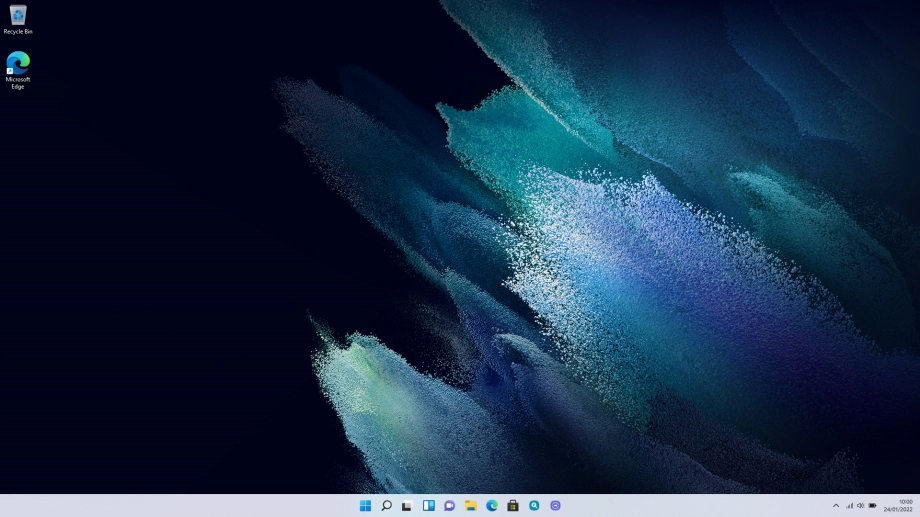
When you're connected to a mobile network, the mobile network icon is displayed at the bottom of the screen.
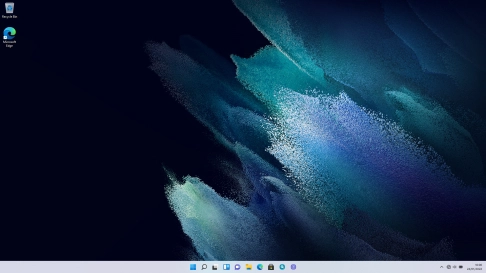
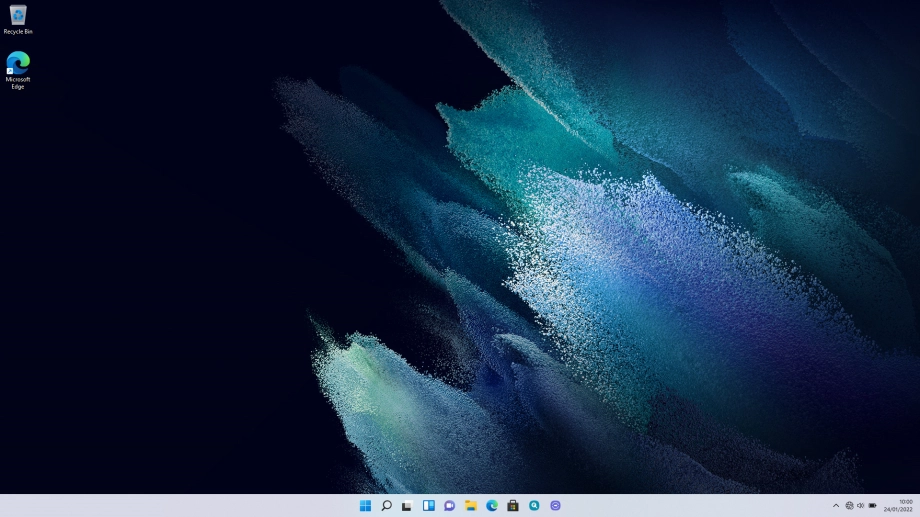
Click the Windows icon.
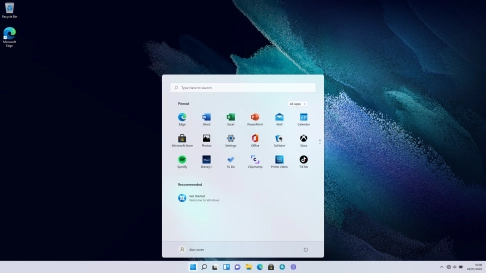
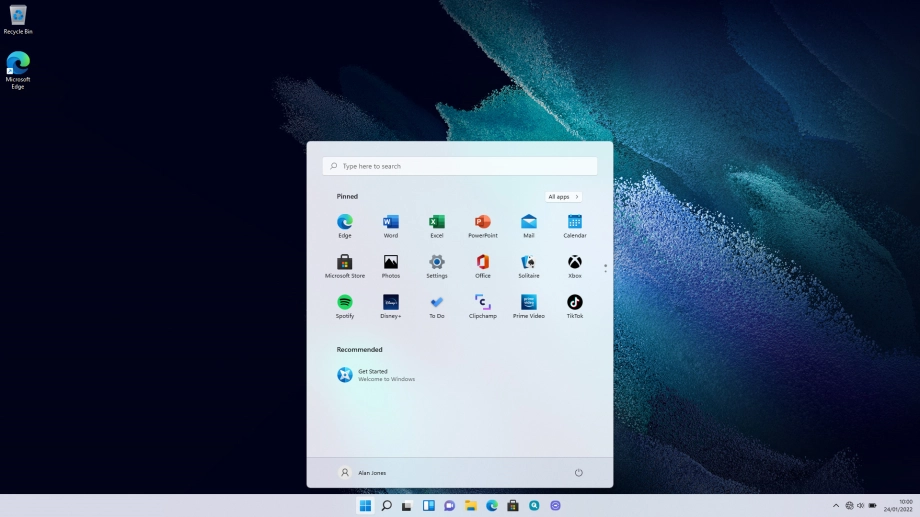
Click Settings.

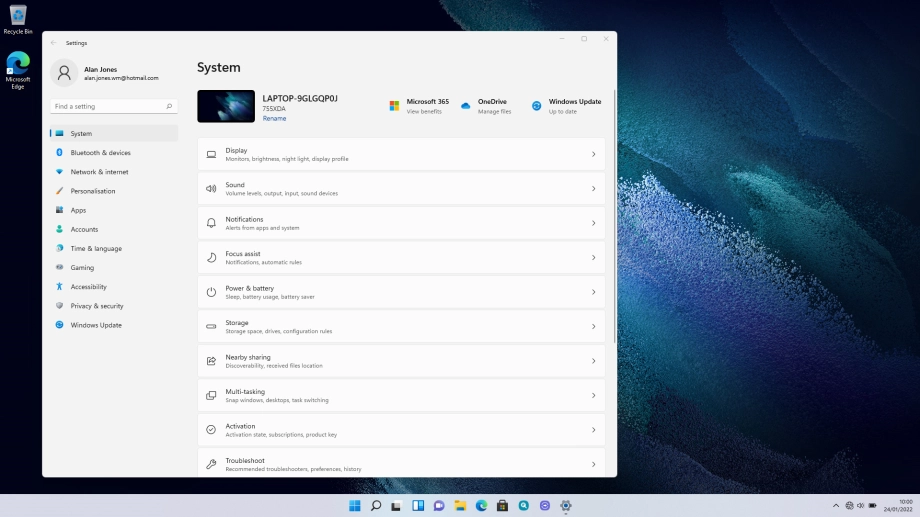
Click Network & internet.
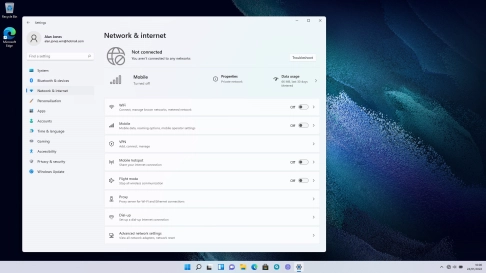
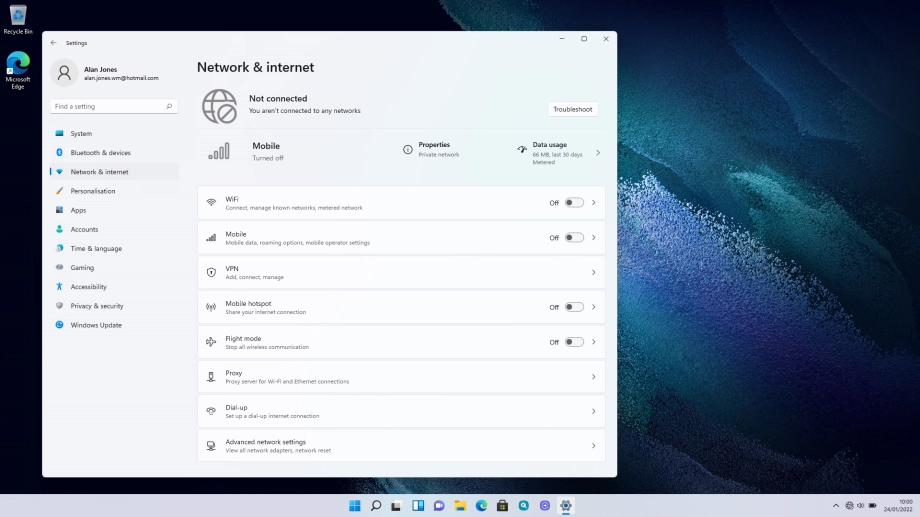
Click WiFi.
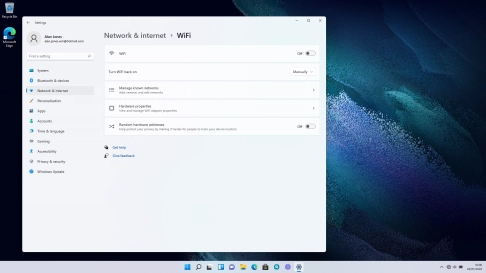
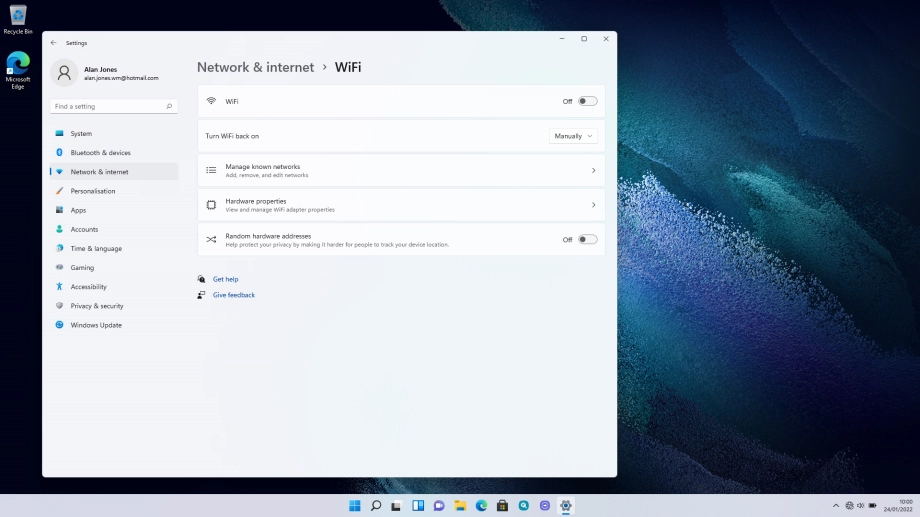
Click the indicator next to "WiFi" to turn on the function.
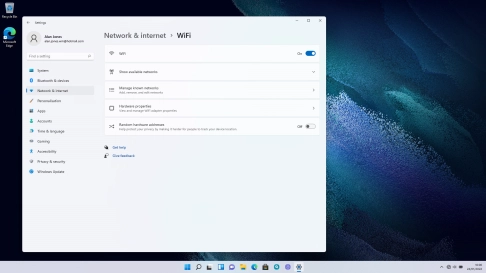
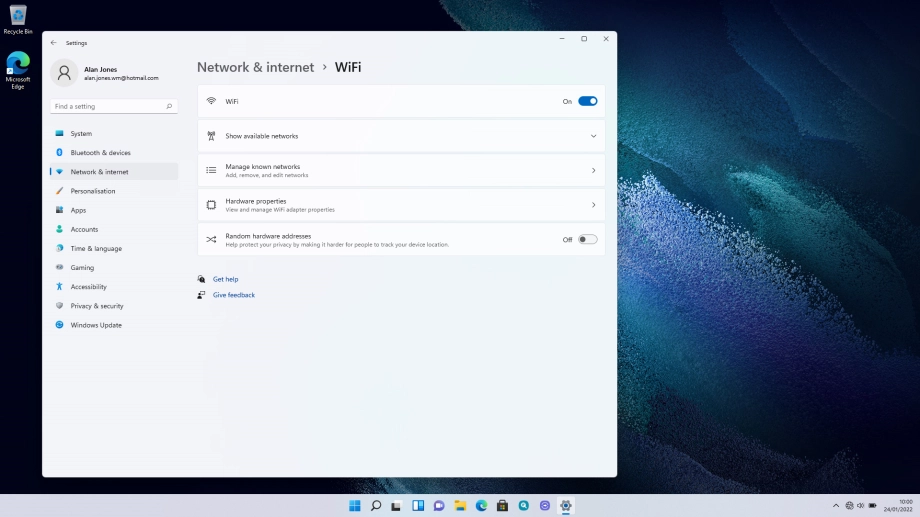
Click Show available networks.
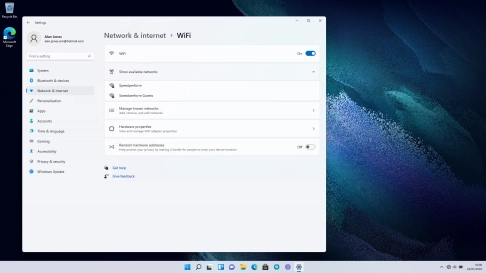
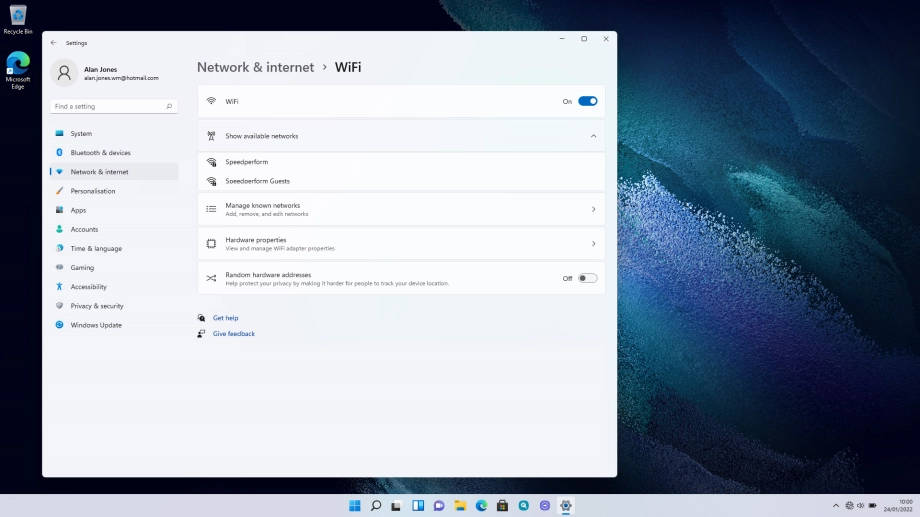
Click the required Wi-Fi network.
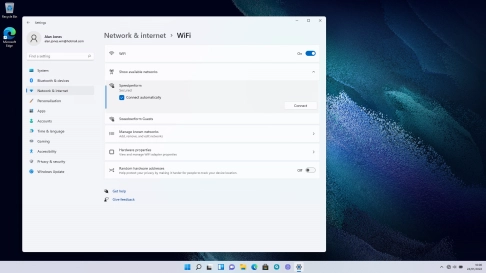
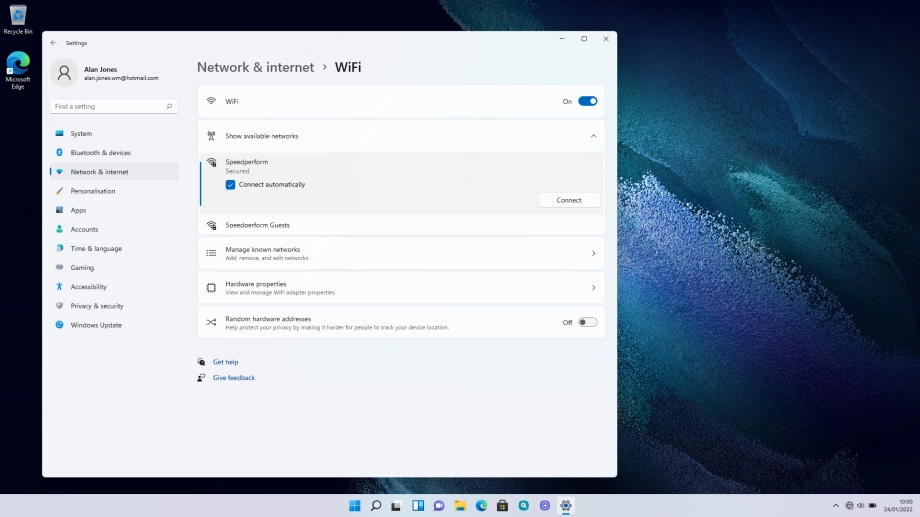
Click Connect.
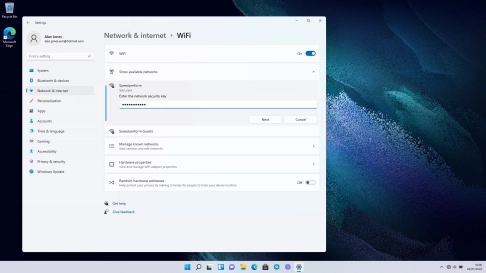
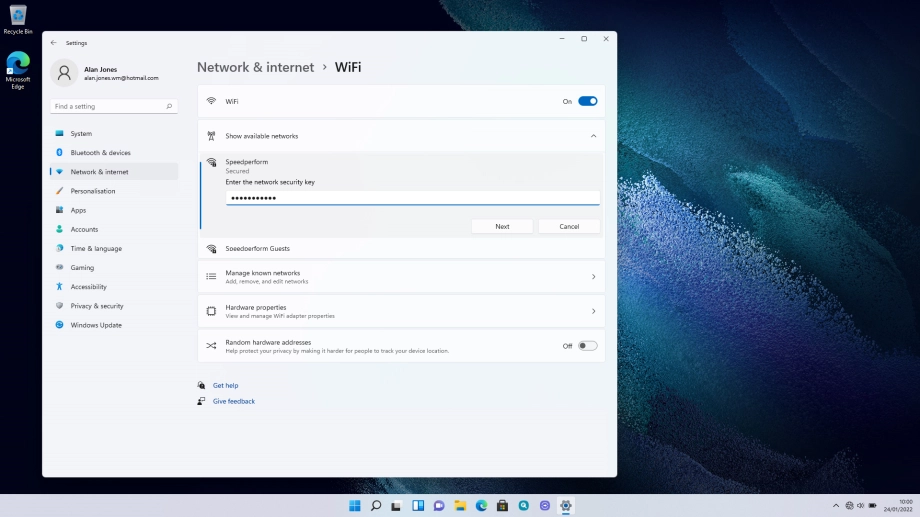
Key in the password for the Wi-Fi network and click Next.
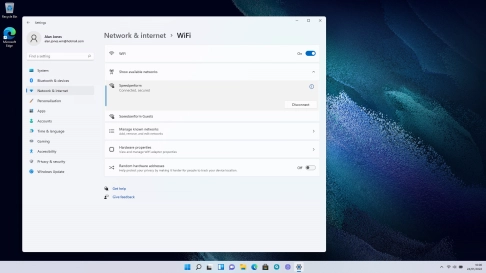
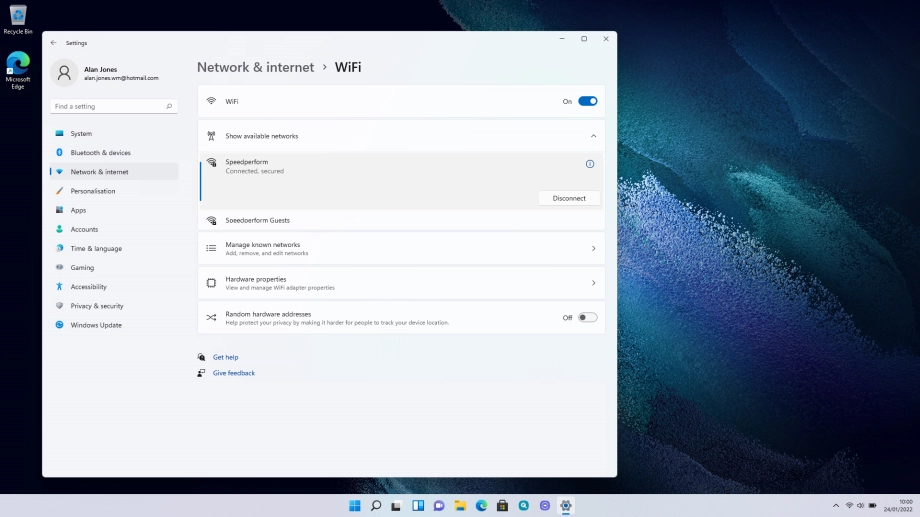
Click the close icon.
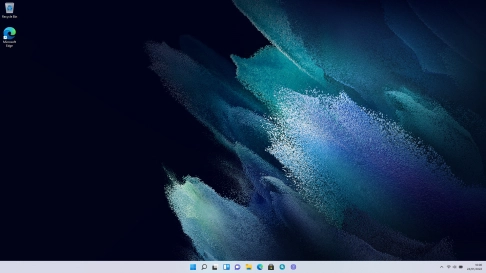
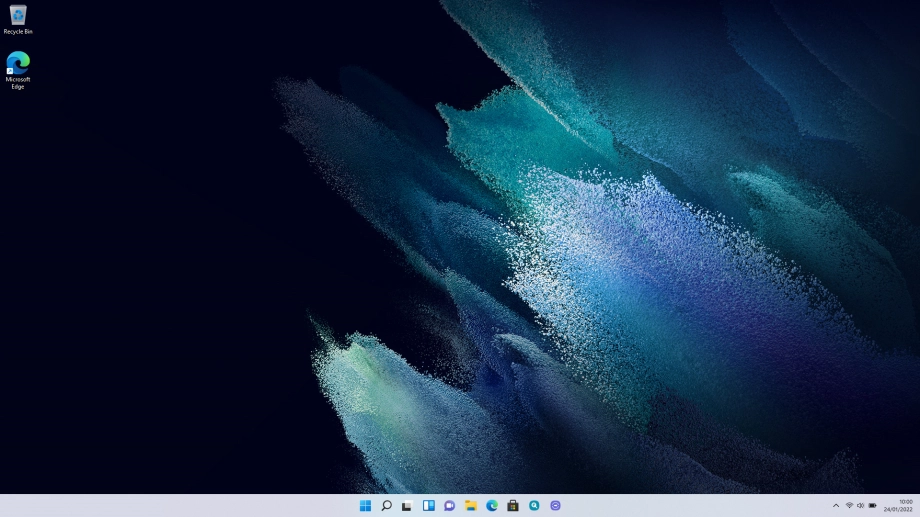
When you're connected to a Wi-Fi network, the Wi-Fi icon is displayed at the bottom of the screen.