Samsung Galaxy Chromebook Go



Updating laptop apps
You can update your apps to the latest version automatically or manually.
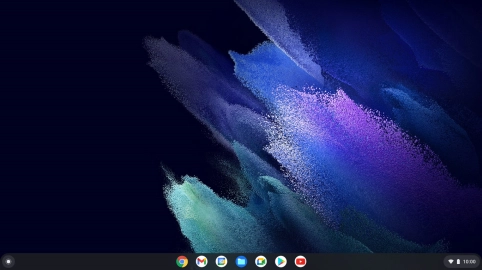
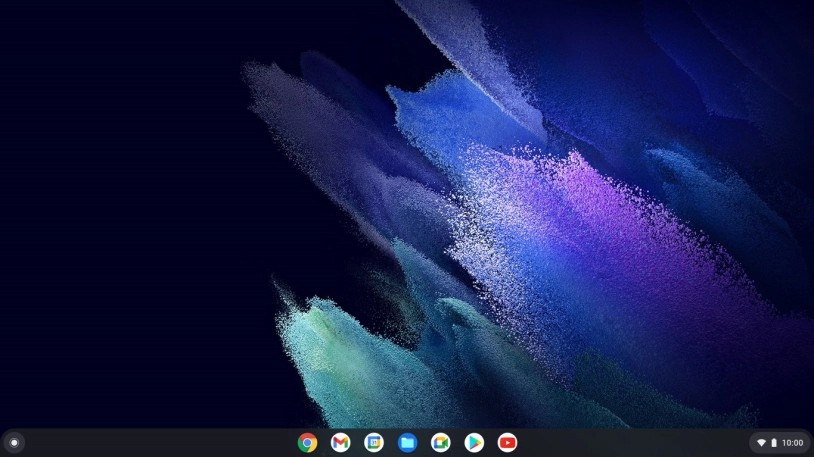
Click the Google Play icon.


Click the profile icon.


Click Manage apps and device.


Click See details.


Click Update all and wait while your apps are updated.


Click the close icon.
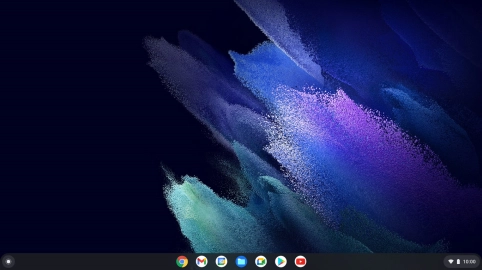
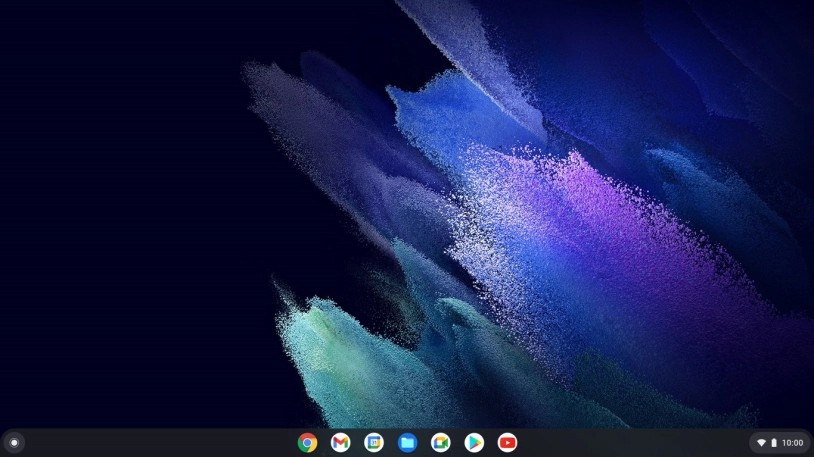
Click the Google Play icon.


Click the profile icon.


Click Settings.


Click Network preferences.


Click Auto-update apps.


To turn on automatic update of apps using mobile network, click Over any network.


To turn off automatic update of apps, click Don't auto-update apps.


Click DONE.


Click the close icon to return to the home screen.