Samsung Galaxy Chromebook Go
Updating laptop software
It's recommended that you update your laptop with the newest software, as the manufacturer continuously corrects errors. It's a good idea to back up the memory first.



It's recommended that you update your laptop with the newest software, as the manufacturer continuously corrects errors. It's a good idea to back up the memory first.
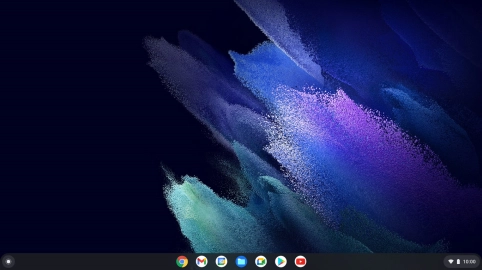
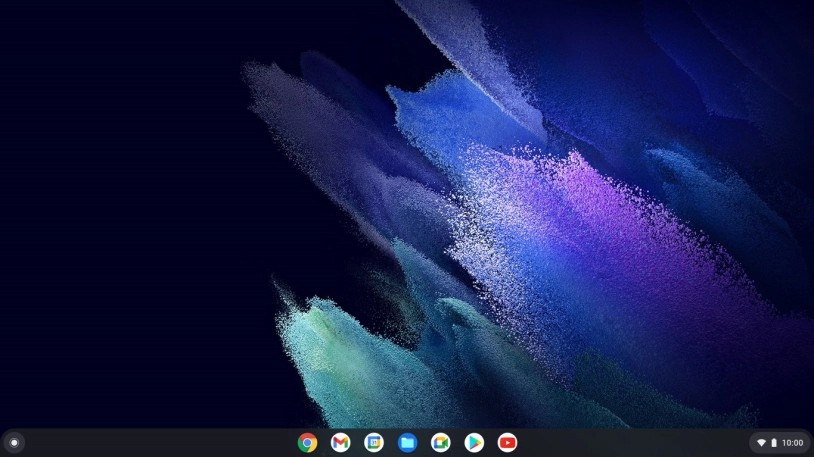
Click the menu field.


Click the settings icon.
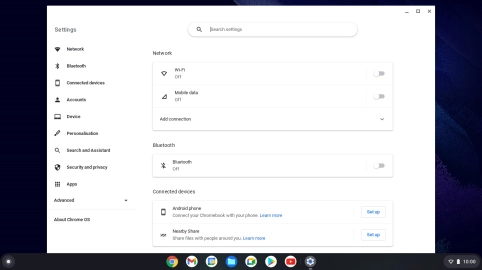
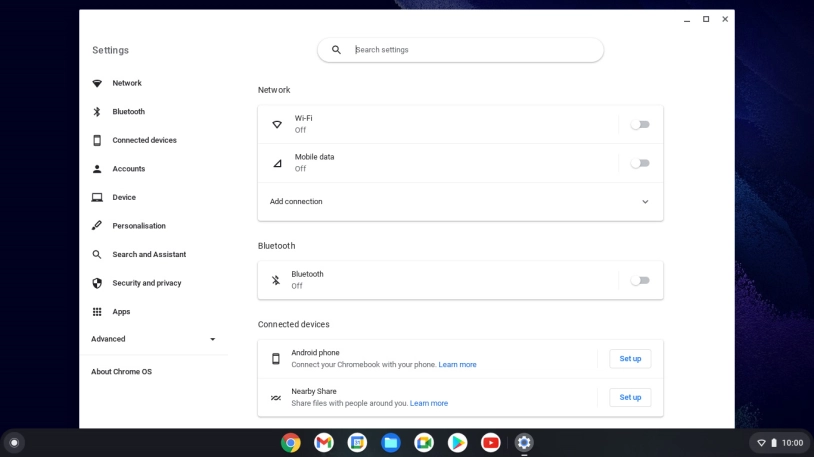
Click About Chrome OS.


Click Check for updates. If a new software version is available, it's displayed. Follow the instructions on the screen to update the laptop software.