Samsung Galaxy Chromebook Go



Connecting to network
You can connect to the internet using either a mobile network or a Wi-Fi network.
Please note that your laptop only supports nano SIMs.
Find an opener for the card holder. Insert the opener into the small hole in the SIM holder.
Please note that your laptop only supports nano SIMs.
Remove the SIM holder from your laptop.
Please note that your laptop only supports nano SIMs.
Turn your SIM so the angled corner of the SIM matches the angled corner of the SIM holder and place your SIM in the SIM holder.
Please note that your laptop only supports nano SIMs.
Slide the SIM holder into your laptop.
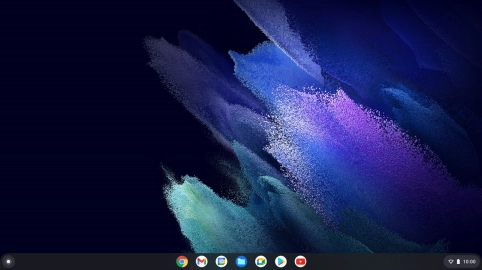
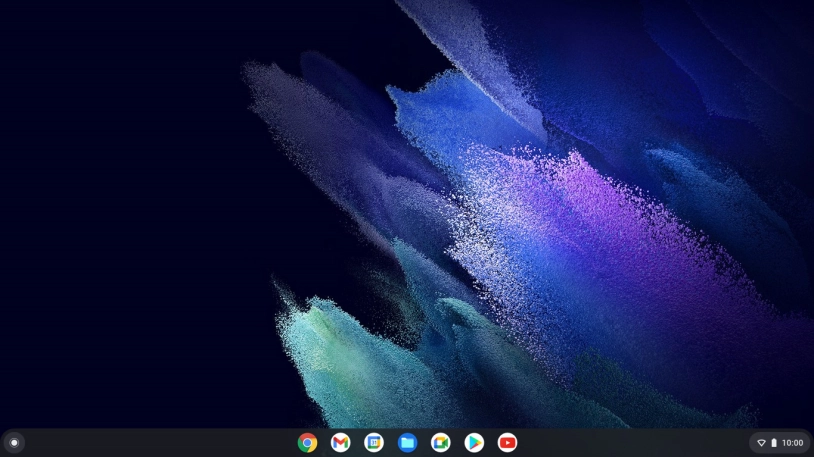
Click the menu field.
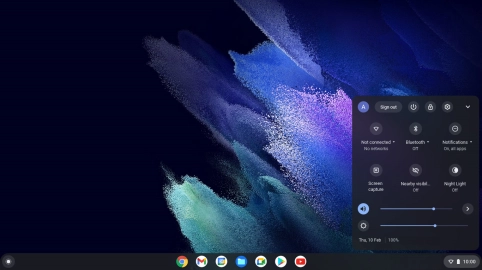

If your SIM is locked, click Not connected.
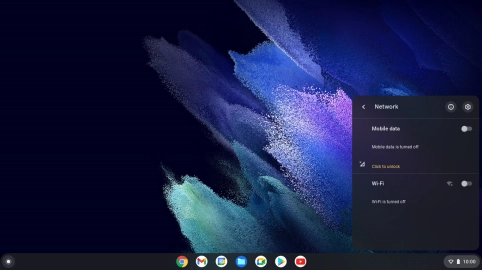
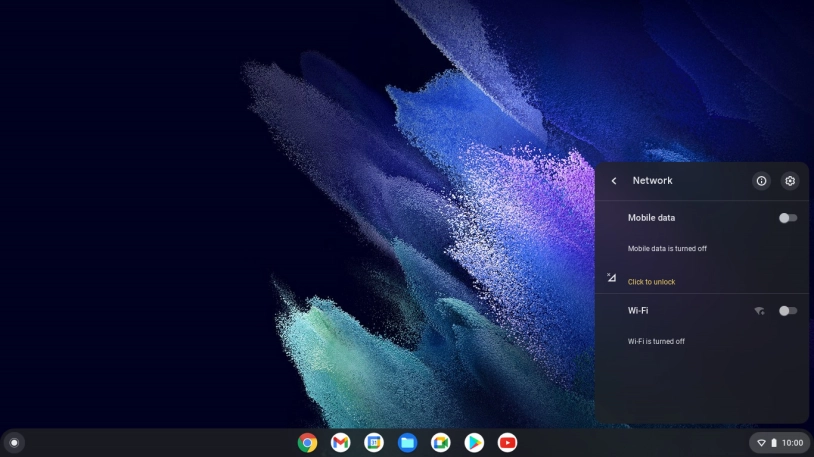
Click Click to unlock.
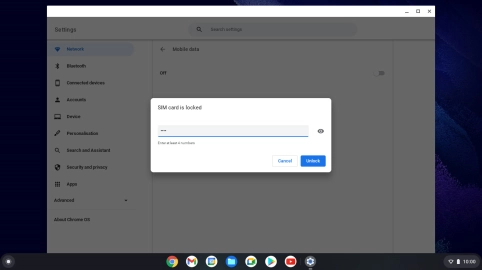
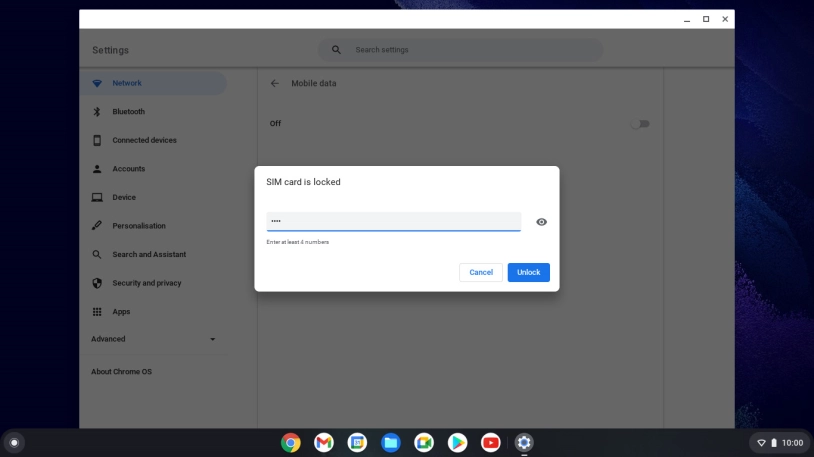
Key in your PIN and click Unlock. The default PIN is 1111.
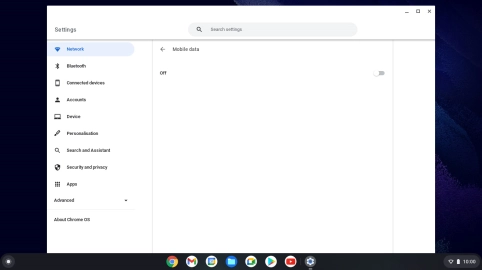
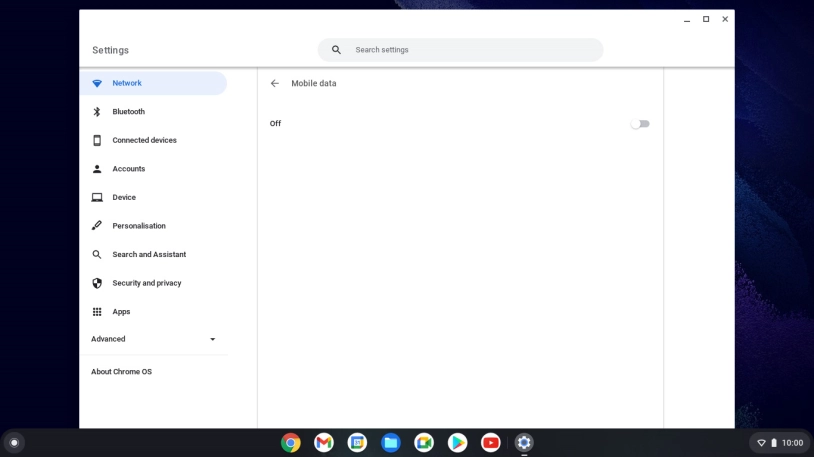
Click the close icon.
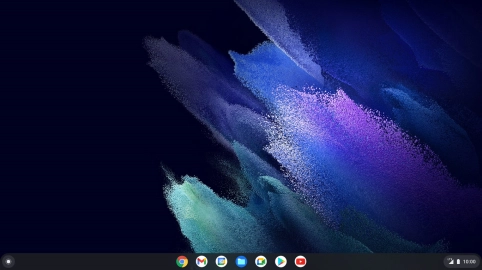
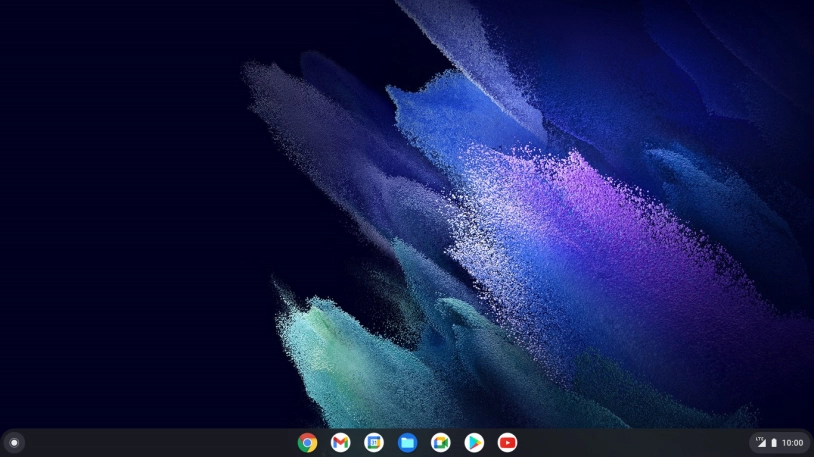
When you're connected to a mobile network, the mobile network icon is displayed at the bottom of the screen.
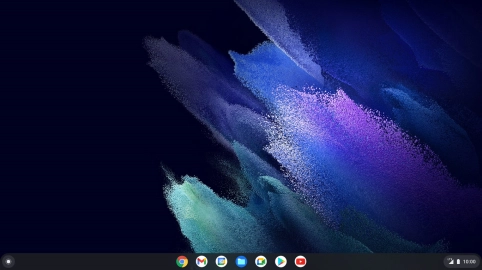
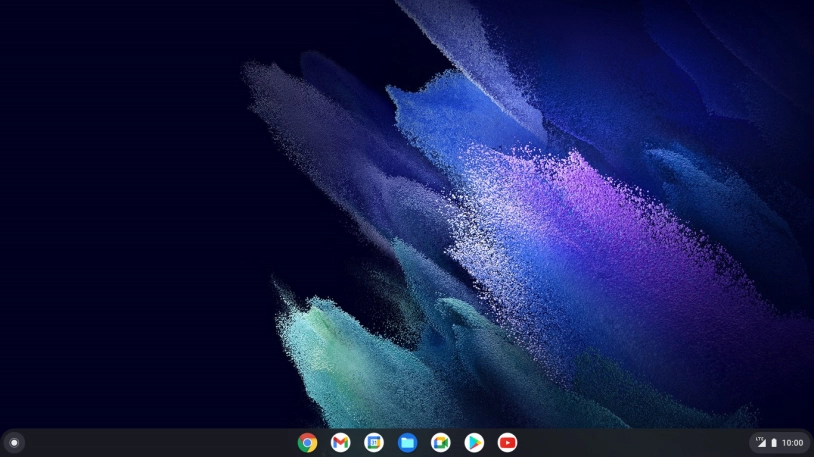
Click the menu field.
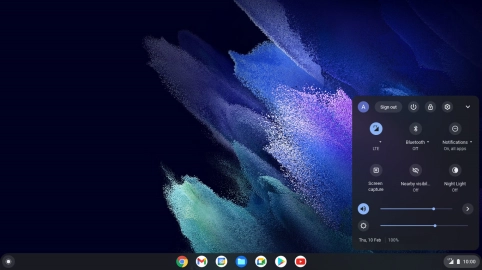

Click the settings icon.
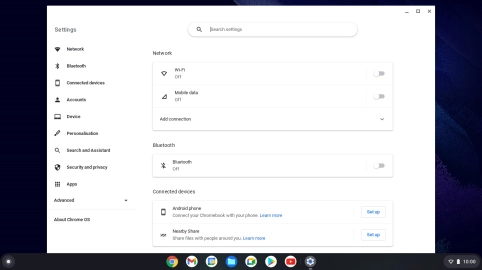
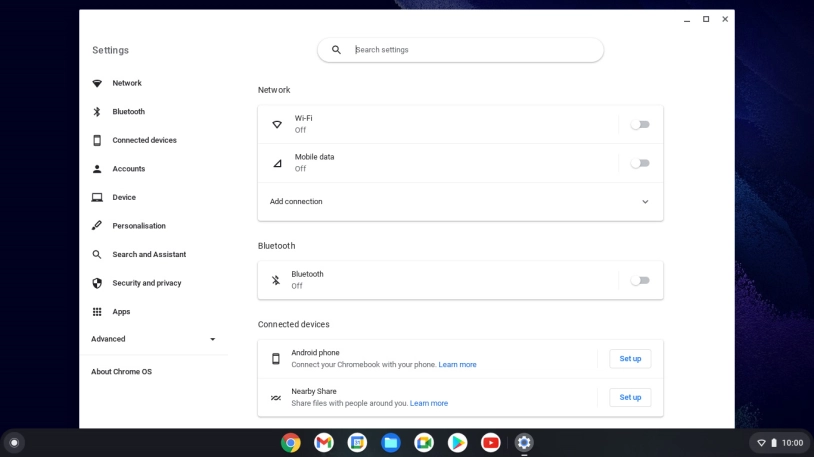
Click the indicator next to "Wi-Fi" to turn on the function.
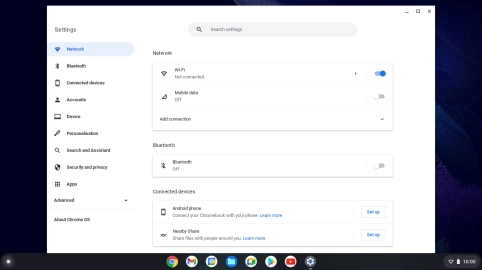
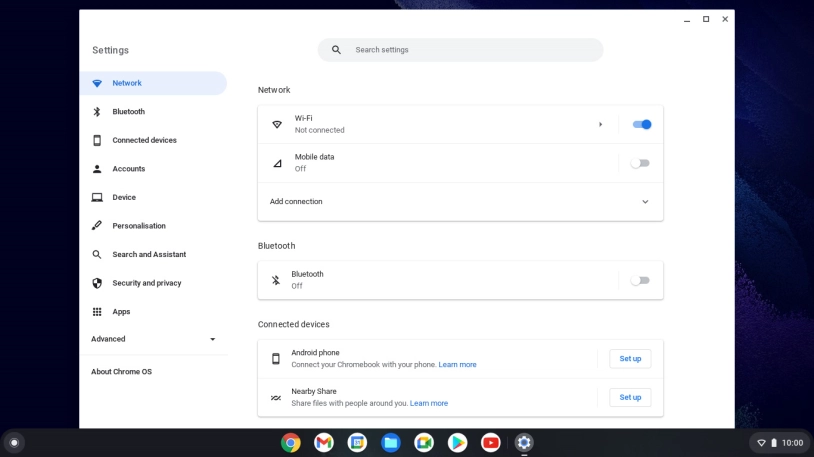
Click arrow right.
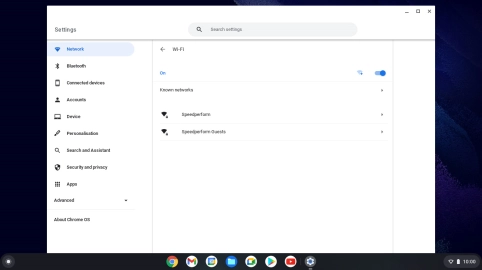

Click the required Wi-Fi network.
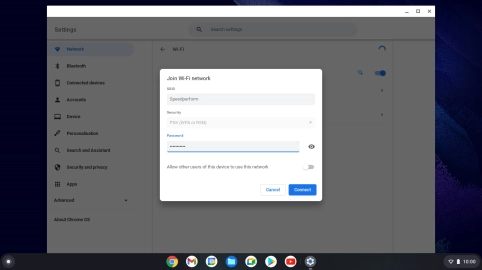
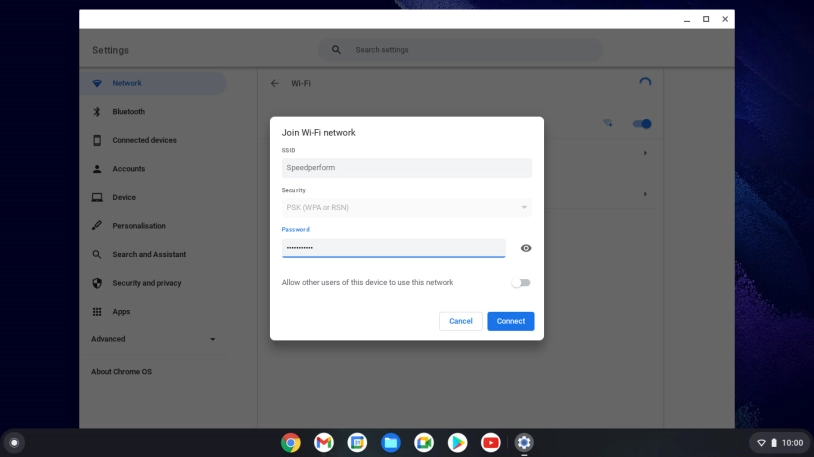
Key in the password for the Wi-Fi network and click Connect.
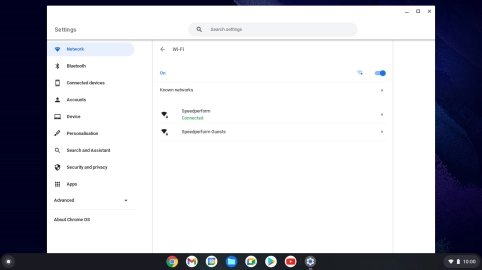
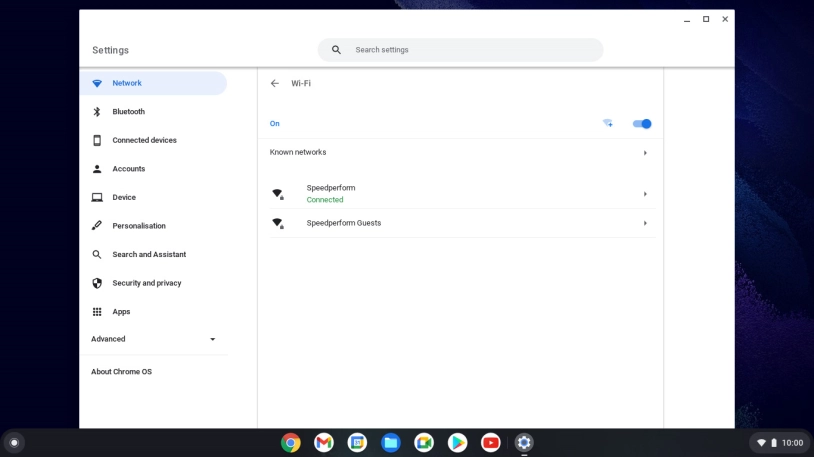
Click the close icon.
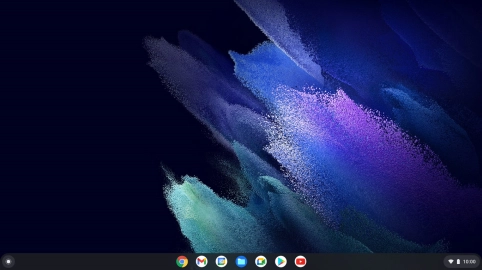
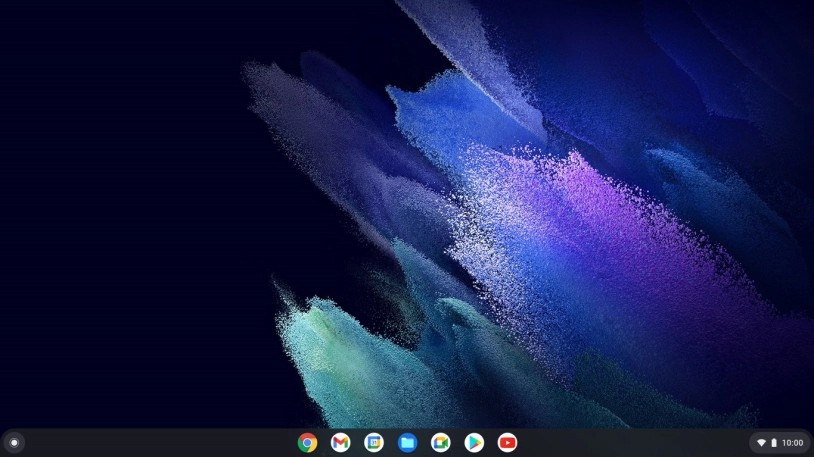
When you're connected to a Wi-Fi network, the Wi-Fi icon is displayed at the bottom of the screen.