Samsung Galaxy S22 +
Calling a contact in your address book
You can make a voice call by finding the number in your phone's address book. To call a contact in your address book, you need to create a contact in the address book.
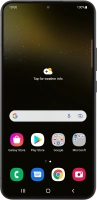


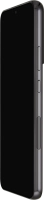


You can make a voice call by finding the number in your phone's address book. To call a contact in your address book, you need to create a contact in the address book.
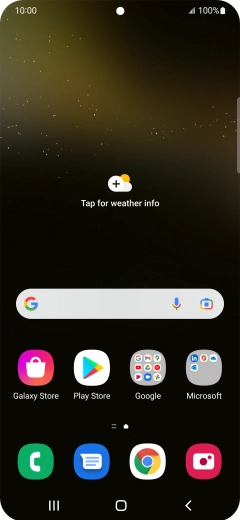
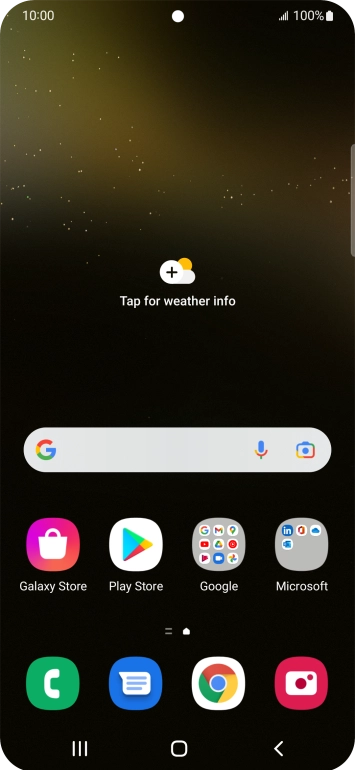
Slide your finger upwards on the screen.


Press Contacts.


Press the required contact.


Press the call icon.


Press the end call icon.


Press the Home key to return to the home screen.