Samsung Galaxy S25 Ultra
My phone's battery life is short
Solution 4 of 15: Automatic content synchronisation is turned on
You can access the contents of your phone on other devices by turning on automatic content synchronisation.
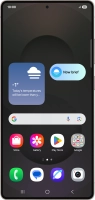

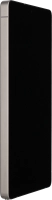



You can access the contents of your phone on other devices by turning on automatic content synchronisation.
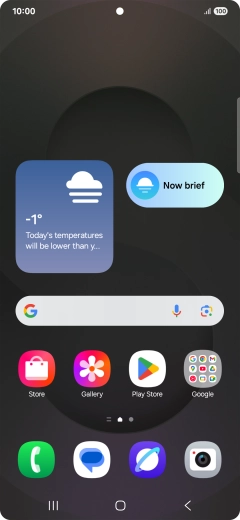

Slide your finger downwards starting from the top right side of the screen.
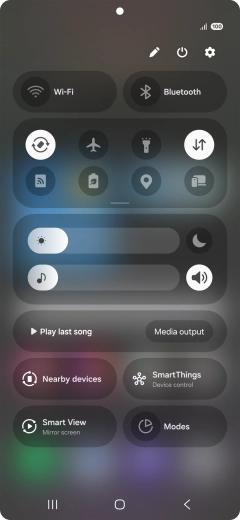

Press the settings icon.
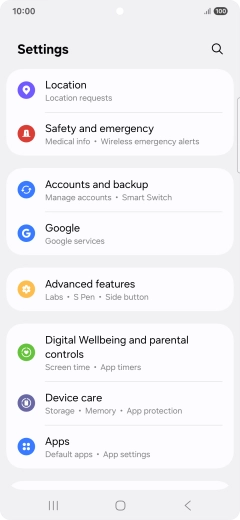

Press Accounts and backup.
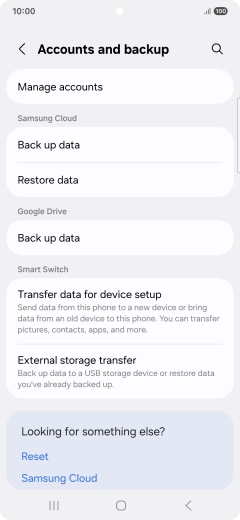

Press Manage accounts.


Press the indicator next to "Auto sync data" to turn the function on or off.


Press OK.


Press the Home key to return to the home screen.