Samsung Galaxy S7
Selecting ring tone
You can select the ring tone you want to hear when you get a call.
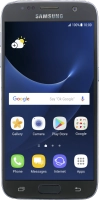

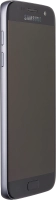


You can select the ring tone you want to hear when you get a call.
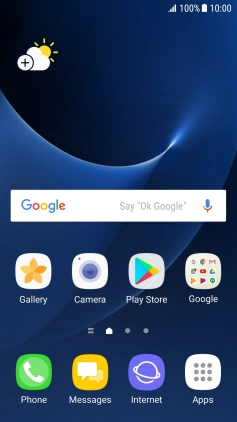
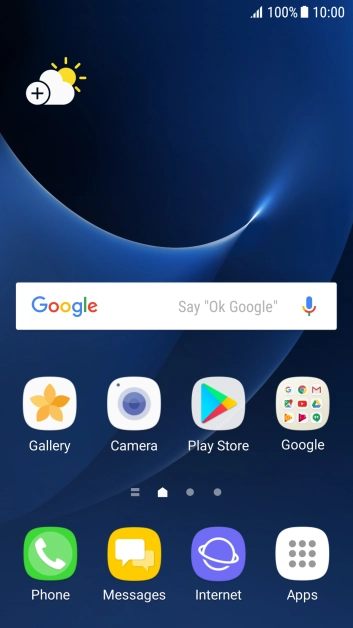
Slide your finger downwards starting from the top of the screen.
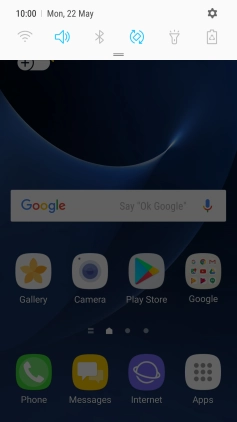
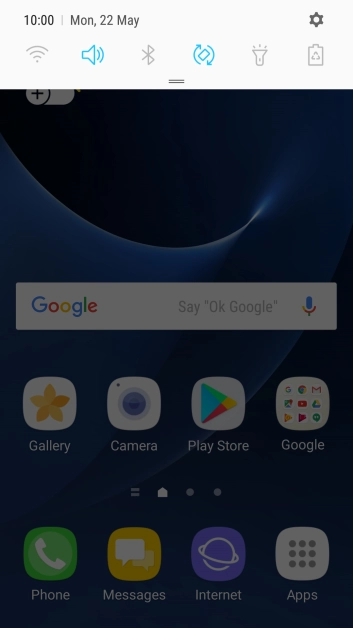
Press the settings icon.


Press Sounds and vibration.


Press Ringtone.


Press Add from device storage.


Press the required ring tones to hear them.


Once you've found a ring tone you like, press DONE.


Press the Home key to return to the home screen.