Samsung Galaxy S7
Uninstalling apps
You can uninstall apps to free up memory.
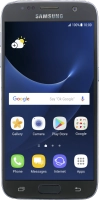

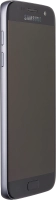


You can uninstall apps to free up memory.
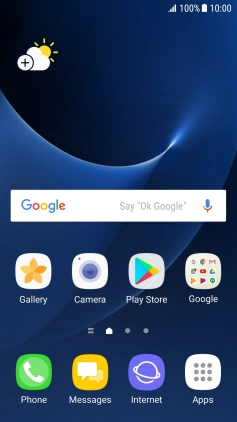
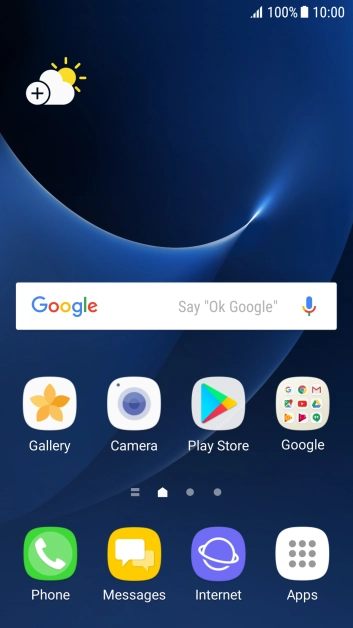
Press Apps.
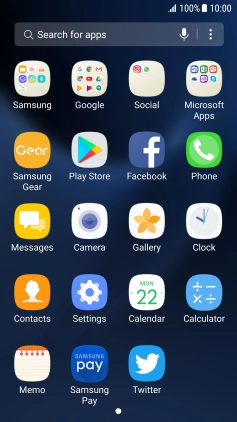
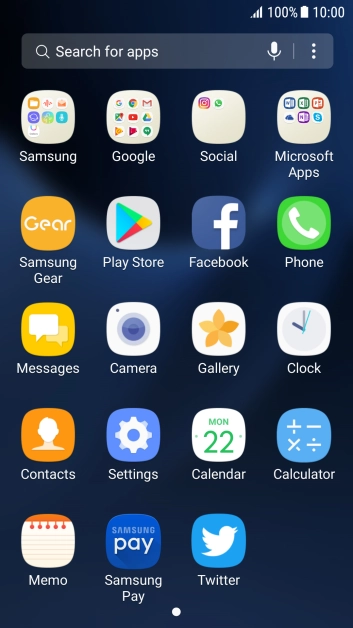
Press Play Store.


Slide your finger right starting from the left side of the screen.


Press My apps & games.


Press INSTALLED.


Press the required app.


Press UNINSTALL.


Press OK.


Press the Home key to return to the home screen.