Samsung Galaxy S7
Creating contact
You can save your contacts in your phone's address book. You can save additional information to a contact such as email address and personal ring tone.
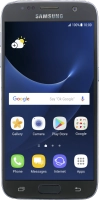

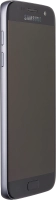


You can save your contacts in your phone's address book. You can save additional information to a contact such as email address and personal ring tone.
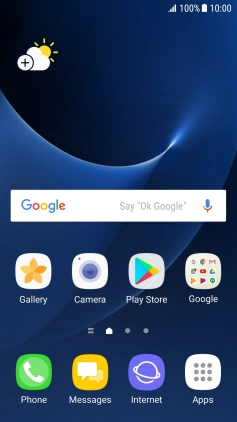
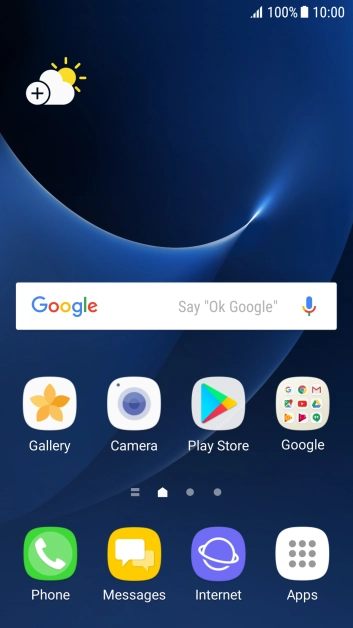
Press Apps.
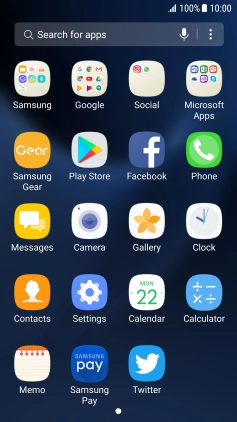
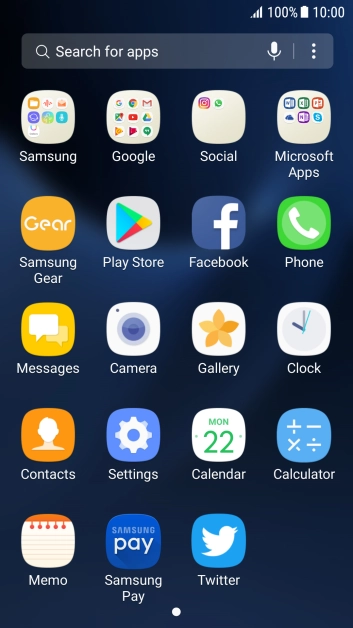
Press Contacts.


Press the new contact icon.


Press the address book drop down list.


Press Device.


Press Name and key in the required name.


Press Phone number and key in the required phone number.


Press SAVE.


Press the Home key to return to the home screen.