Samsung Galaxy S7
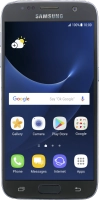

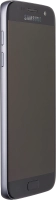


Setting up your phone for IMAP email
You can set up your phone to send and receive email messages from your email accounts. To set up your phone for IMAP email, you need to set up your phone for internet.
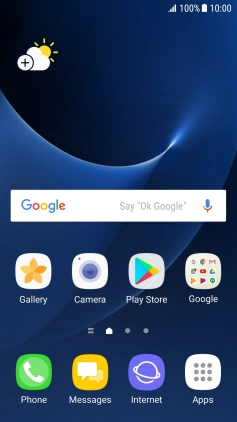
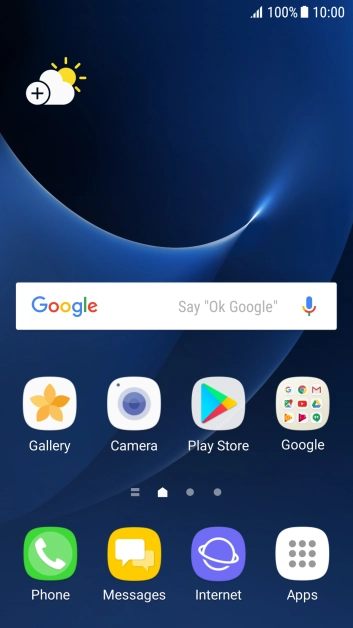
Slide your finger downwards starting from the top of the screen.
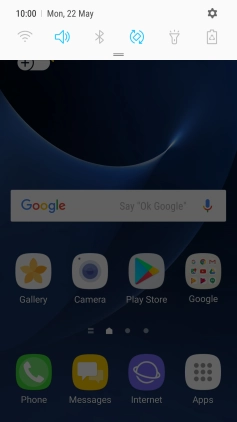
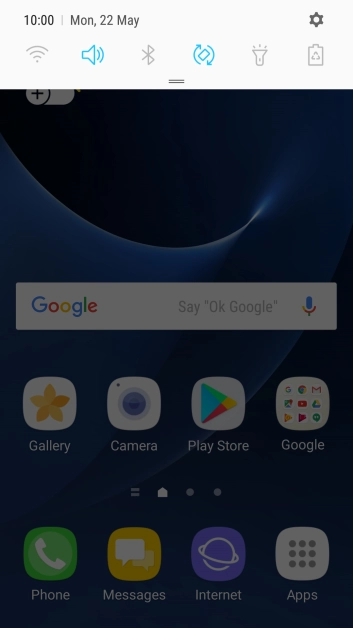
Press the settings icon.
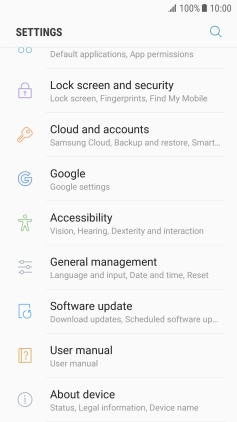
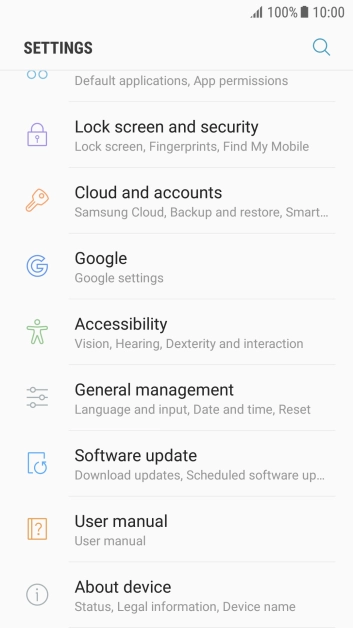
Press Cloud and accounts.
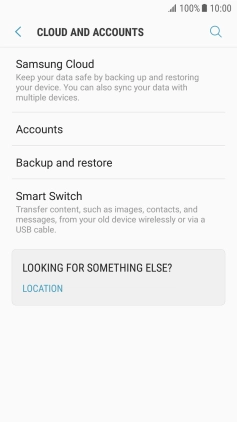
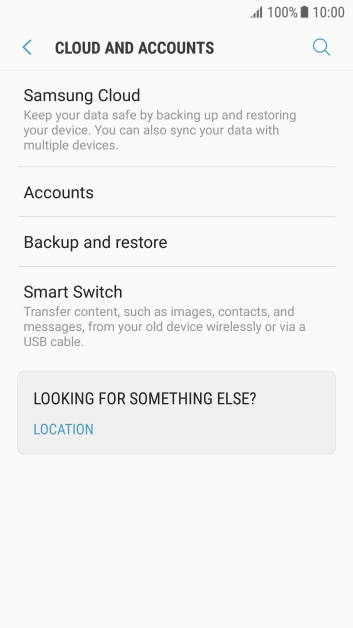
Press Accounts.
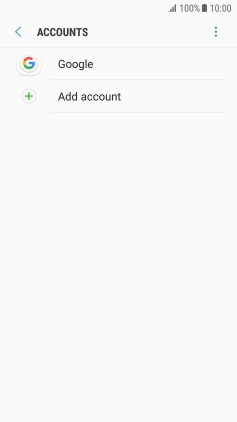
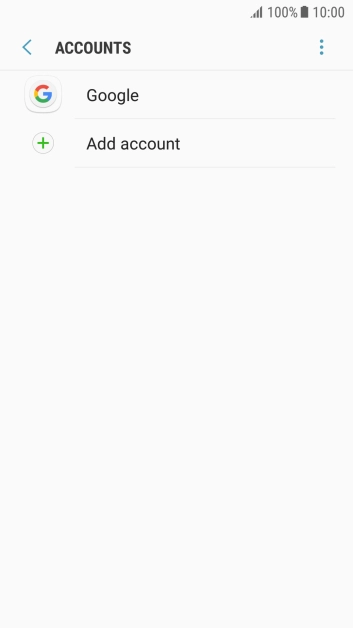
Press Add account.
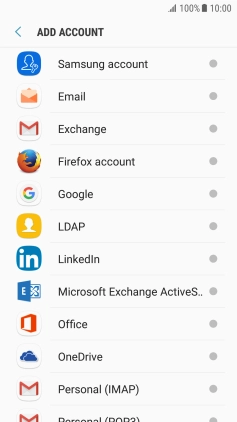
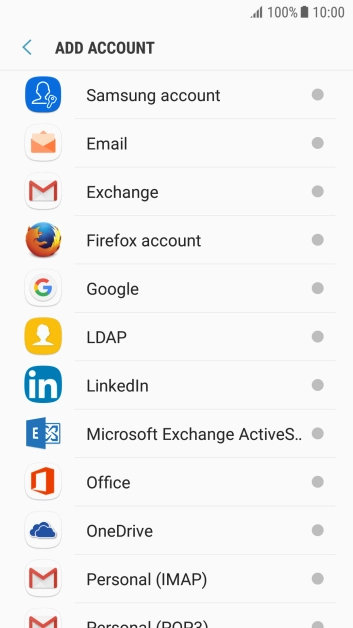
Press Email.
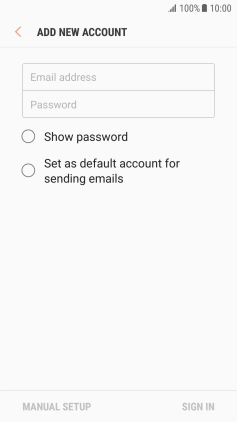
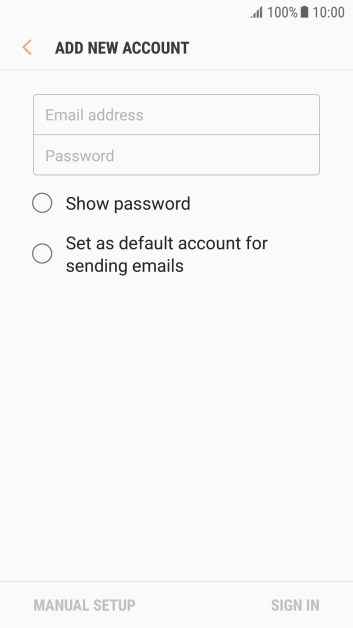
Press Email address and key in your email address.
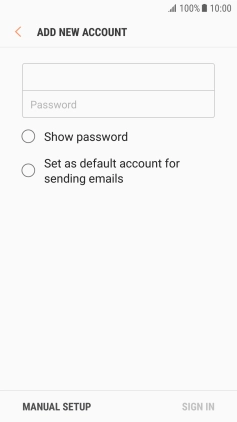
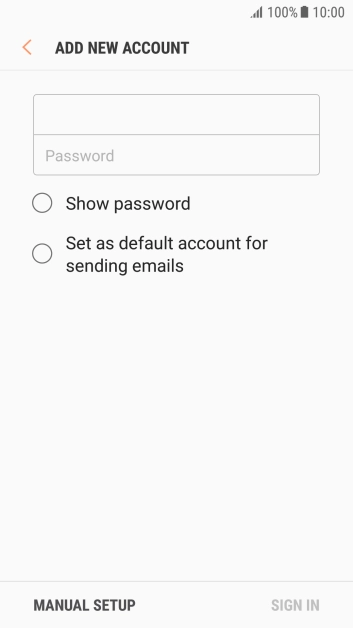
Press Password and key in the password for your email account.
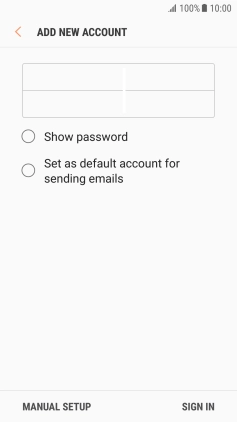
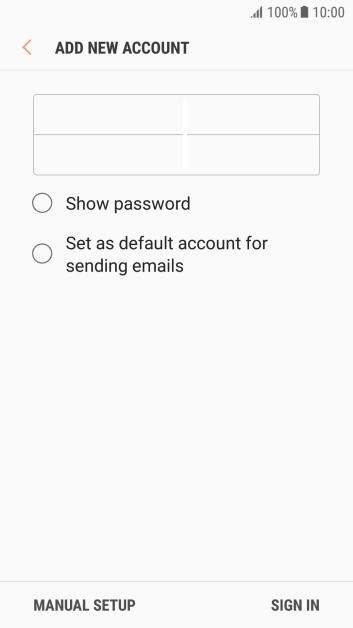
Press SIGN IN.
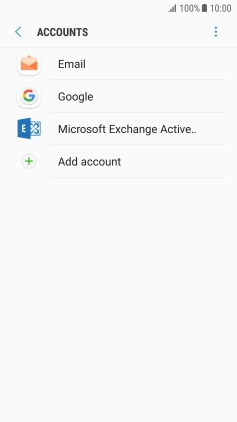

If this screen is displayed, you email account has been recognised and set up automatically. Follow the instructions on the screen to key in more information and finish setting up your phone.
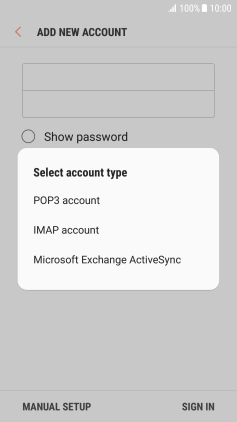
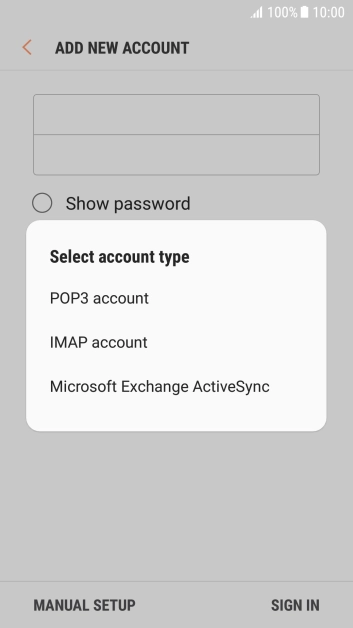
Press IMAP account.


Press the field below "Username" and key in the username for your email account.


Press the field below "IMAP server" and key in the name of your email provider's incoming server.


Press the drop down list below "Security type".


Press None to turn off the function.


Press the field below "Port" and key in 143.


Press the field below "SMTP server" and key in the name of your email provider's outgoing server.


Press the drop down list below "Security type".


Press None to turn off the function.


Press the field below "Port" and key in 25.


Press Authentication required before sending emails to turn on the function.


Press the field below "User name" and key in the username of your email provider's outgoing server.


Press the field below "Password" and key in the password of your email provider's outgoing server.


Press SIGN IN.
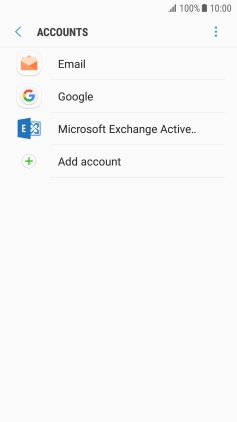
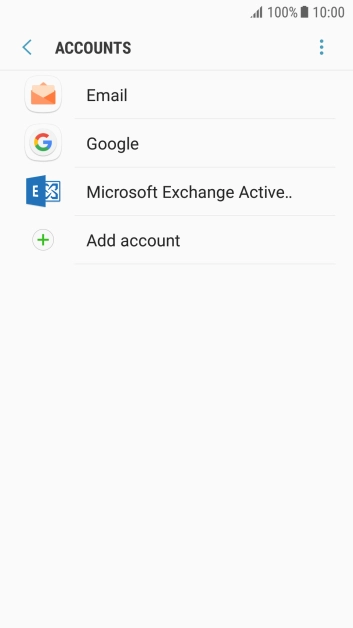
Press the Home key to return to the home screen.
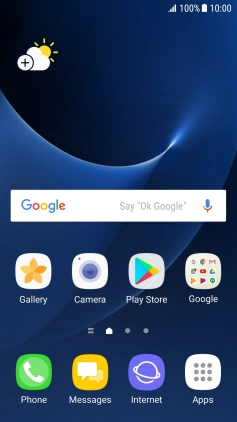
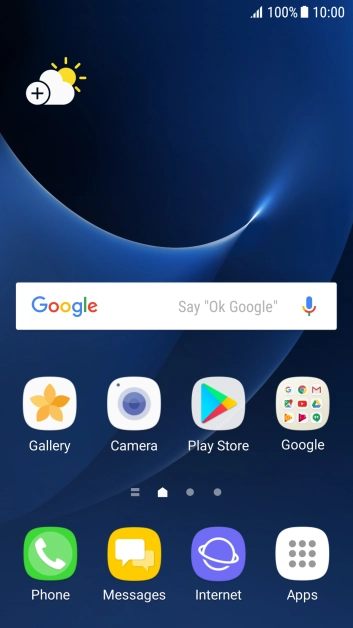
Press Apps.
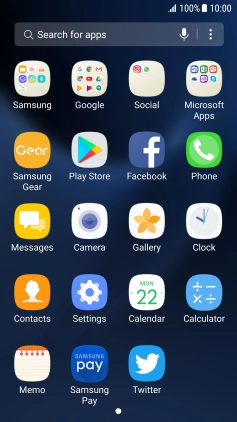
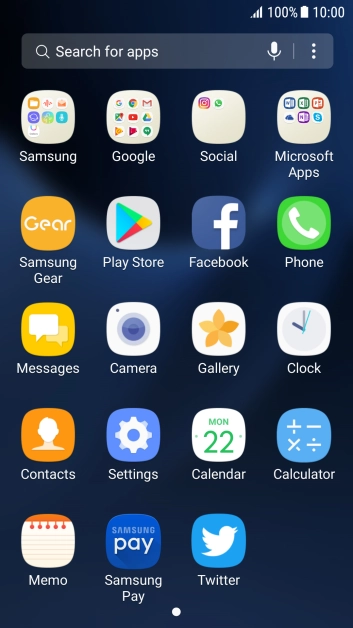
Press Samsung.
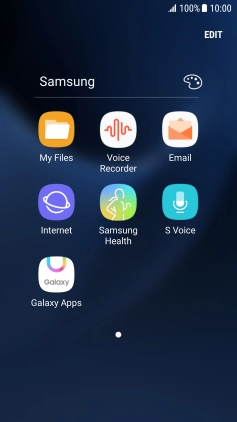
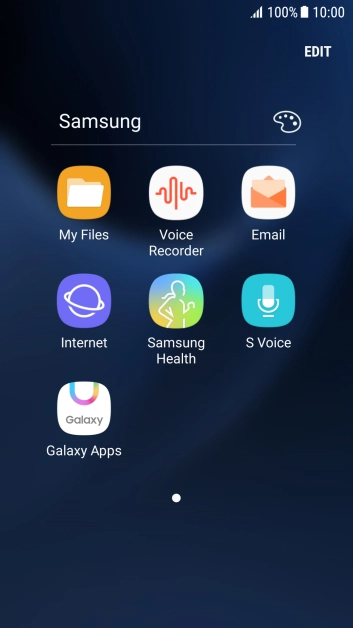
Press Email.
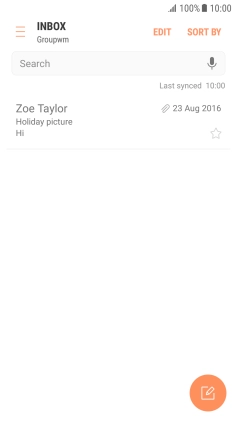

Slide your finger right starting from the left side of the screen.
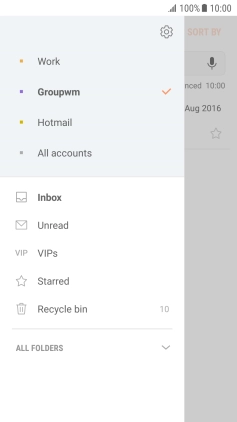

Press the settings icon.
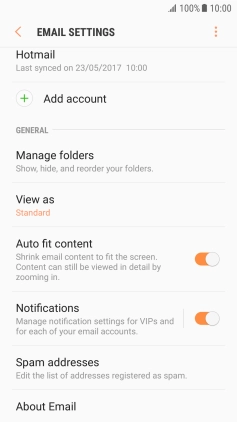
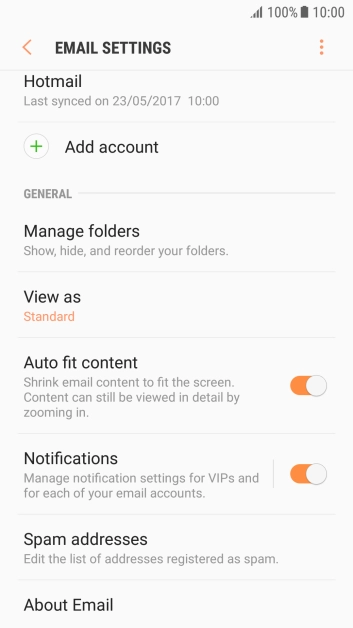
Press Notifications.
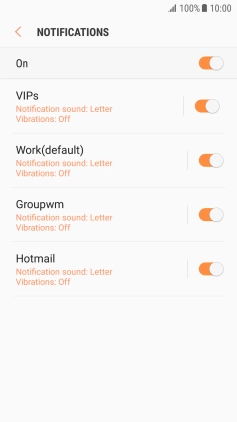
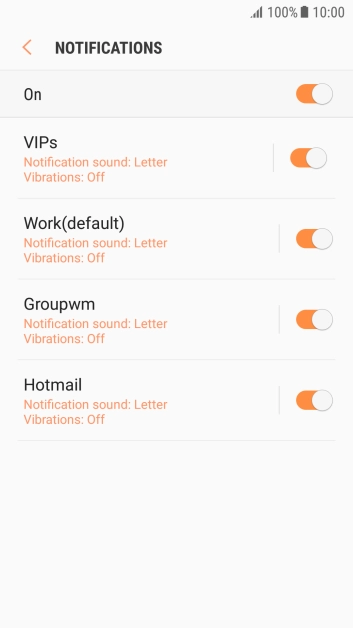
Press the indicator next to the required email account.
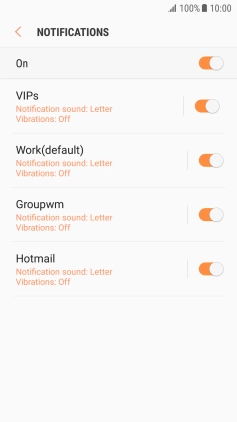
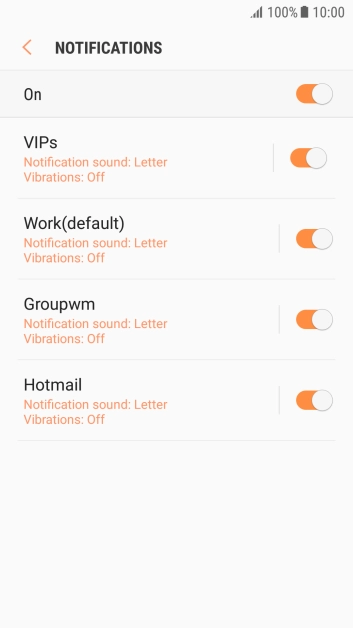
Press the Return key.
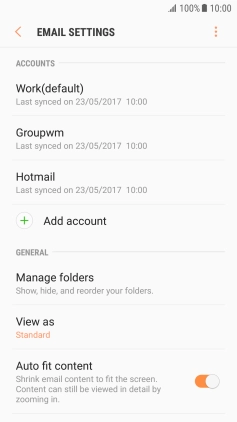
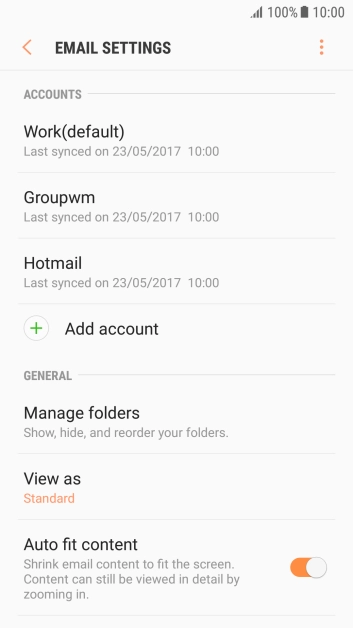
Press the required account.
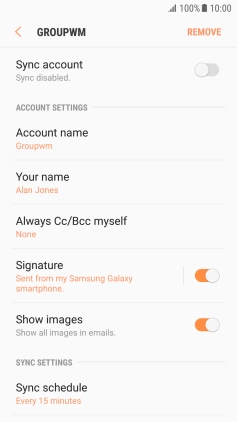
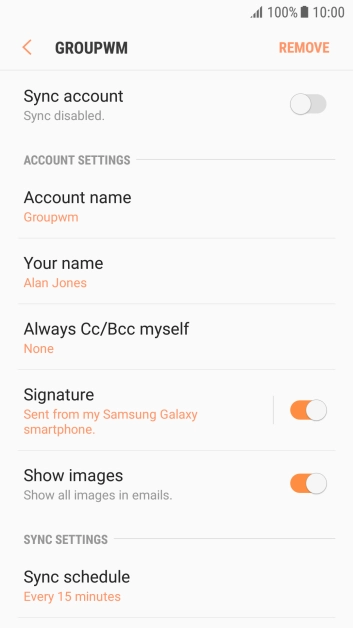
Press the indicator next to "Sync account".
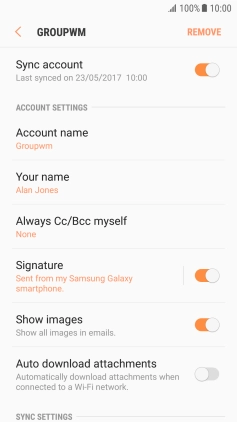
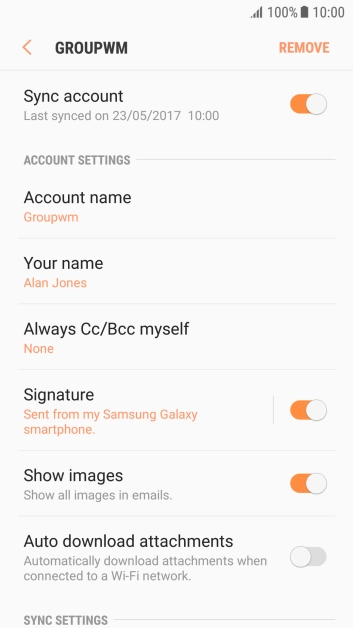
Press Account name.


Key in the required name for the email account and press OK.
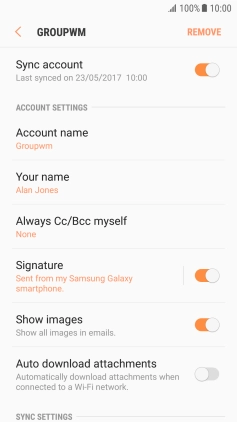
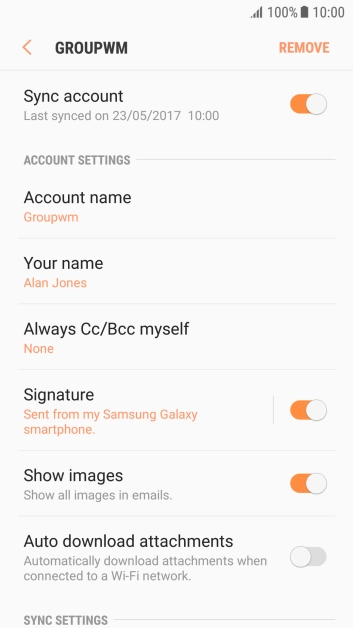
Press Your name.
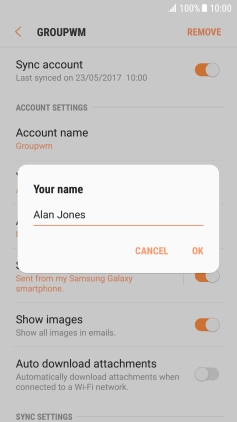
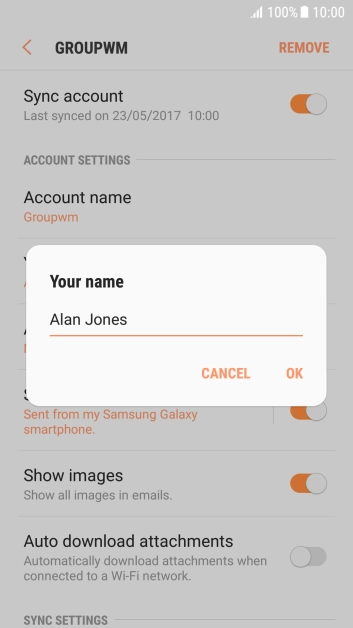
Key in the required sender name and press OK.
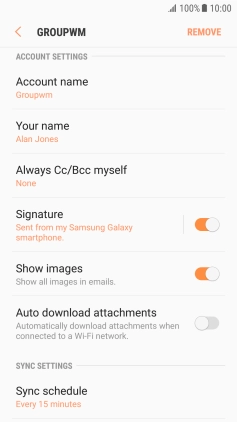
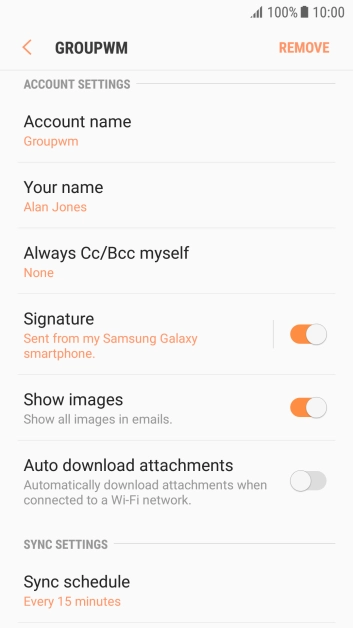
Press Sync schedule.


Press Set sync schedule.


Press the required setting.


Press the Home key to return to the home screen.