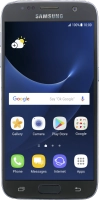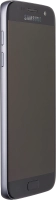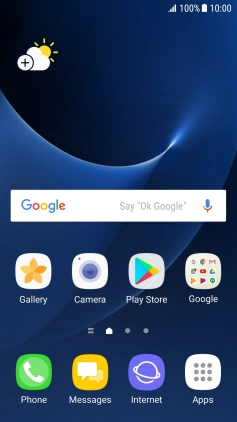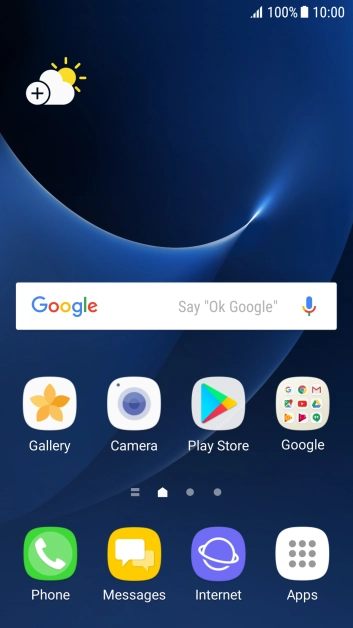Samsung Galaxy S7
Writing and sending picture messages
A picture message is a message which can contain pictures and other media files and can be sent to other mobile phones. If you can't send and receive picture messages as soon as you've inserted your SIM, you need to set up your phone for picture messaging.