iPad Air (2020)
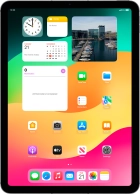

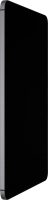
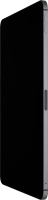
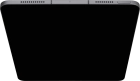

Selecting Screen Time settings
Using Screen Time you can get an overview of how much you use your tablet and set time limits on the use of selected apps.
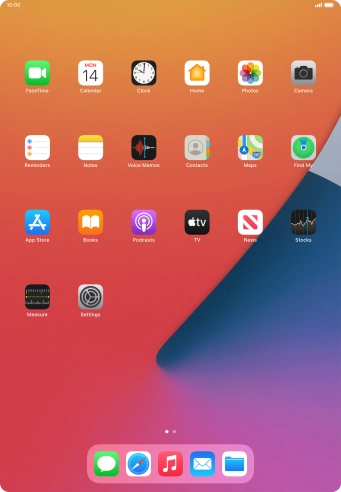

Press Settings.
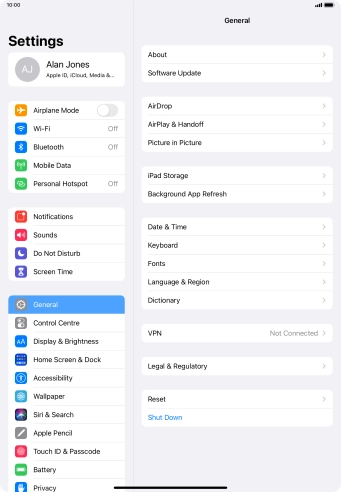

Press Screen Time.


Press Turn On Screen Time.


Press Continue.


Press This is My iPad.
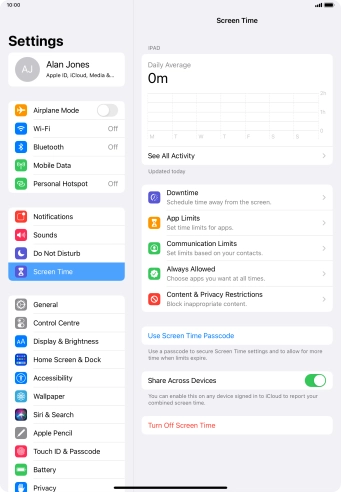

Press Downtime.


Press the indicator next to "Downtime and follow the instructions on the screen to select Downtime period.


Press arrow left.
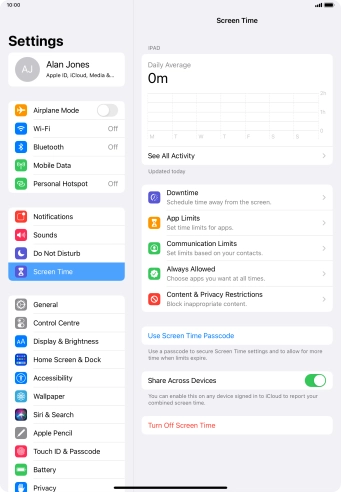

Press App Limits.


Press Add Limit.


Press the required categories.


Press Next.


Set the required time limit for use of the selected category.


Press Customise Days.


Press the required days.


Select the required period.


Press arrow left.


Press the required category.


Press Delete Limit.


Press Delete.


Press arrow left.
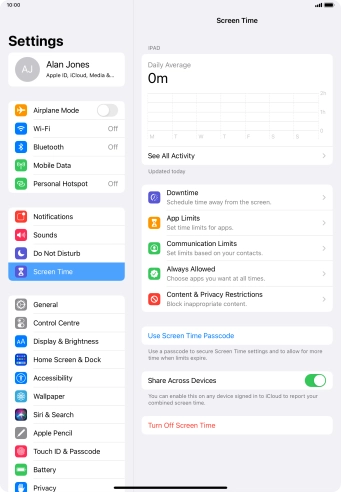

Press Communication Limits.


Press During Screen Time.


Press the required setting.


Press arrow left.


Press During Downtime.


Press the required setting.


If you select Specific Contacts, follow the instructions on the screen to select the required contacts.


Press arrow left.


Press arrow left.
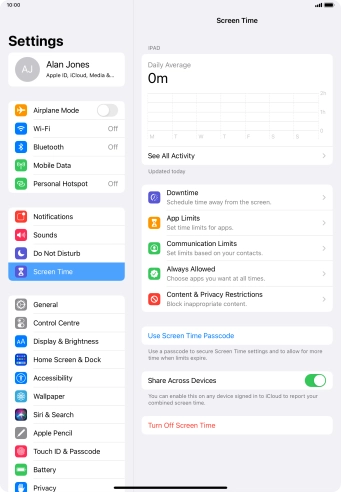

Press Always Allowed.


Press the add icon next to the required app to add it to the list of allowed apps during Downtime.


Press the remove icon next to the required app to remove it from the list of allowed apps during Downtime.


Press Remove.


Press arrow left.
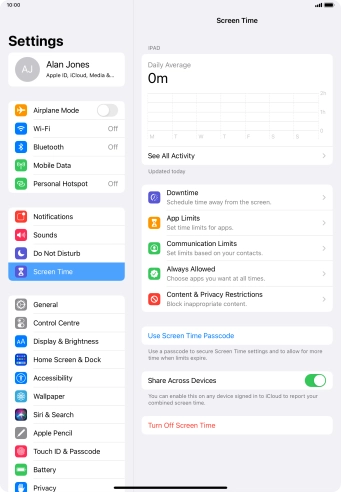

Press Content & Privacy Restrictions.


Press the indicator next to "Content & Privacy Restrictions" and follow the instructions on the screen to select settings for content and privacy restrictions.


Press arrow left.
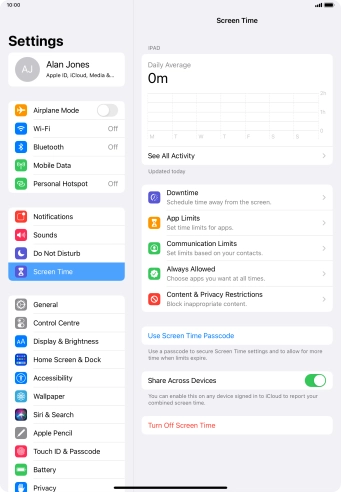

Press Use Screen Time Passcode and follow the instructions on the screen to select a Screen Time password.
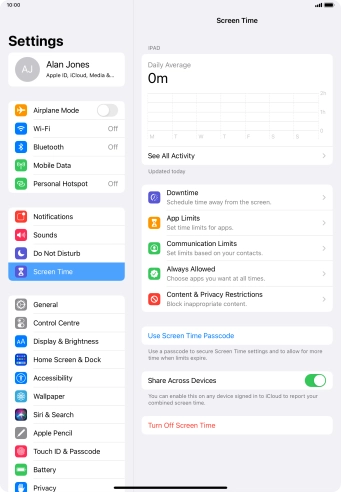

Slide your finger upwards starting from the bottom of the screen to return to the home screen.