iPad Air (2020)
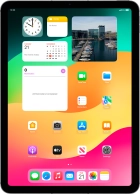

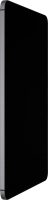
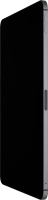
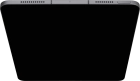

Using widgets
You can use widgets on your tablet allowing you to get a quick overview of selected apps. You can choose between different widget sizes and organise widgets in stacks.
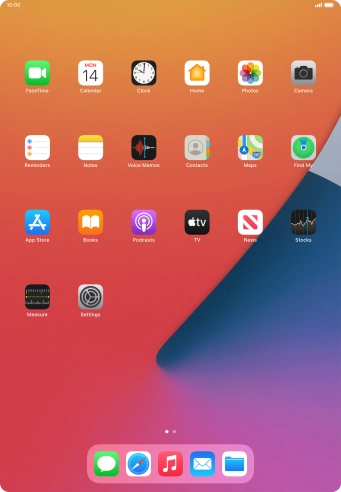

Slide your finger right on the screen.
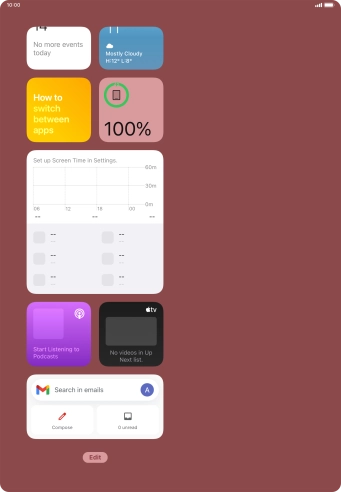
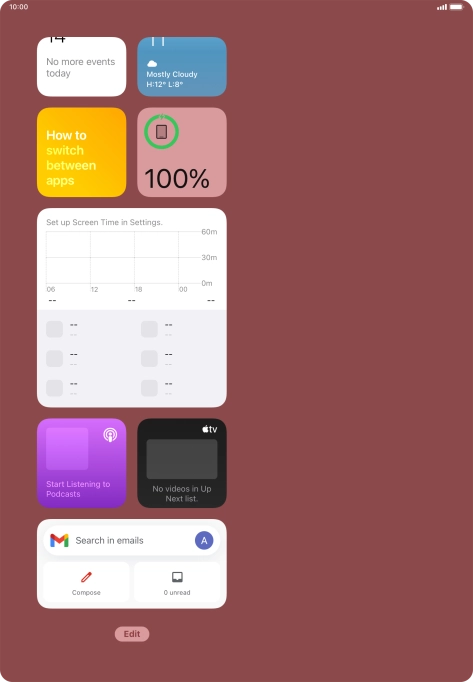
Press Edit.
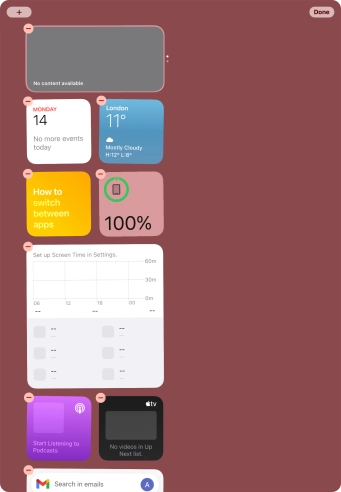
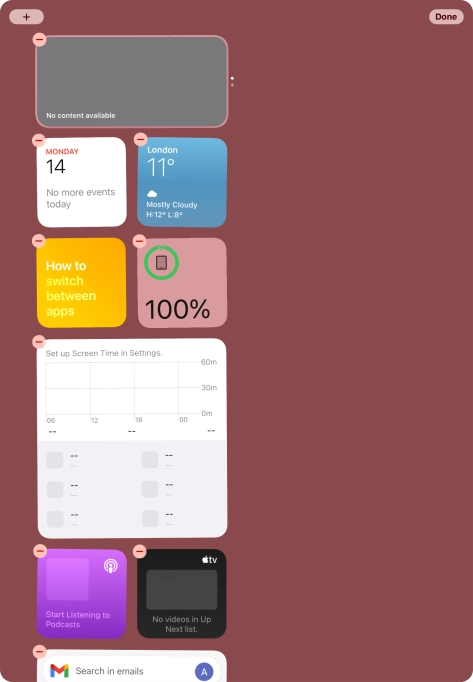
Press the add icon.
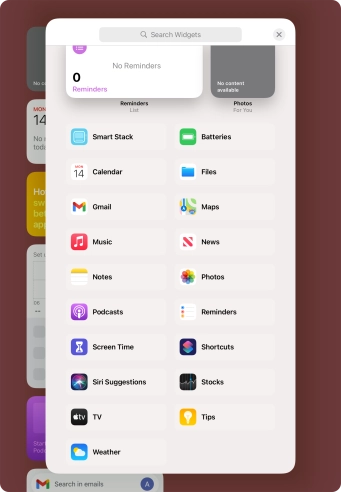
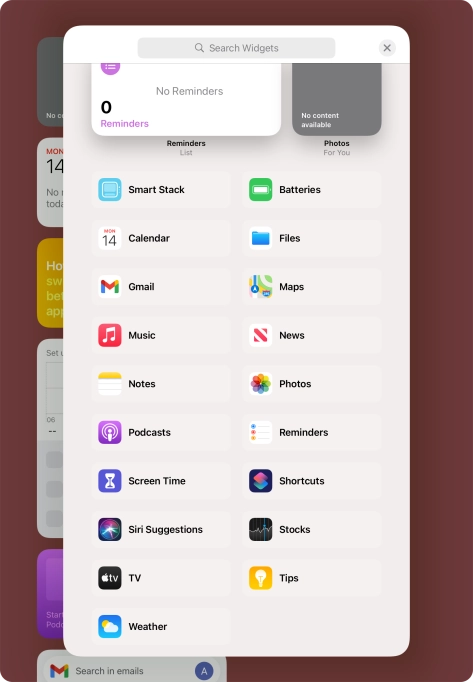
Press the required widget.
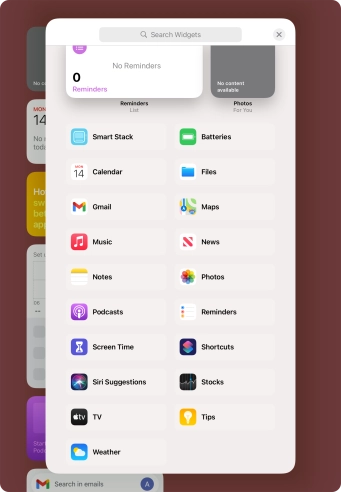
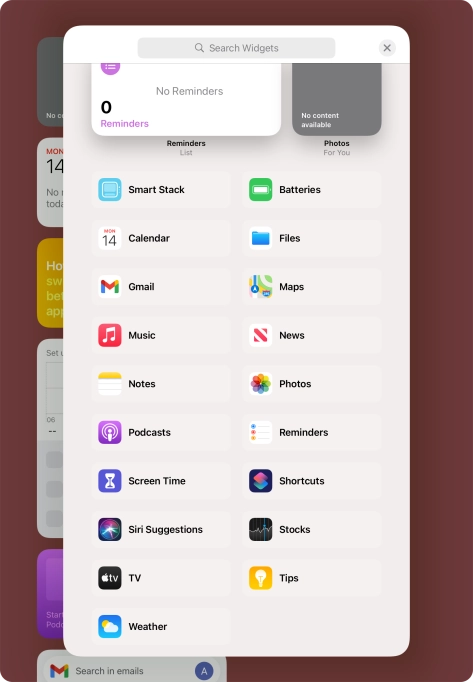
If the required widget is not displayed on the list, press the search field and follow the instructions on the screen to find the required widget.
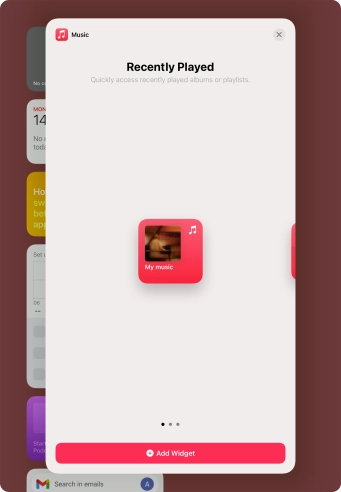
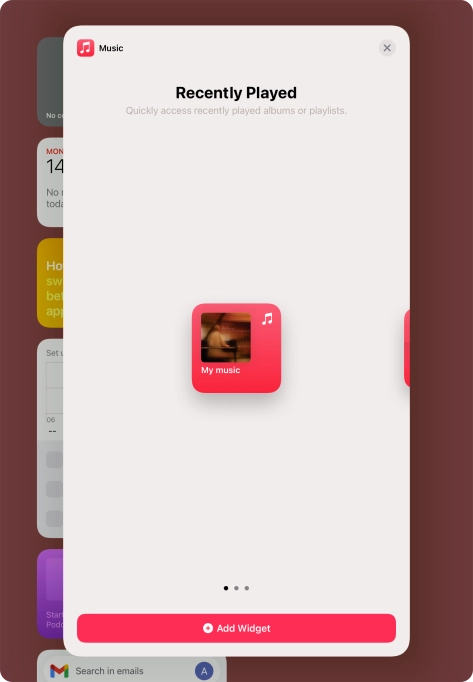
Slide your finger right or left on the screen to select the required widget size.
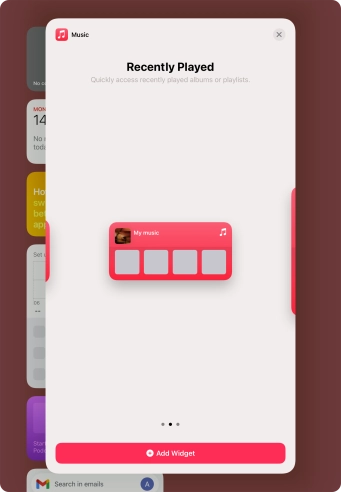
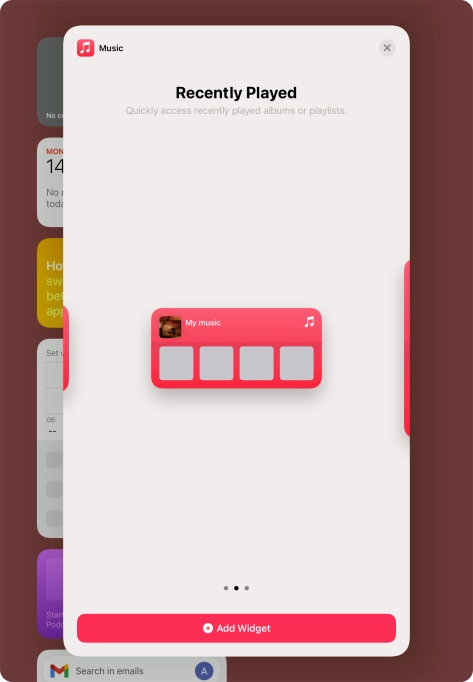
Press Add Widget.
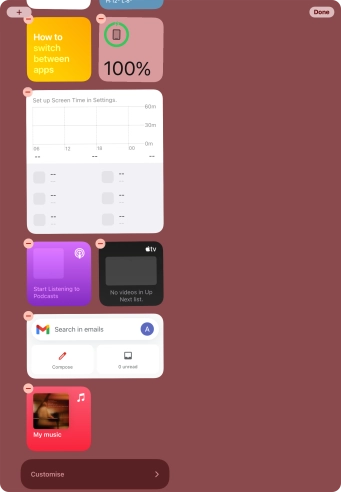
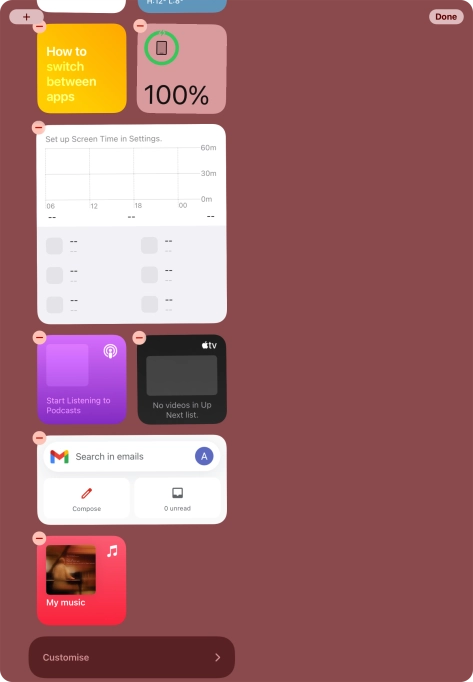
Press Done.
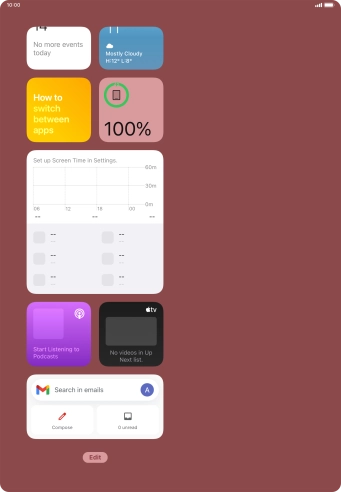
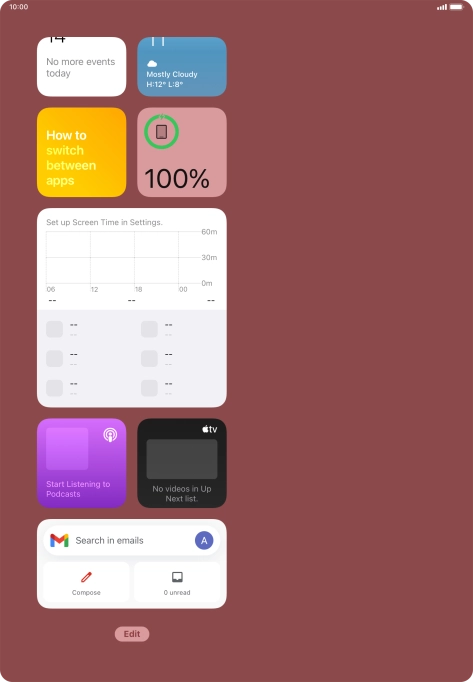
A Smart Stack is an automatically created selection of widgets.
Press Edit.
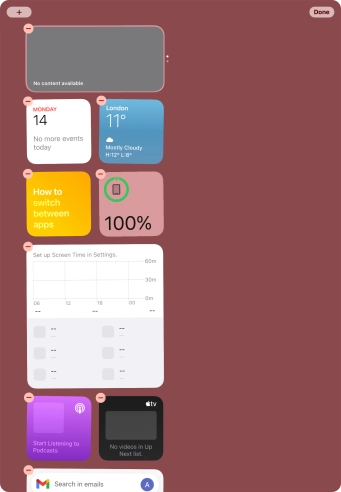
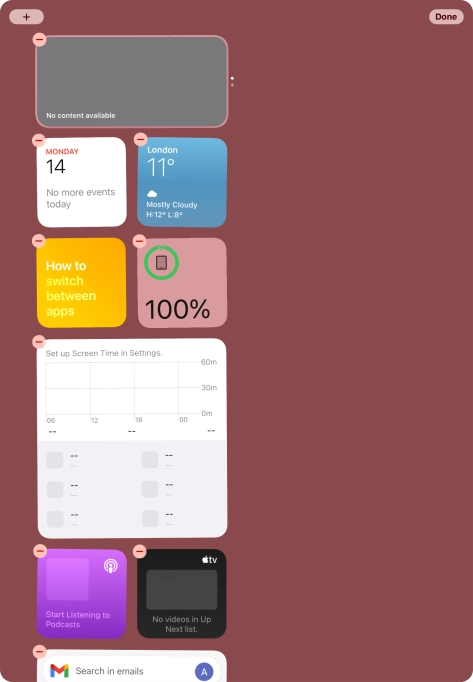
A Smart Stack is an automatically created selection of widgets.
Press the add icon.
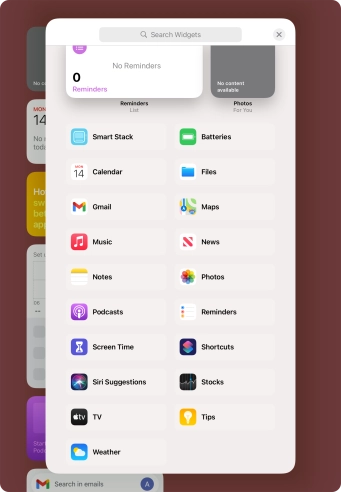
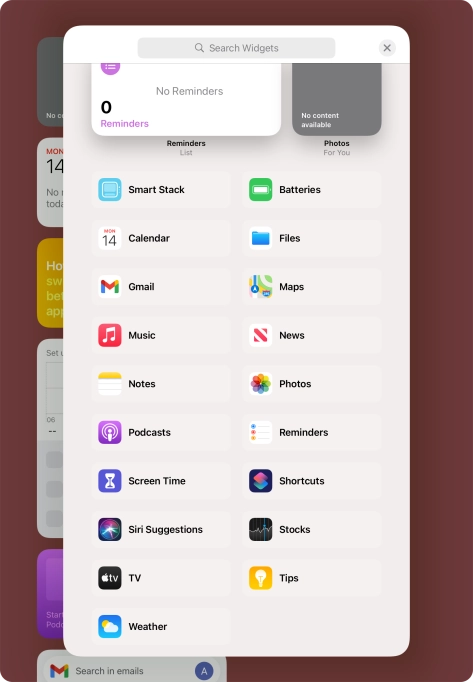
A Smart Stack is an automatically created selection of widgets.
Press Smart Stack.
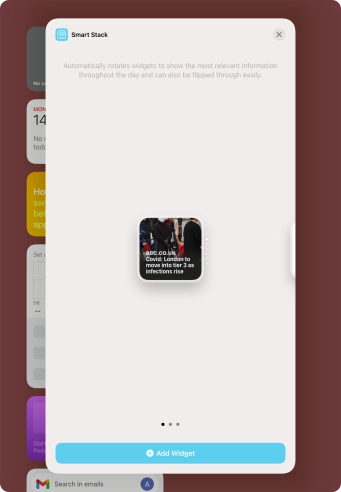
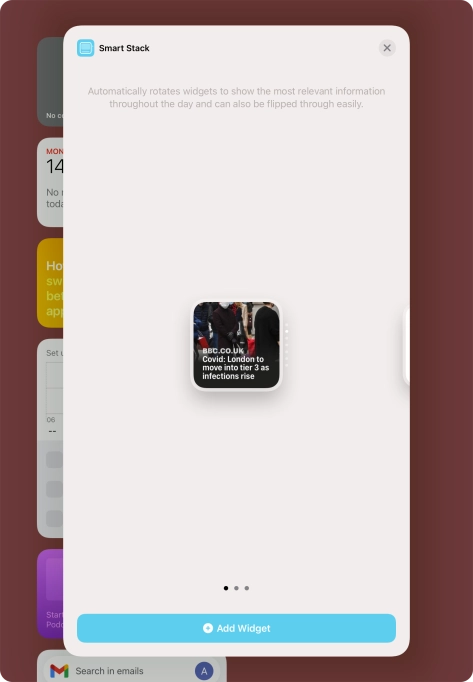
A Smart Stack is an automatically created selection of widgets.
Slide your finger right or left on the screen to select the required widget size.
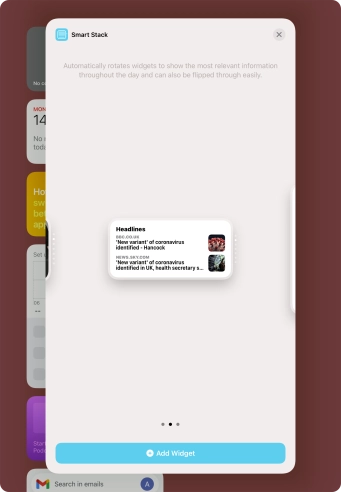
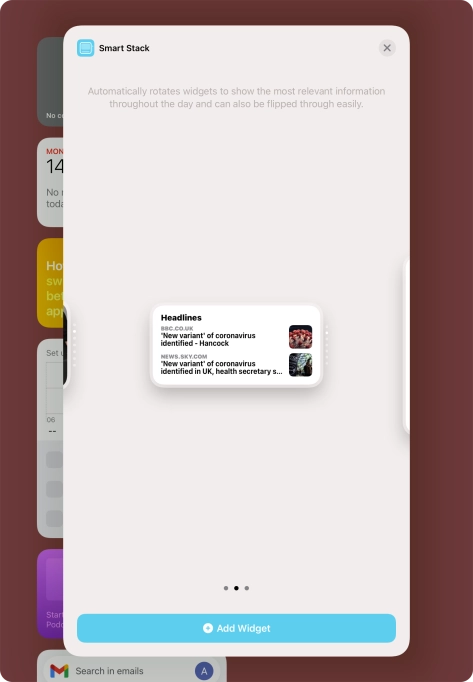
A Smart Stack is an automatically created selection of widgets.
Press Add Widget.
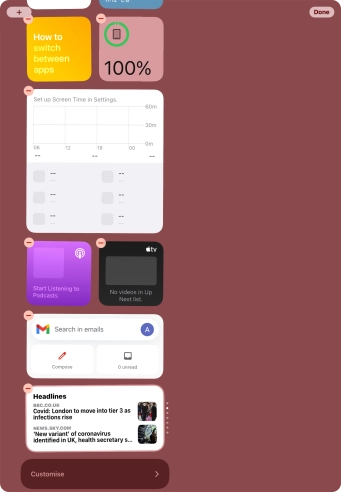
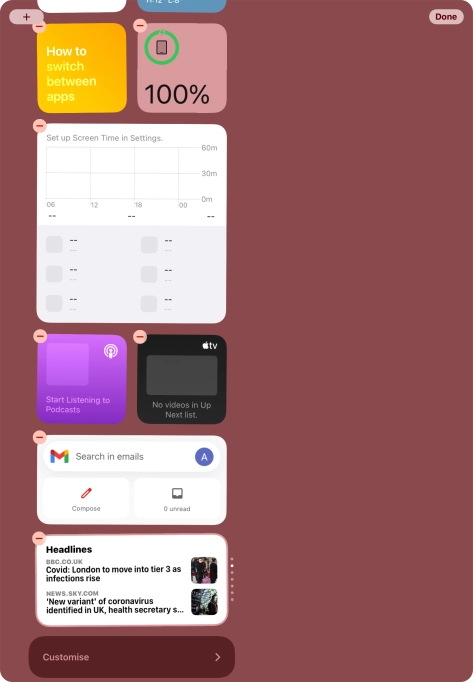
A Smart Stack is an automatically created selection of widgets.
Press Done.
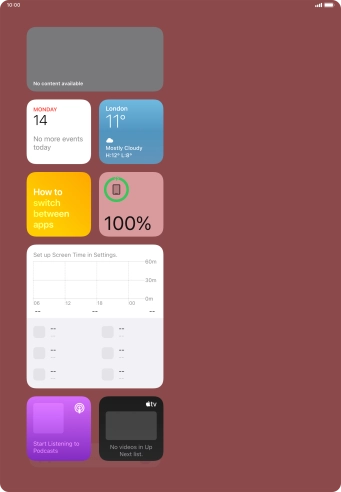
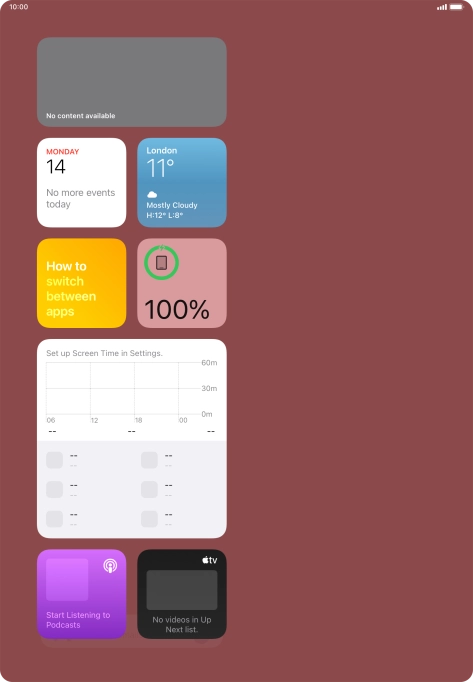
You can manually organise the required widgets in stacks. Please note that you can only create stacks containing widgets of the same size.
Press the required widget and drag it on top of another widget.
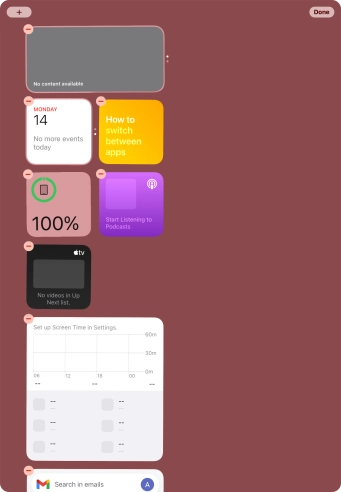
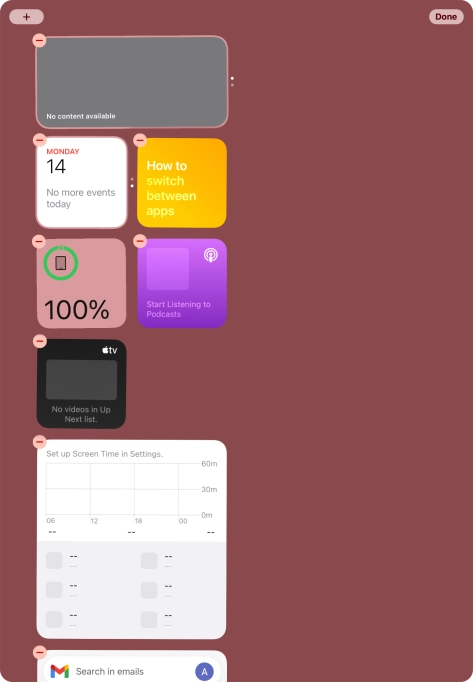
You can manually organise the required widgets in stacks. Please note that you can only create stacks containing widgets of the same size.
Press Done.
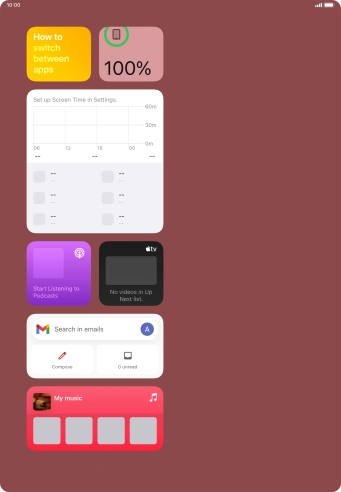
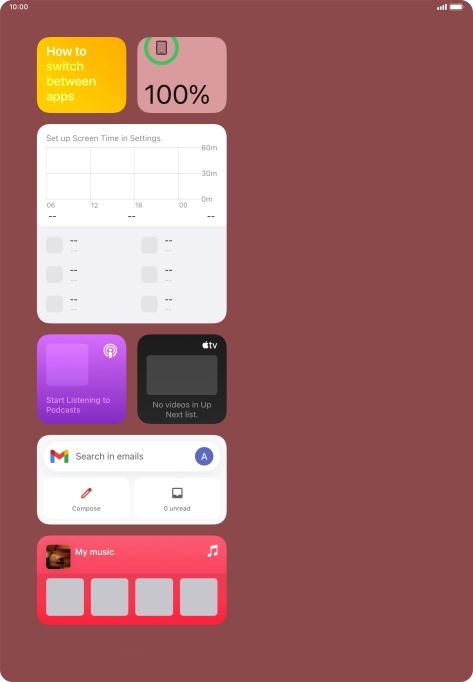
Press and hold the required Widget Stack.
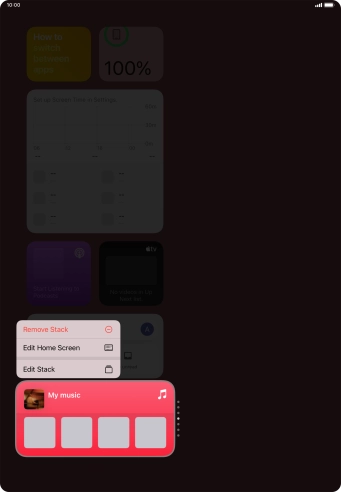
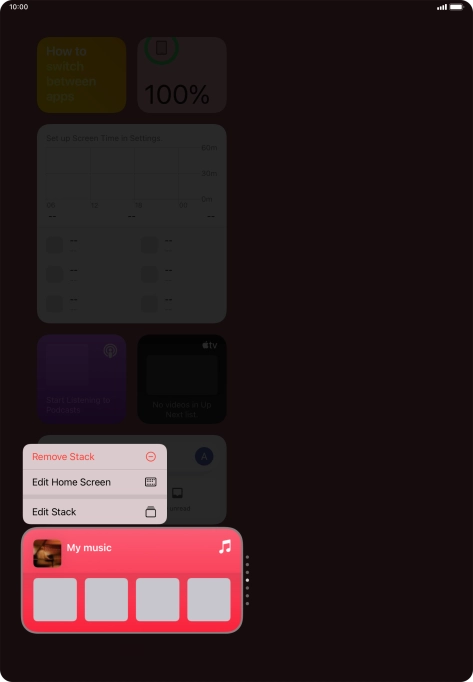
Press Edit Stack.
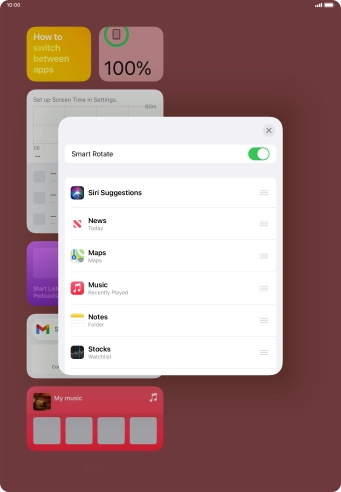
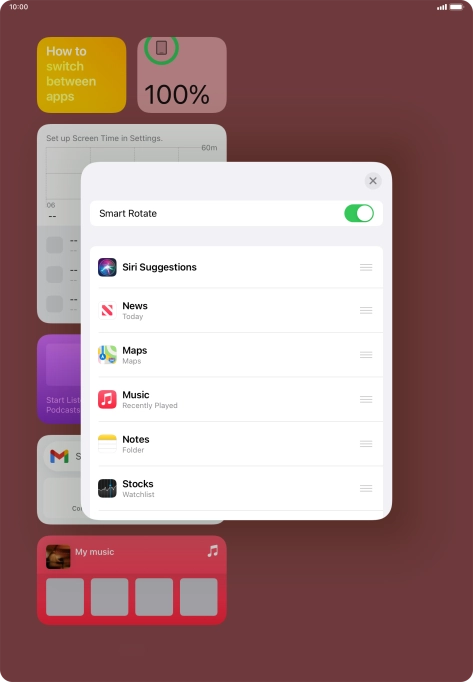
Press the indicator next to "Smart Rotate" to turn the function on or off.
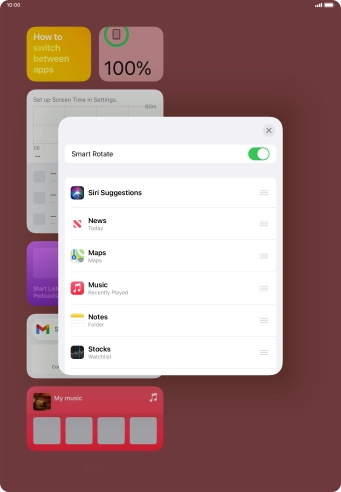
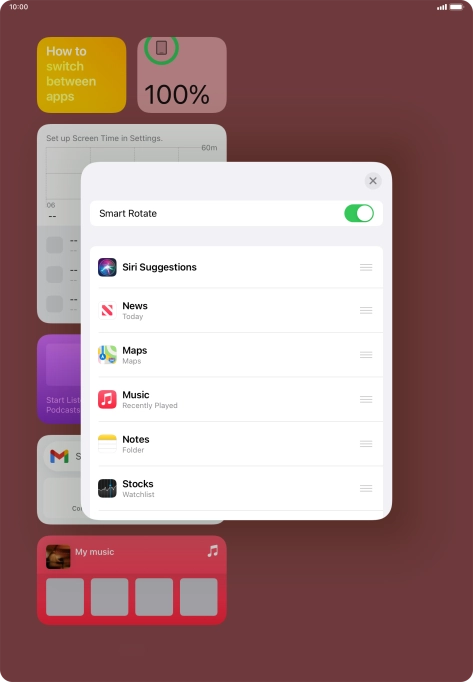
Press the move icon next to the required widget and drag it to the required position.
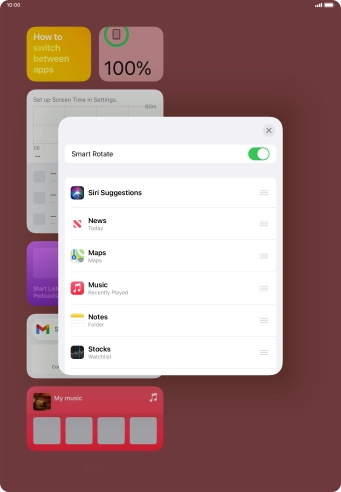
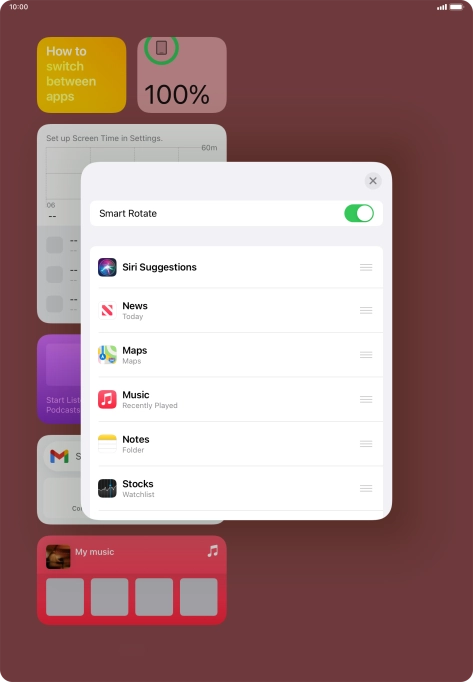
Slide your finger left on the required widget to remove it from the stack.
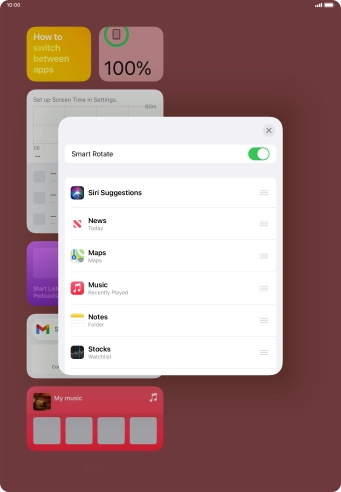
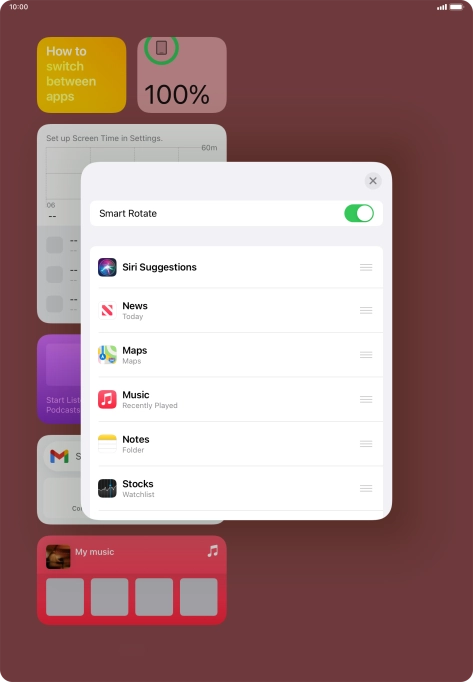
Press the end icon.
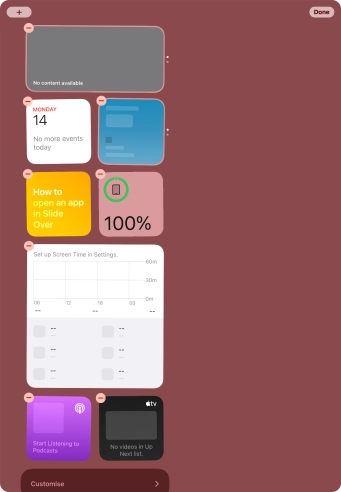
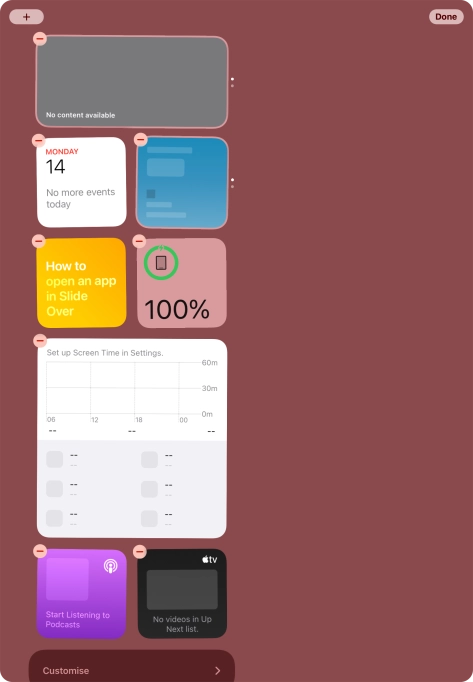
Press and hold the required widget until a pop-up menu is displayed.
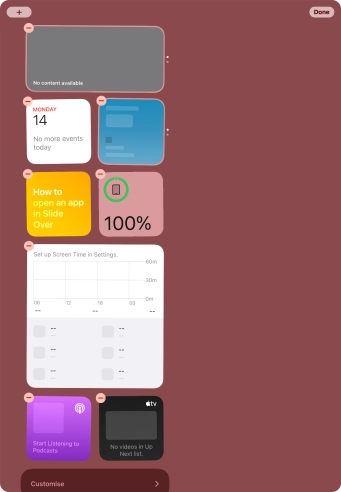
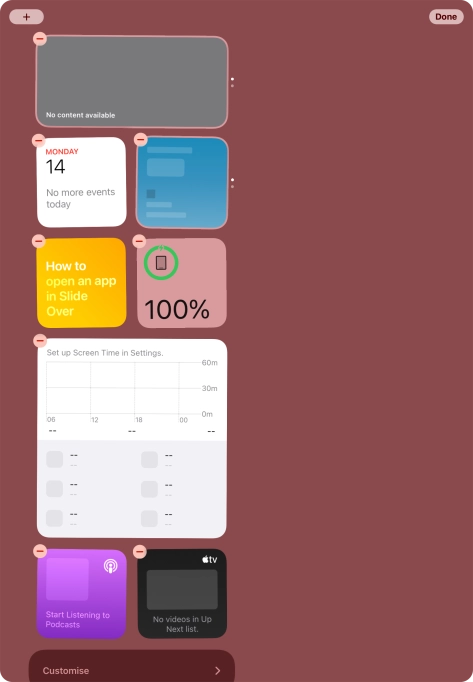
Press the remove icon.
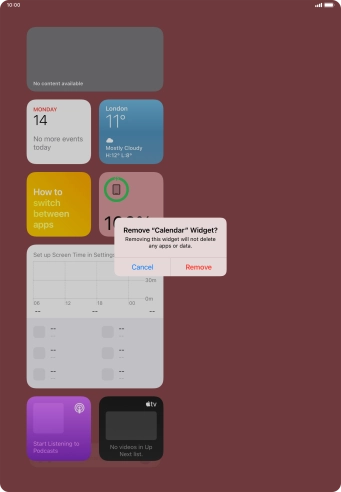
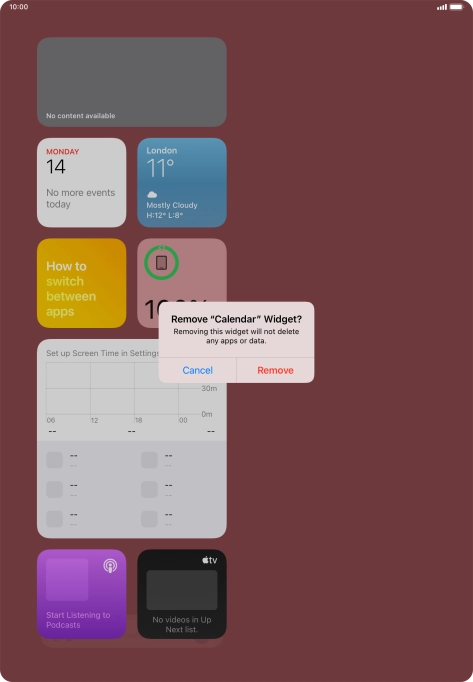
Press Remove.
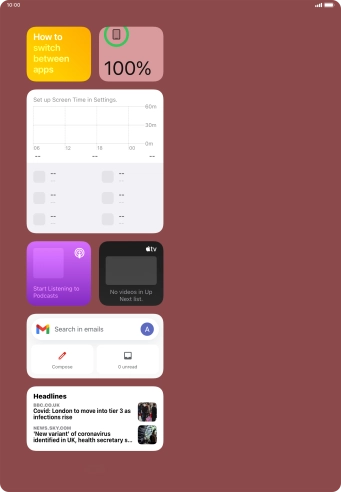
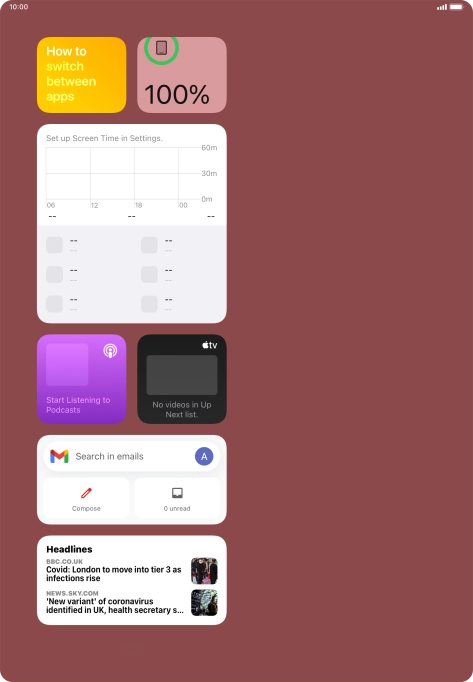
If you're using a Widget Stack: slide up or down on the stack to select the required widget.
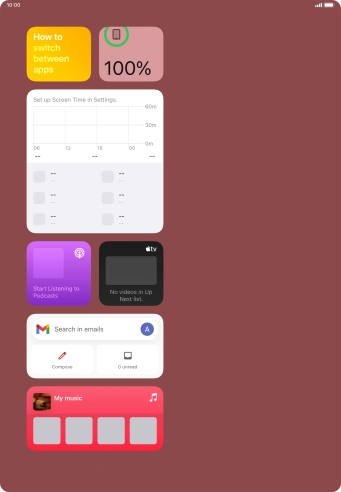
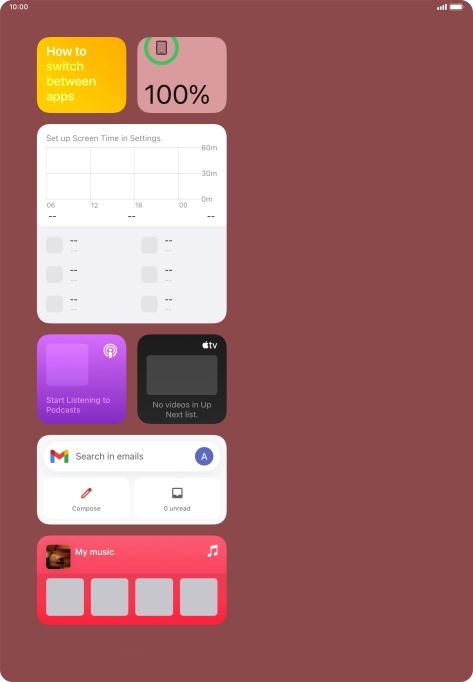
Press the required widget to open the app.
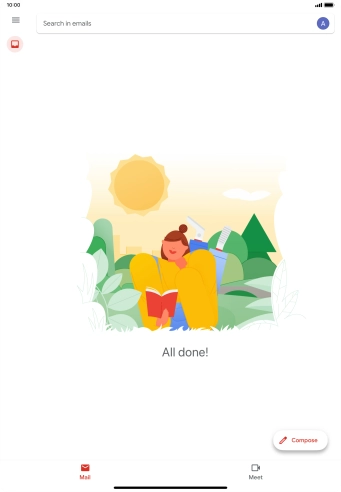
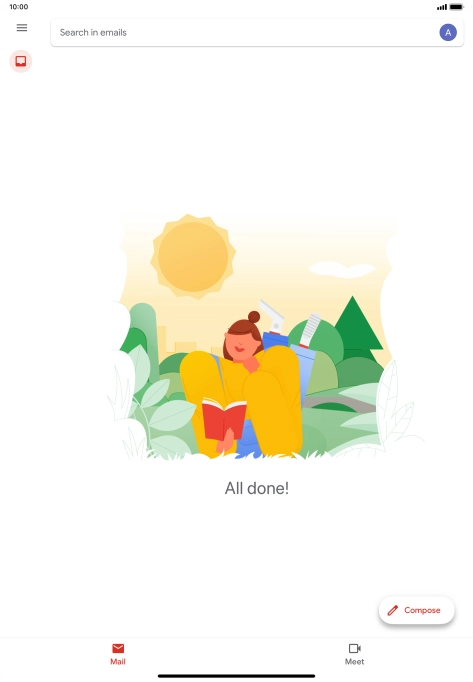
Slide your finger upwards starting from the bottom of the screen to return to the home screen.