iPad Air (2020)
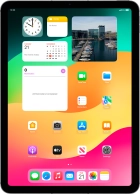

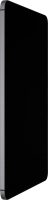
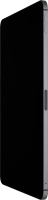
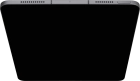

Activating your tablet
You need to activate your tablet before using it for the first time and after a factory reset. Before you can activate your tablet, you need to insert your SIM into your tablet.


Press the Top key.
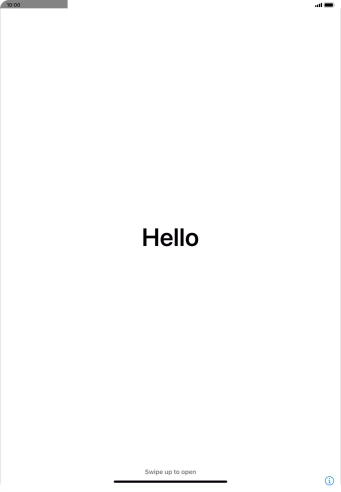

Slide your finger upwards starting from the bottom of the screen.
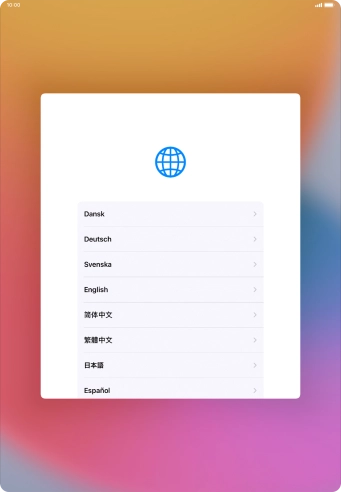

Press the required language.
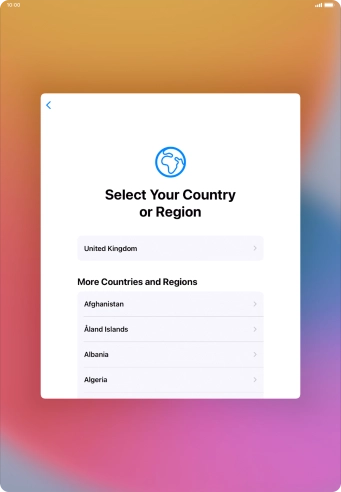

Press the required country or area.
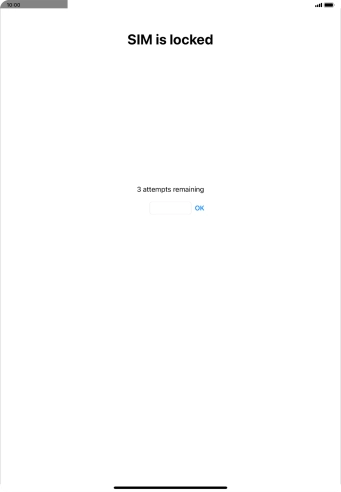

If your SIM is locked, key in your PIN and press OK. The default PIN is 1111.
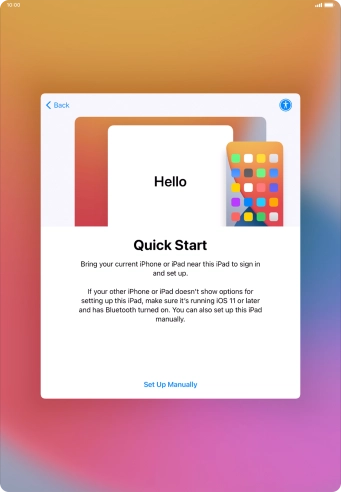

Follow the instructions on the screen to transfer content from another device running iOS 11 or later or press Set Up Manually.
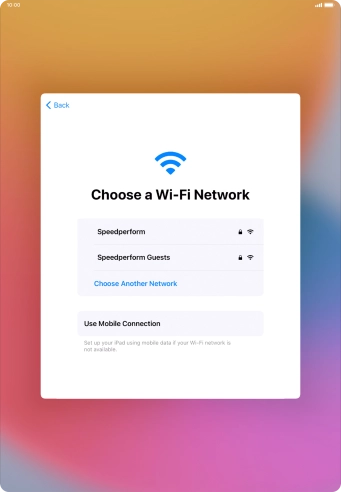

Press the required Wi-Fi network.
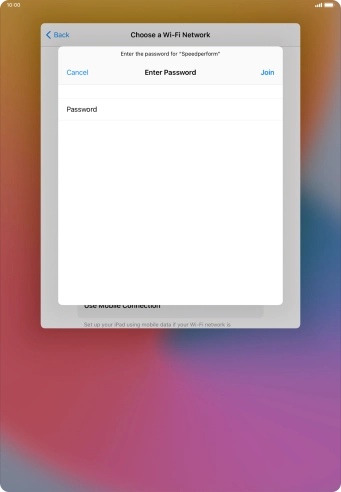

Key in the password for the Wi-Fi network and press Join.
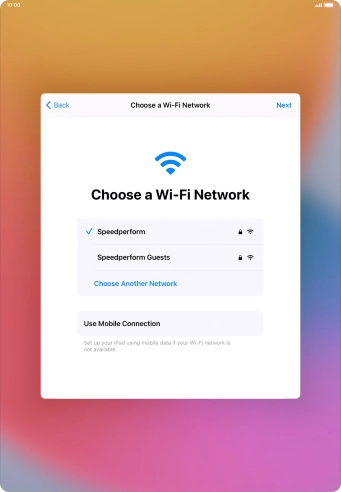

Press Next.
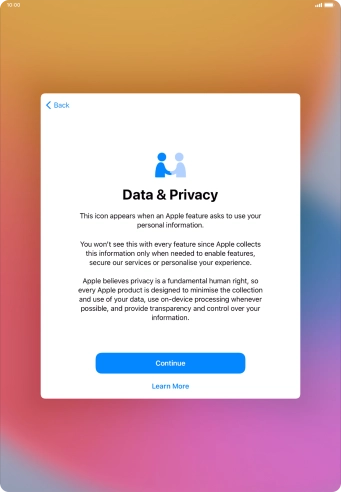

Press Continue.
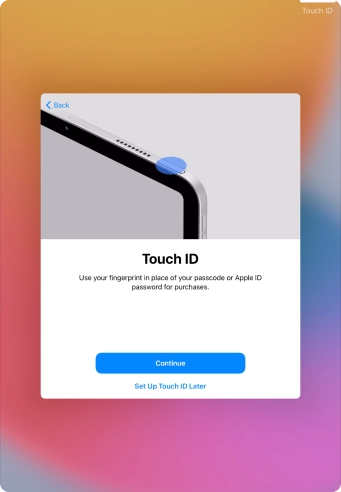

Follow the instructions on the screen to turn on use of Touch ID or press Set Up Touch ID Later.
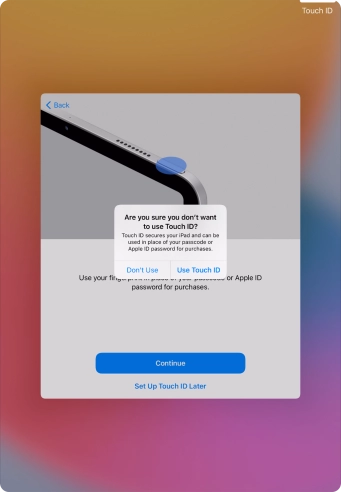

Press Don't Use.
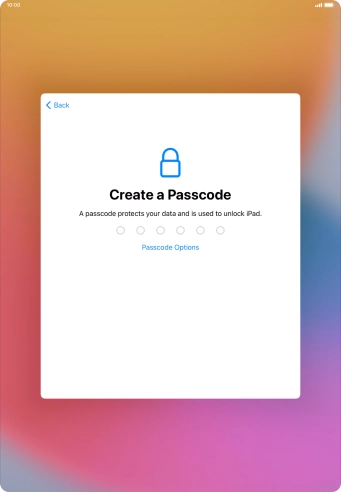

Press Passcode Options.
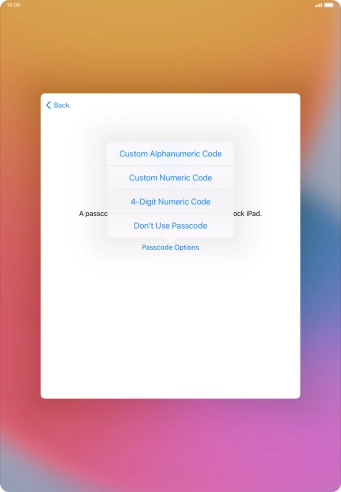

Follow the instructions on the screen to turn on use of lock code or press Don't Use Passcode.
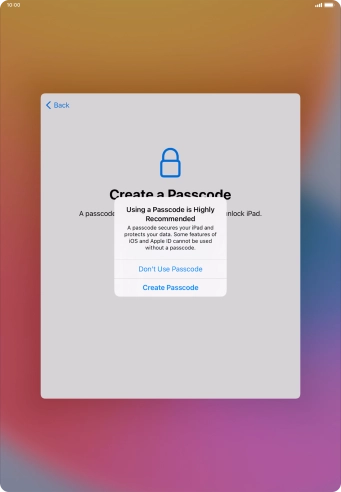

If you turn off the function, press Don't Use Passcode.
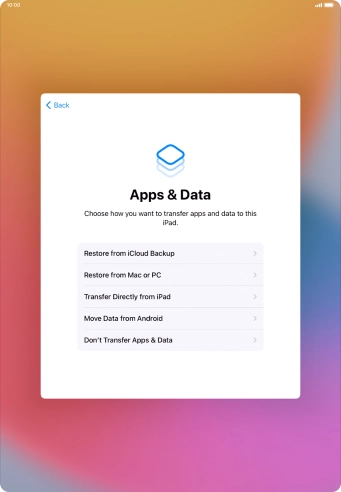

If you've backed up content previously, you can restore the content from an iCloud backup.
Press Don't Transfer Apps & Data and follow the instructions on the screen to finish the activation.