Apple TV 4K

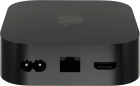


Using My TV
Movies and programmes you've recently watched but haven't finished, as well as movies you've bought or rented, are gathered under My TV for easy access.
Highlight EE TV.
Press the Centre key.
Press the left side of the Navigation key.
Highlight My TV.
Press the Centre key.
Highlight the required programme.
Press the Centre key.
Highlight Resume.
Press the Centre key.
Press the lower part of the Navigation key to open the information overview.
Highlight From Beginning.
Press the Centre key.
Press and hold MENU to return to the main menu.