Apple Watch Ultra 2
Installing apps from App Store on your Apple Watch
You can add new functions to your Apple Watch by installing apps from App Store.




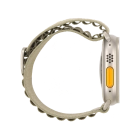
You can add new functions to your Apple Watch by installing apps from App Store.
On your phone: Press Watch.
On your phone: Press Discover.
On your phone: Press Explore Watch Apps.
On your phone: Go to the required app.
On your phone: Press the required app.
On your phone: Press Get and follow the instructions on the screen to install the app.