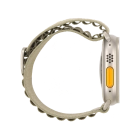Apple Watch Ultra 2
Unpairing your Apple Watch from your phone
You may need to unpair your Apple Watch from your phone if your Apple Watch is not functioning normally and needs to be reactivated, or if you no longer need to use your Apple Watch. Please note that when you unpair, your Apple Watch will be restored to factory default settings and the settings you've made in your Apple Watch will be deleted.