Apple Watch Ultra 2




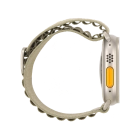
Using Apple Music
Apple Music is a music streaming service where you can create playlists, listen to streaming radio and more. To use Apple Music, you need to subscribe to the service.
On your phone: Press Watch.
On your phone: Press My Watch.
On your phone: Press Music.
On your phone: Press the indicator next to "Recent Music" to turn on automatic synchronisation of audio files.


Press the Digital Crown.


Press the music player icon.


Press arrow left to see the menu.


Press Library.


Press Playlists.


Press the required playlist.


Press the play icon to start the playback.


Turn the Digital Crown to select the required volume.


Press arrow right to go to the next audio file.


Press arrow left twice to go to the previous audio file.


Press the menu icon.


Press Playing Next.


Press the shuffle icon.


Press the repeat icon to turn the function on or off.


Press the close icon.


Press the Digital Crown several times to return to the main menu.


Press the Digital Crown.


Press the music player icon.


Press arrow left to see the menu.


Press Radio.


Press the required radio station.


Press the close icon to return to the overview.


Press the Digital Crown twice to return to the home screen.